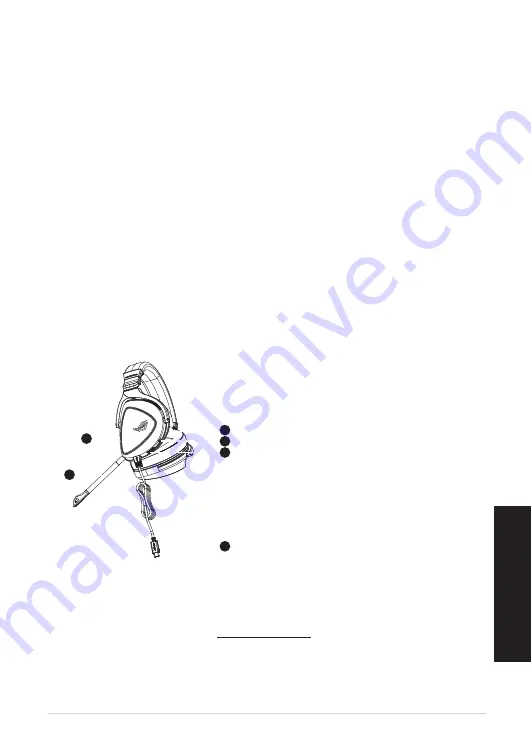
ROG Delta Gundam LTD Gaming Headset
3
English
Package contents
• 1 x ROG Delta Gundam LTD gaming headset
• 1 x Type-C to USB adapter
• 1 x Quick Start Guide
• 1 x Warranty Notice
• 2 x ROG Hybrid ear-cushions
• 1 x Detachable Microphone
System requirements
• Windows
®
10 / Windows
®
8.1 / Windows
®
7
• Internet connection (for downloading optional software)
• USB or Type-C port
Product Overview
1
ROG STRIX FUSION
Getting Started
A. Aura Lighting area
B. Detachable microphone
Indicator will turn red when mute
C. Changeable ear cushion
D. Aura light on/off
E. Audio control wheel
Roll to control the volume
Press to mute the microphone
F. Type-C connector
Gaming Headset
Gaming Headset
ROG Delta Gaming Headset
ROG Delta Gaming Headset
English
1. Connect the headset to your device though type-C connector or type C to USB adaptor.
2. Download Aura software from http://www.asus.com then install it on your computer.
Product Overview
Package Content
•
1 x ROG Delta gaming headset
•
1 x Type C-USB adaptor
•
1 x Quick start guide
•
1 x Warranty Notice
•
1 x ROG Hybrid Ear cushion
•
1 x Detachable Microphone
System Requirement
•
Windows
�
10 / Windows
�
8.1 / Windows
�
7
•
Internet connection (for downloading optional software)
•
USB or Type-C port
A
B
F
D
E
C
A. Aura Lighting area
B. Detachable microphone
The LED indicator turns red when muted
C. Changable ear cushion
D. Aura light on/off
E. Audio control wheel
Roll to control the volume
Press to mute the microphone
F. Type-C connector
Getting started
To set up your ROG Delta Gundam LTD gaming headset:
1. Connect the headset to your device through the Type-C connector or Type-C to USB adapter.
2. Download the Aura software from http://www.asus.com and then install it on your computer.
ROG DELTA GUNDAM LTD GAMING
HEADSET
gaming headset





























