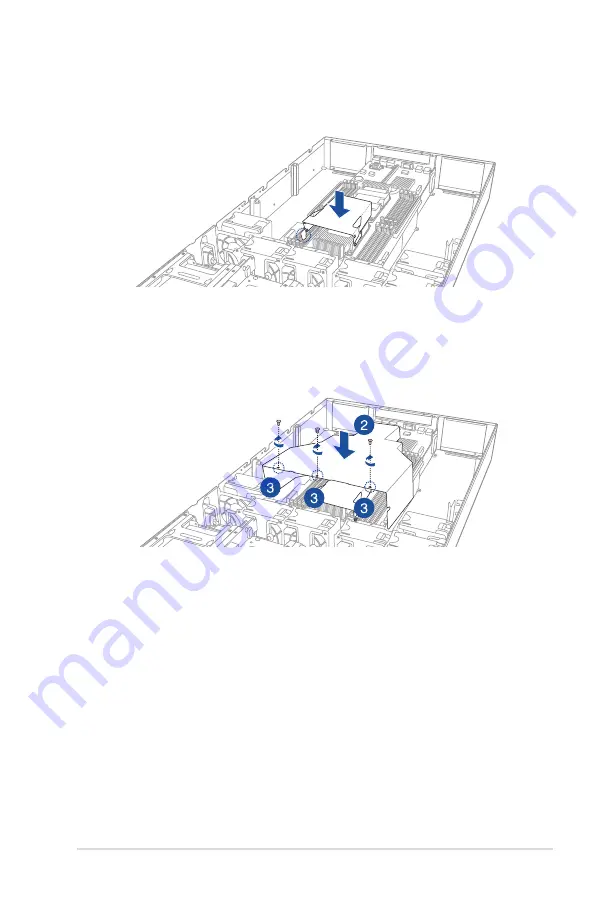
2-5
ASUS ESC4000 G4 Series
To reinstall the air duct:
1.
Align and replace the CPU air duct to the motherboard.
1
2
1
2
1
2
1
2
2.
Align and replace the air duct to the chassis ensuring that the screw holes on the air
duct match the screw holes on chassis.
3.
Secure the air duct to the chassis with three screws removed earlier.
Содержание 90SF0071-M00360
Страница 1: ...2U Rackmount Server ESC4000 G4 Series User Guide ...
Страница 10: ...x ...
Страница 84: ...Chapter 2 Hardware Setup 2 56 ...
Страница 91: ...3 7 ASUS ESC4000 G4 Series 1 2 ESC4000 G4X Front View ESC4000 G4S Front View 1 2 1 2 ESC4000 G4 Front View ...
Страница 96: ...4 2 Chapter 4 Motherboard Information 4 1 Z11PG D16 Motherboard layout ...
Страница 176: ...6 18 Chapter 6 RAID Configuration ...
Страница 194: ...7 18 Chapter 7 Driver Installation ...
Страница 202: ...A 8 Appendix ...
















































