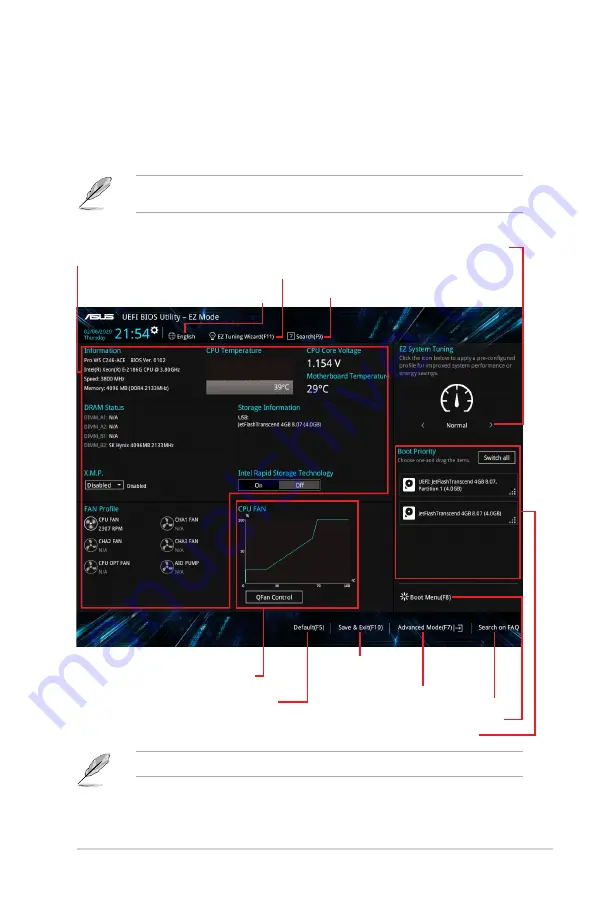
2.2.1
EZ Mode
By default, the EZ Mode screen appears when you enter the BIOS setup program. The EZ
Mode provides you an overview of the basic system information, and allows you to select the
display language, system performance mode, fan profile and boot device priority. To access
the Advanced Mode, click
Advanced Mode(F7)
or press <F7>.
The default screen for entering the BIOS setup program can be changed. Go to the
Setup
Mode
item in the
Boot menu
.
The boot device options vary depending on the devices you installed to the system.
Selects the display language
of the BIOS setup program
Displays a quick overview
of the system status
Displays the system properties of the selected mode.
Click < or > to switch EZ System Tuning modes
Loads optimized
default settings
Creates storage RAID and
configures system overclocking
Displays the CPU Fan’s speed. Click
the button to manually tune the fans
Saves the changes
and resets the system
Click to display boot devices
Selects the boot device priority
Click to go to Advanced mode
Search on the FAQ
Search(F9)
ASUS Pro WS C246-ACE
2‑5
Содержание 90MB1220-M0EAY0
Страница 1: ...Motherboard Pro WS C246 ACE ...
Страница 10: ...x ...
Страница 23: ...ASUS Pro WS C246 ACE 1 13 B A A 1 2 B A Installing a DIMM To remove a DIMM ...
Страница 24: ...1 14 Chapter 1 Product Introduction ...
Страница 34: ...2 10 Chapter 2 BIOS Information ...
Страница 40: ...A 6 Appendices ...


























