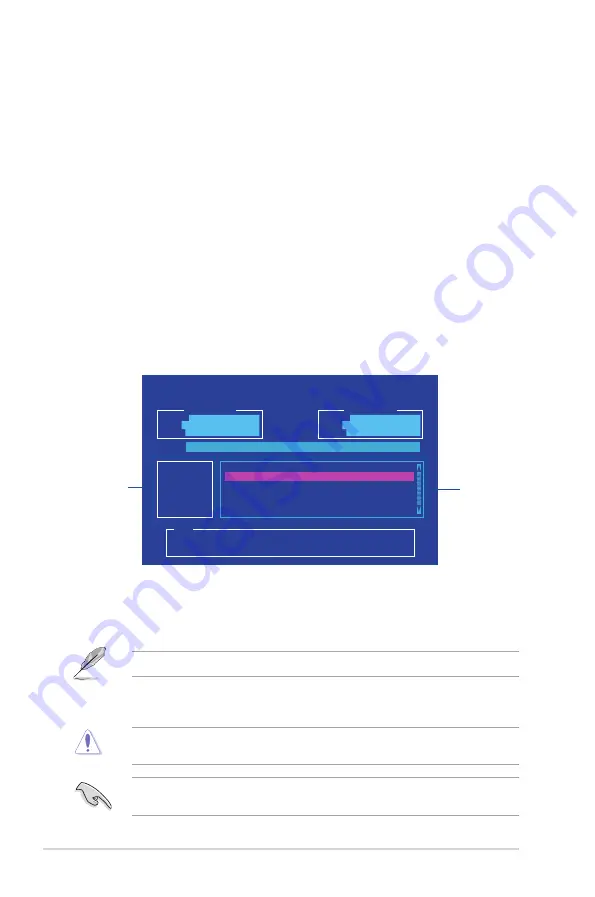
2-4
Chapter 2: BIOS information
Booting the system in DOS environment
To boot the system in DOS:
1.
Insert the USB flash drive with the latest BIOS file and BIOS Updater to the USB port.
2.
Boot your computer then press <F8> to launch the select boot device screen.
3.
When the select boot device screen appears, insert the Support DVD into the optical
drive then select the optical drive as the boot device.
4. When the booting message appears, press <Enter> within five (5) seconds to enter
FreeDOS prompt.
5.
On the FreeDOS prompt, type
d:
then press <Enter> to switch the disk from Drive C
(optical drive) to Drive D (USB flash drive).
Updating the BIOS file
To update the BIOS file:
1.
On the FreeDOS prompt, type
bupdater /g
and press <Enter>.
2.
On the BIOS Updater screen, press <Tab> to switch from Files panel to Drives panel
then select
D:
.
3.
Press <Tab> to switch from Drives panel to Files panel then press <Up/Down or Home/
End> keys to select the BIOS file and press <Enter>.
4.
After the BIOS Updater checks the selected BIOS file, select
Yes
to confirm the BIOS
update.
The BIOS Backup feature is not supported due to security regulations.
5
Press any key to reboot the system to automatically launch EZ Flash 3. Wait until the
BIOS update is completed.
DO NOT shut down or reset the system while updating the BIOS to prevent system boot
failure.
Ensure to load the BIOS default settings to ensure system compatibility and stability. Select
the
Load Optimized Defaults
item under the
Exit
BIOS menu.
ASUSTeK BIOS Updater for DOS V1.33 [2014/01/01]
Current ROM
BOARD:
PRIME B365-PLUS
VER:
0206
(H :00 B :00)
DATE:
02/16/2019
Update ROM
BOARD:
Unknown
VER:
Unknown
DATE:
Unknown
PATH:
C:\
C:
D:
FORMAN~1 <DIR>
PB365PS.CAP 16779264 2019-02-16 21:14:34
Note
[Enter] Select or Load [Tab] Switch [V] Drive Info
[Up/Down/Home/End] Move [Esc] Exit
Drives
panel
Files panel












































