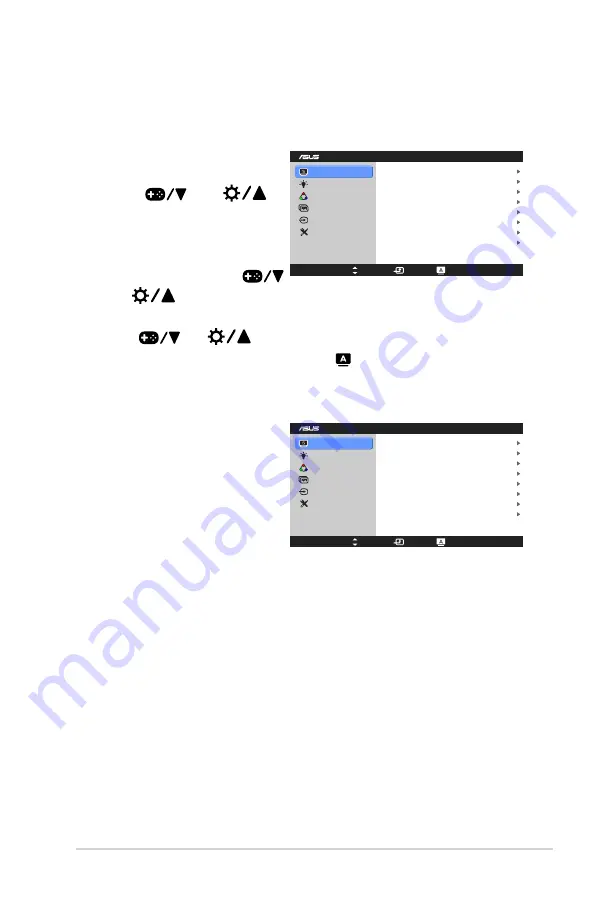
3-1
ASUS VA249 Series LCD Monitor
3.1
OSD (On-Screen Display) menu
3.1.1.
How.to.reconfigure
Splendid
Blue Light Filter
Color
Image
Input Select
System Setup
VA249NA
Standard Mode
sRGB Mode
Scenery Mode
Theater Mode
Game Mode
Night View Mode
Reading Mode
Darkroom Mode
Menu
Move
Exit
1. Press the MENU Button to activate
the OSD menu.
2. Press
and
to
navigate through the functions.
Highlight the desired function
and press the MENU Button to
activate it. If the function selected
has a sub-menu, press
and
again to navigate through the sub-menu functions. Highlight the
desired sub-menu function and press the MENU Button to activate it.
3. Press
and
to change the settings of the selected function.
4. To exit and save the OSD menu, press the Button repeatedly until the OSD
menu disappears. To adjust other functions, repeat steps 1-3.
3.1.2.
OSD.function.introduction
1.. Splendid
Splendid
Blue Light Filter
Color
Image
Input Select
System Setup
VA249NA
Standard Mode
sRGB Mode
Scenery Mode
Theater Mode
Game Mode
Night View Mode
Reading Mode
Darkroom Mode
Menu
Move
Exit
This function contains 8 sub-
functions you can select for your
preference. Each mode has the
Reset selection allowing you to
maintain your setting or return to
the preset mode.
•.
Standard.Mode
: best choice for document editing with SPLENDIDPlus
Video Enhancement.
•.
sRGB.Mode
: best choice for viewing photos and graphics from PCs.
•.
Scenery.Mode
: best choice for scenery photo display with
SPLENDIDPlus Video Enhancement.
•.
Theater.Mode
: best choice for movies with SPLENDIDPlus Video
Enhancement.
•.
Game.Mode
: best choice for games playing with SPLENDIDPlus Video
Enhancement.
•.
Night.View.Mode
: best choice for dark-scene games or movies with
SPLENDIDPlus Video Enhancement.
•.
Reading.Mode
: This is the best choice for book reading.
Содержание 90LM02W1-B02370
Страница 1: ...VA249 series LCD Monitor User Guide ...
Страница 8: ...viii ...
Страница 13: ...1 5 ASUS VA249 Series LCD Monitor ...
Страница 17: ...2 4 Chapter 2 Setup ...























