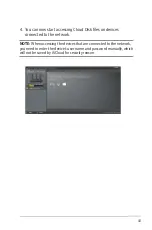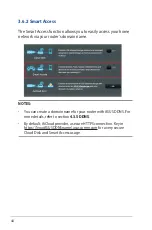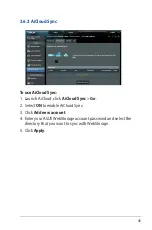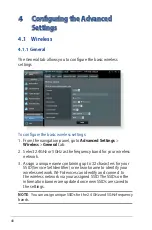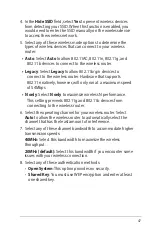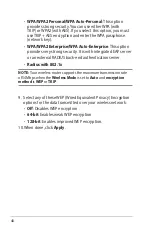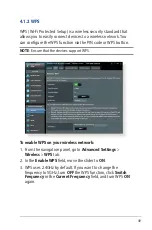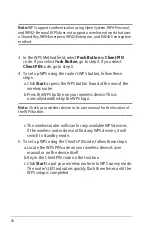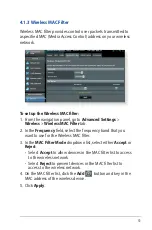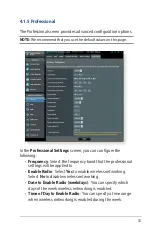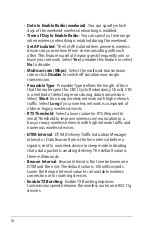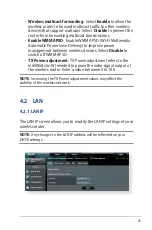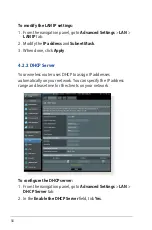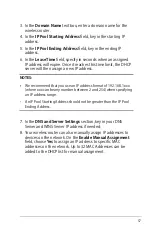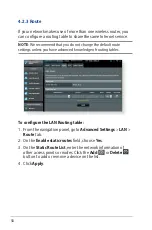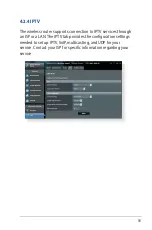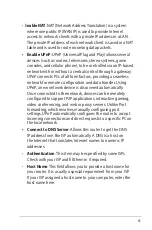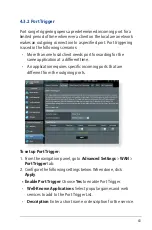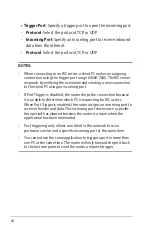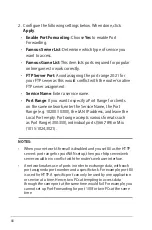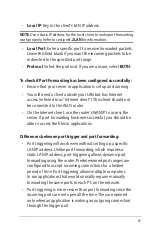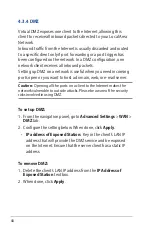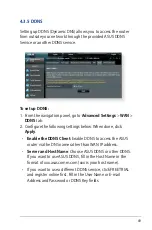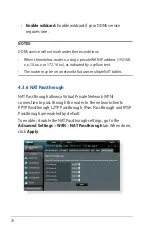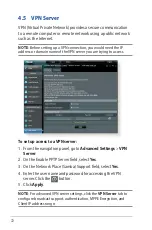57
3. In the
Domain Name
text box, enter a domain name for the
wireless router.
4. In the
IP Pool Starting Address
field, key in the starting IP
address.
5. In the
IP Pool Ending Address
field, key in the ending IP
address.
6. In the
Lease Time
field, specify in seconds when an assigned
IP address will expire. Once it reaches this time limit, the DHCP
server will then assign a new IP address.
NOTES:
•
We recommend that you use an IP address format of 192.168.1.xxx
(where xxx can be any number between 2 and 254) when specifying
an IP address range.
• An IP Pool Starting Address should not be greater than the IP Pool
Ending Address.
7. In the
DNS and Server Settings
section, key in your DNS
Server and WINS Server IP address if needed.
8. Your wireless router can also manually assign IP addresses to
devices on the network. On the
Enable Manual Assignment
field, choose
Yes
to assign an IP address to specific MAC
addresses on the network. Up to 32 MAC Addresses can be
added to the DHCP list for manual assignment.
Содержание 90IG04K0-BU9100
Страница 1: ...Wireless AC1900 Dual Band Gigabit Router User Guide ...
Страница 86: ...86 8 After the printer s driver installation is complete network clients can now use the printer ...
Страница 91: ...91 9 Click Next to accept the default name for the printer 10 Click Finish to complete the installation ...