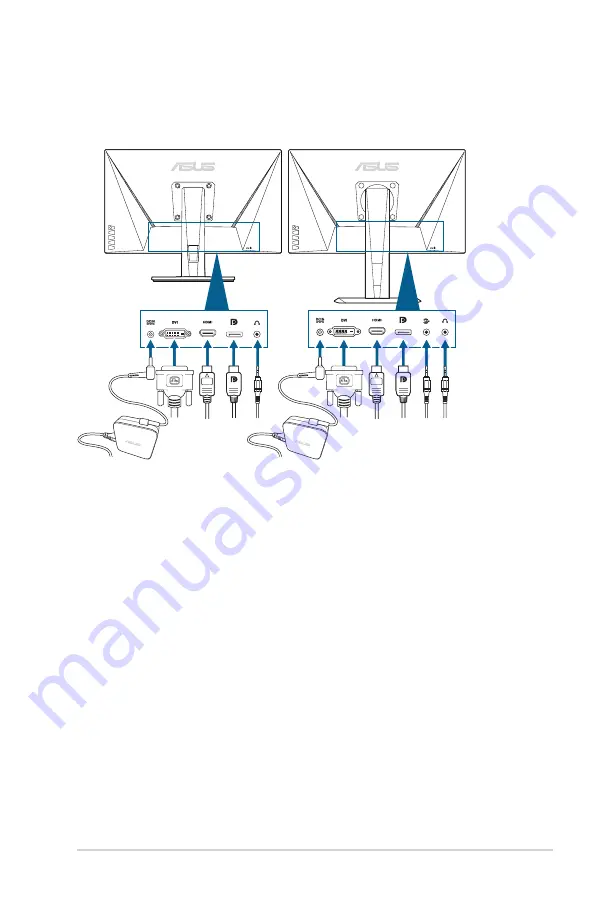
2-5
ASUS VG278 Series LCD Monitor
2.4
Connecting the cables
Connect the cables as the following instructions:
VG278QR
VG278QF
• To connect the power cord
:
a. Connect the power adapter securely to the monitor’s DC input.
b. Connect one end of the power cord to the power adapter and the other
end to a power outlet.
• To connect the DisplayPort/DVI/HDMI cable
:
a. Plug one end of the DisplayPort/DVI/HDMI cable to the monitor’s
DisplayPort/DVI/HDMI port.
b. Connect the other end of the DisplayPort/DVI/HDMI cable to your
computer's DisplayPort/DVI/HDMI port.
c. Tighten the two screws to secure the DVI connector.
• To connect the audio cable:
connect one end of the audio cable to the
monitor’s Audio-in port, the other end to the computer’s audio-out port.
• To use the earphone:
connect the end with plug type to the monitor’s
earphone jack when an HDMI or DisplayPort signal is fed.
Содержание 8ASVG278QF
Страница 1: ...VG278 series LCD Monitor User Guide ...
Страница 8: ...viii ...
Страница 14: ...1 6 Chapter 1 Product introduction ...


























