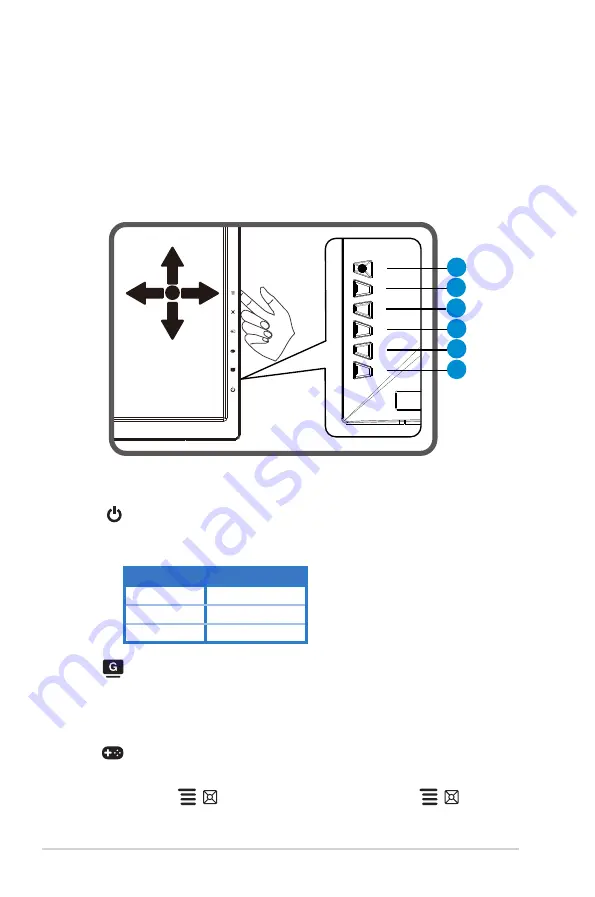
1-4
Chapter 1: Product Introduction
1.5
Monitor introduction
1.5.1
Using the Controls button
Use the control button on the back of the monitor to adjust the image
settings.
6
5
4
3
2
1
1.
Power Button/Power Indicator:
• Press this button to turn the monitor on/off.
• The color definition of the power indicator is as the below table.
Status
Description
White
ON
Amber
Standby mode
OFF
OFF
2.
GameVisual:
• Press this hotkey to switch from six video preset modes (Scenery Mode,
Racing Mode, Cinema Mode, RTS/RPG Mode, FPS Mode, and sRGB
Mode) with GameVisual ™ Video Intelligence Technology.
3.
GamePlus:
• Activate Crosshair or Timer function
• Move the
( ) button up/down to select and press
( ) to
confirm the function needed.
Содержание 486782
Страница 1: ...MG279 Series LCD Monitor User Guide ...












































