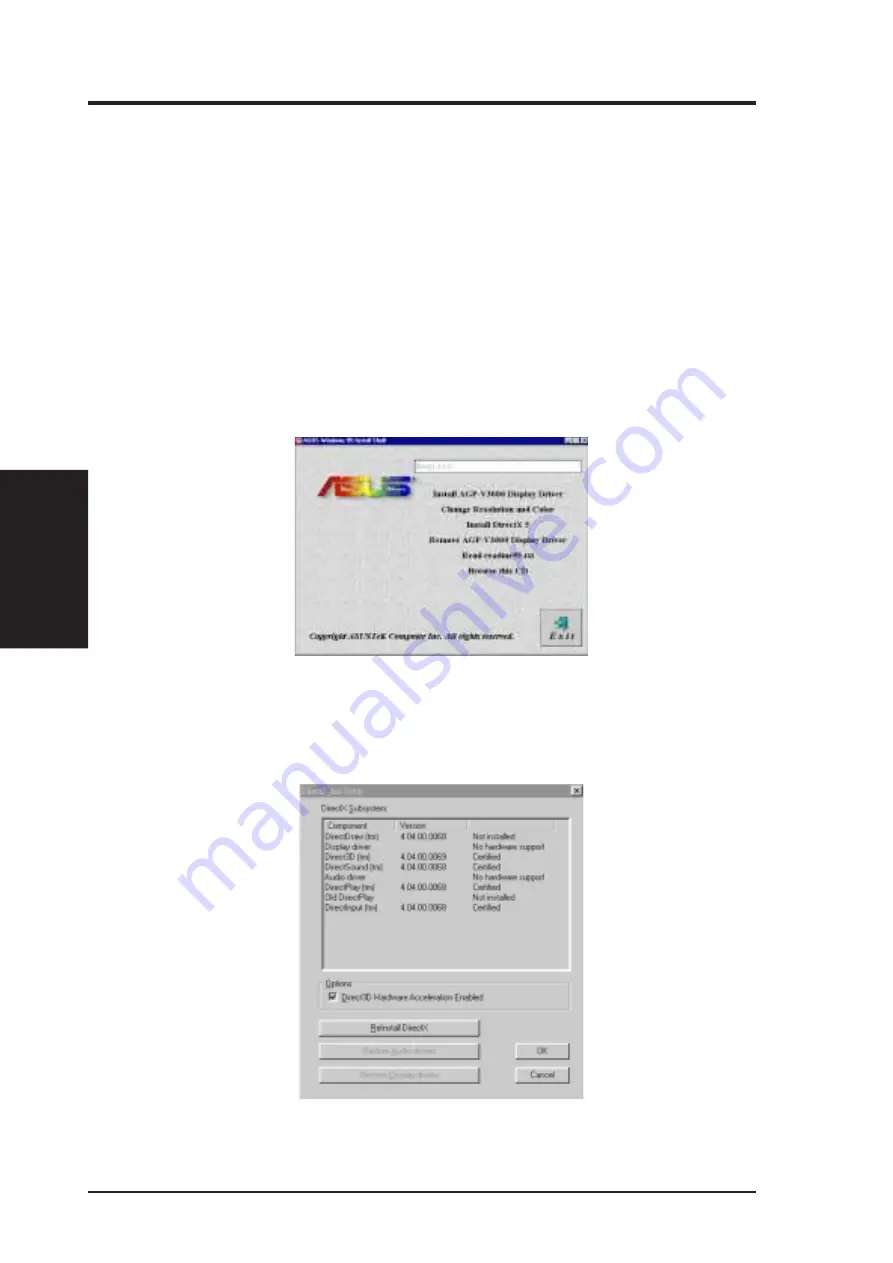
16
ASUS AGP-V3000 User’s Manual
III. W
indows 95
V
ideo Player
III. Windows 95
1. Start Windows 95.
2. Insert the ASUS AGP-V3000 V1.00 Installation CD into your CD-ROM disc
drive. The ASUS Windows 95 Install Shell should appear. If it does not appear,
run D:\setup.exe.
3. Select Install DirectX 5 in the ASUS Windows 95 Install Shell. The following
screen will appear. Check “Direct 3D Hardware Acceleration Enabled” option
and then click the “ReInstall DirectX” button.
4. DirectX 5 Installation
For Software MPEG support in Windows 95, you must first install the Microsoft
DirectX 5 libraries, then you may install your own MPEG Video Player.
NOTE: ASUS does not provide an MPEG Video Player.























