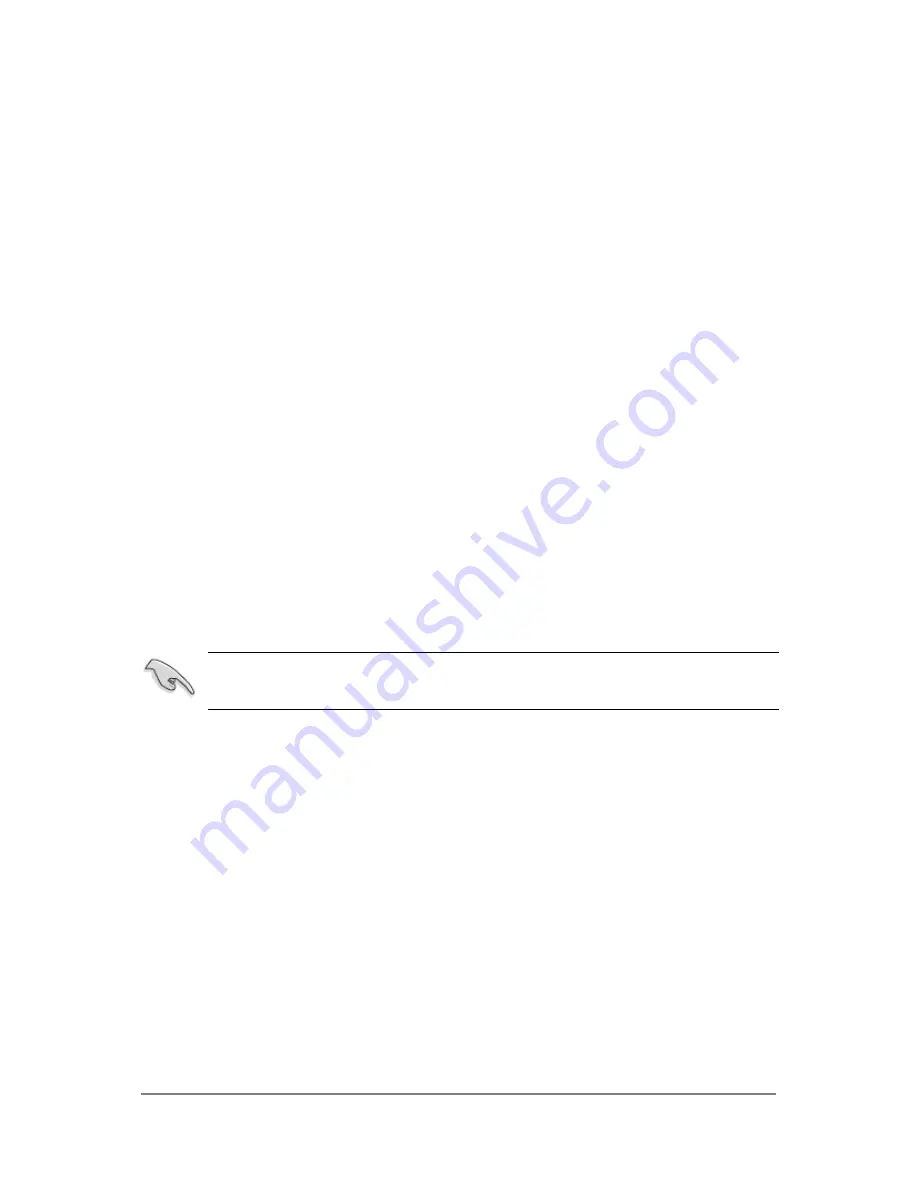
ASUS LED TV Monitor T1 Series
1
1.1 Welcome!
Thank you for purchasing the ASUS
®
TV Monitor T1 Series LED display!
The latest LED display from ASUS provides a host of features that enhance your
viewing experience. It integrates a number of various media input interfaces and a
built-in TV tuner to meet your needs on a display for working as well as entertainment.
With these features, you can enjoy the convenience and delightful visual experience
that the TV Monitor T1 Series is to bring to you!
1.2 Package
Contents
Check the package of your TV Monitor T1 LED display for the following items:
▪
LED
display
▪
Display base and screw
▪
Warranty
card
▪
Quick
start
guide
▪
User’s manual CD
▪
Power
cord
▪
VGA
cable
▪
Remote controller and batteries
▪
Audio
cable
If any of the above items is damaged or missing, contact your retailer
immediately.












































