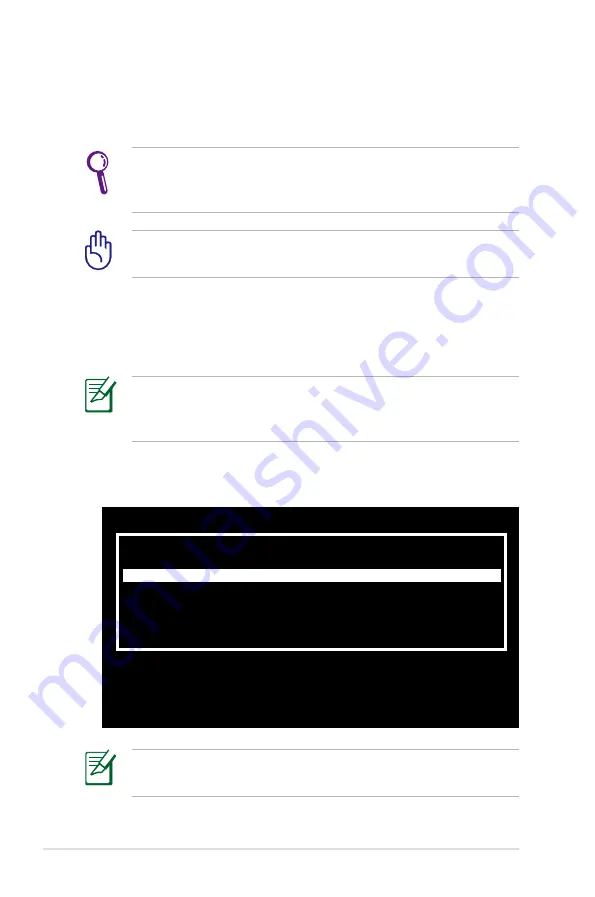
5-2
Chapter 5: System Recovery
System Recovery
There are three ways to perform the system recovery. Refer to the
following sections for details.
Use the
↑
and
↓
keys to select which entry is highlighted.
Press enter to boot the selected OS, 'e' to edit the
commands before booting, or 'c' for command-line.
Normal Boot
Perform Disk Scan
Restore Factory Settings
If the system recovery fails, there might be something wrong with
your Eee PC disk drive. Contact your local RMA for support.
Using Hidden Partition
1. Hold
<F9>
during bootup (requires a Recovery Partition).
If you have installed WIndows XP to your Eee PC, the built-
in hidden partition would be cleared and cannot be used for
system recovery.
2. Highlight
Restore Factory Settings
and press
<Enter>
to start
the system recovery.
The OS image file bundled in the Recovery DVD may be not the
latest version. After the system recovery, use the
Add/Remove
Software
in the
Settings
tab to update your OS.
You will lose all your data during the system recovery. Ensure to
back up your important data before recovering your system.
Содержание 16GB SSD
Страница 1: ...Eee PC User s Manual Eee PC 900 Series May 2008 ...
Страница 12: ...1 8 Chapter 1 Introducing the Eee PC ...
Страница 13: ...Top Side Bottom Side Right Side Left Side Rear Side 2 Knowing the Parts ...
Страница 22: ...2 10 Chapter 2 Knowing the Parts ...
Страница 23: ...Power System Touchpad Usage Keyboard Usage First Run Wizard Operating Mode Shutdown 3 Getting Started ...
Страница 37: ...Internet Work Learn Play Settings Favorites 4 Using the Eee PC ...
Страница 81: ...System Recovery 5 System Recovery ...
Страница 88: ...5 8 Chapter 5 System Recovery ...
Страница 89: ...Preparing to Install Windows XP Installing Windows XP Support CD Information 6 Installing Windows XP ...
Страница 116: ...A 20 Appendix Spanish Swedish ...
Страница 130: ...A 34 Appendix ...






























