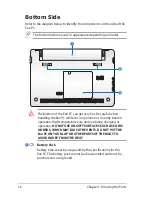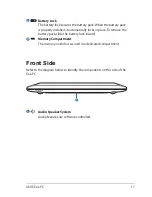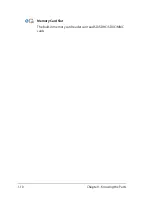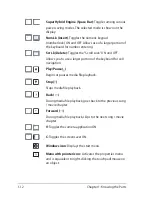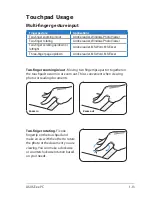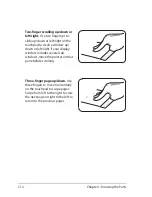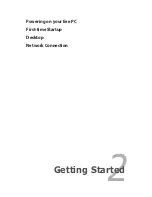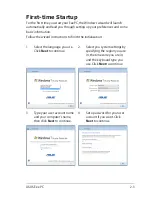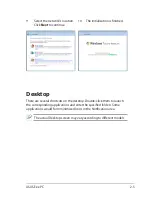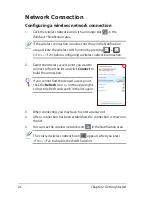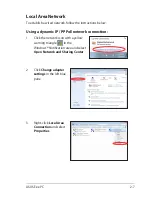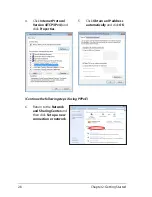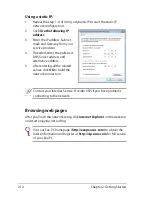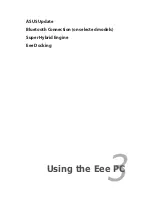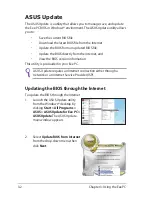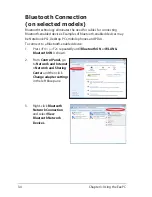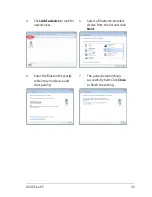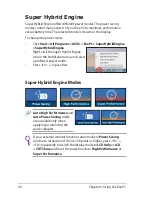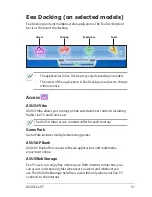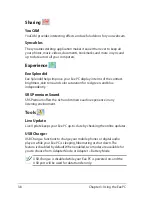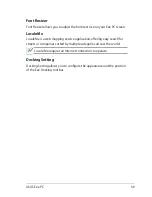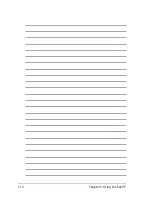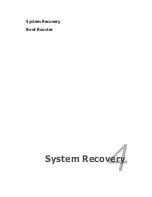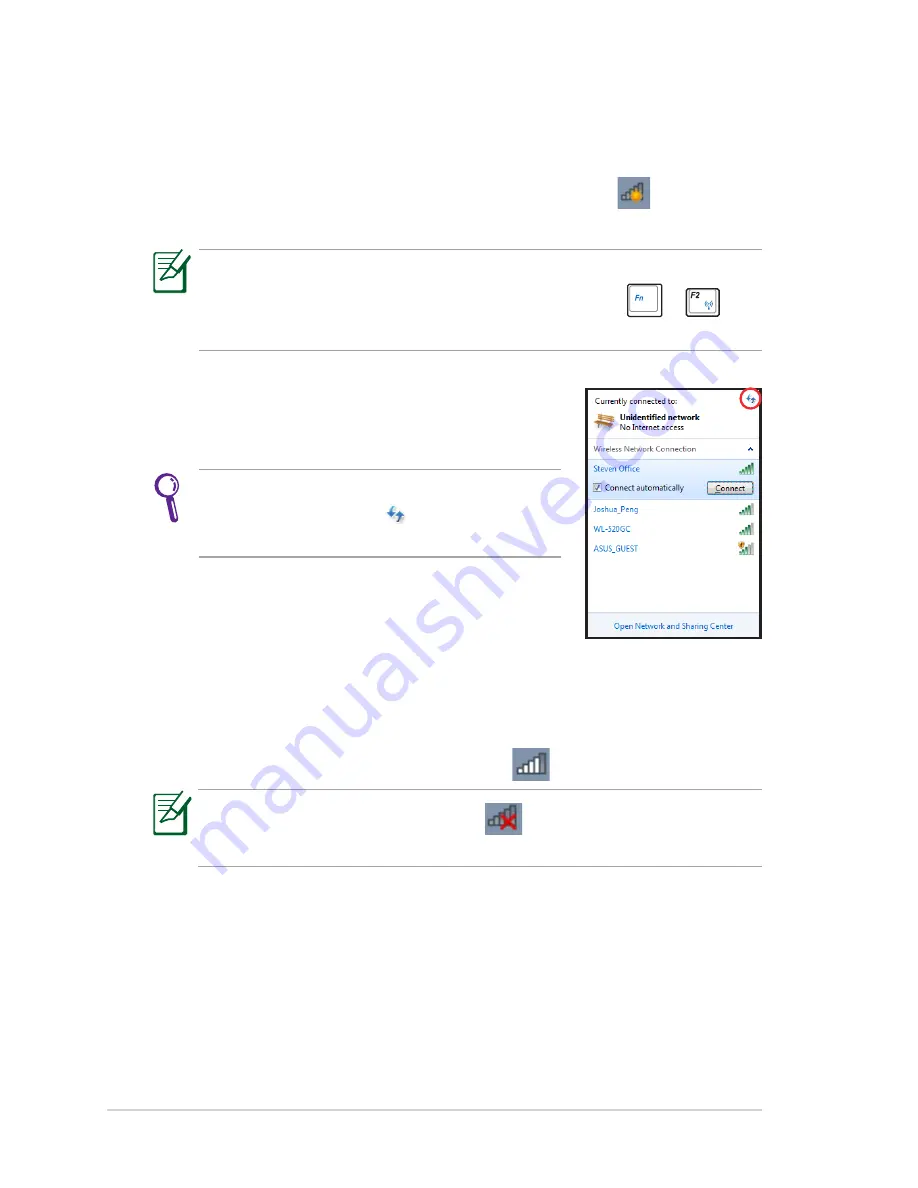
Chapter 2: Getting Started
2-6
Network Connection
Configuring a wireless network connection
1.
Click the wireless network icon with an orange star
in the
Windows® Notification area.
3.
When connecting, you may have to enter a password.
4.
After a connection has been established, the connection is shown on
the list.
5.
You can see the wireless network icon
in the Notification area.
2.
Select the wireless access point you want to
connect to from the list and click
Connect
to
build the connection.
If you cannot find the desired access point,
click the
Refresh
icon
on the upper right
corner to refresh and search in the list again.
If the wireless connection icon does not show in the Notification
area, activate the wireless LAN function by pressing
+
(<Fn> + <F2>) before configuring a wireless network connection.
The crossed wireless network icon
appears when you press
<Fn> + <F2> to disable the WLAN function.
Содержание 1215B-MU17-BK
Страница 1: ...Eee PC User Manual Windows 7 Edition Eee PC 1215 Series E6083 ...
Страница 8: ...viii Table of Contents ...
Страница 23: ...Powering on your Eee PC First time Startup Desktop Network Connection 2 Chapter 2 Getting Started ...
Страница 42: ...Chapter 3 Using the Eee PC 3 10 ...
Страница 43: ...System Recovery Boot Booster 4 Chapter 4 System Recovery ...
Страница 48: ...Chapter 4 System Recovery 4 6 ...