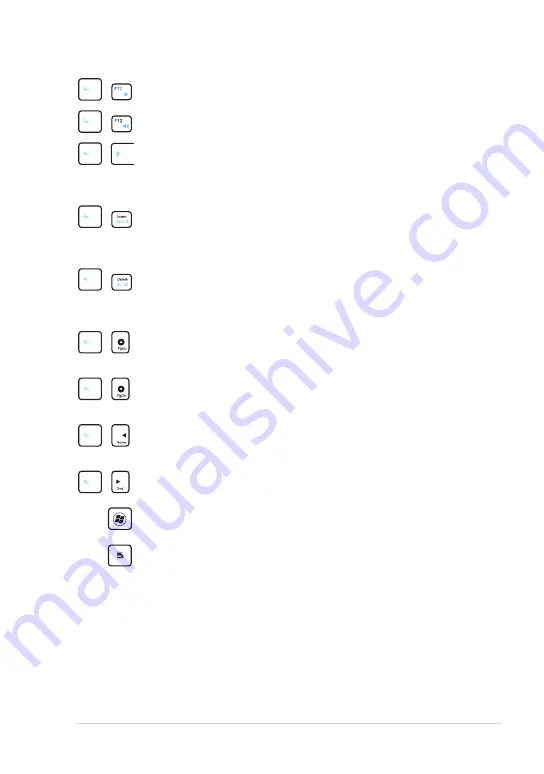
ASUS Eee PC
1-13
volume Down Icon (F11)
: Decreases speaker volume.
volume Up Icon (F12)
: Increases the speaker volume.
Super Hybrid Engine (Space Bar):
Toggles among various
power saving modes. The selected mode is shown on the
display.
Num Lk (Insert)
: Toggles the numeric keypad
(number lock) ON and OFF. Allows use of a larger portion of
the keyboard for number entering.
Scr Lk (Delete):
Toggles the “Scroll Lock” ON and OFF.
Allows you to use a larger portion of the keyboard for cell
navigation.
Pg Up (
↑
):
Press to scroll up in documents or the web
browser.
Pg Dn (
↓
):
Press to scroll down in documents or the web
browser.
Home (
←
):
Press to move the pointer to the beginning of
the line.
End (
→
):
Press to move the pointer to the end of the line.
Windows icon
: Displays the start menu.
Menu with pointer icon :
Activates the properties menu
and is equivalent to right-clicking the touchpad/mouse on
an object.
Содержание 1015B-MU17-BK
Страница 1: ...Eee PC User Manual Windows 7 Edition Eee PC 1011 1015 R051 R011 Series E6250 ...
Страница 8: ...viii Table of Contents ...
Страница 24: ...Chapter 1 Knowing the Parts 1 16 ...
Страница 25: ...Powering on your Eee PC First time Startup Desktop Network Connection 2 Chapter 2 Getting Started ...
Страница 46: ...Chapter 3 Using the Eee PC 3 12 ...
Страница 47: ...System Recovery Boot Booster 4 Chapter 4 System Recovery ...
Страница 52: ...Chapter 4 System Recovery 4 6 ...
















































