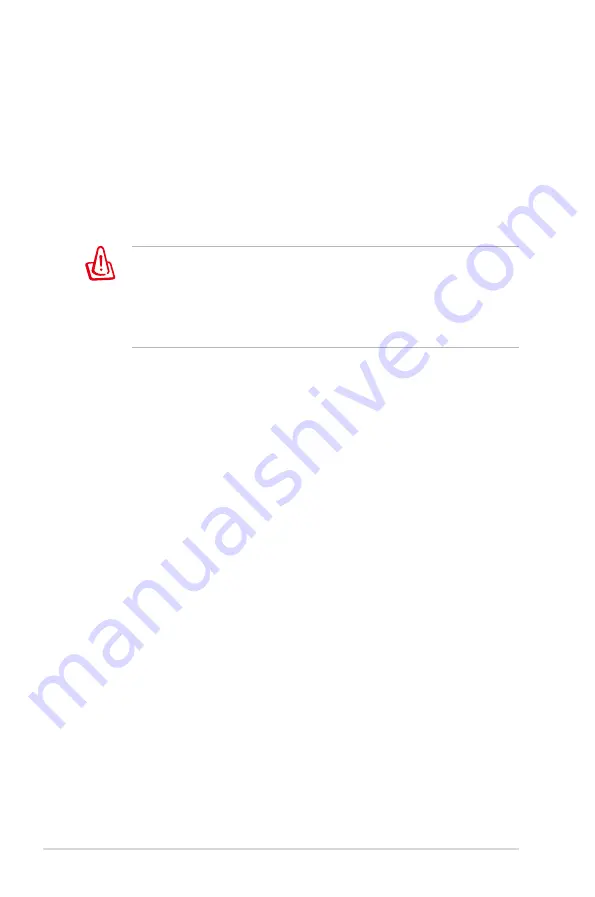
A-4
Appendix
(Reprinted from the Code of Federal Regulations #47, part 15.193, 1993.
Washington DC: Office of the Federal Register, National Archives and
Records Administration, U.S. Government Printing Office.)
FCC Radio Frequency (RF) Exposure Caution
Statement
Any changes or modifications not expressly approved by the
party responsible for compliance could void the user’s authority
to operate this equipment. “The manufacture declares that
this device is limited to Channels 1 through 11 in the 2.4GHz
frequency by specified firmware controlled in the USA.”
This equipment complies with FCC radiation exposure limits set forth
for an uncontrolled environment. To maintain compliance with FCC
RF exposure compliance requirements, please avoid direct contact
to the transmitting antenna during transmitting. End users must
follow the specific operating instructions for satisfying RF exposure
compliance.
Eee PC 1005 Series
Max. SAR Measurement (1g)
AR5B95(AW-NE785H)
802. 11b: 0.056 W/kg
802. 11g: 0.061 W/kg
802. 11n (20M): 0.06 W/kg
802. 11n (40M): 0.048 W/kg
Содержание 1005HA - Eee PC Seashell
Страница 1: ...Eee PCUser s Guide Eee PC 1005HA May 2009 E4772 15G06Q165000 ...
Страница 8: ...viii Table of Contents ...
Страница 20: ...1 12 Chapter 1 Knowing the Parts ...
Страница 37: ...Eee Storage Super Hybrid Engine Bluetooth Connection Boot Booster Add Remove Software 3 Using the Eee PC ...
Страница 46: ...3 10 Chapter 3 Using the Eee PC ...
Страница 47: ...System Recovery 4 System Recovery ...
Страница 54: ...4 8 Chapter 4 System Recovery ...
Страница 55: ...Preparing to Install Windows XP Installing Windows XP Support CD Information 5 Installing Windows XP ...
Страница 82: ...A 24 Appendix ...
















































