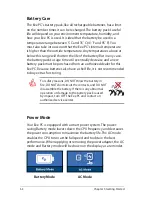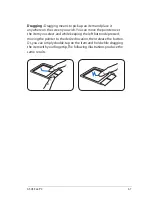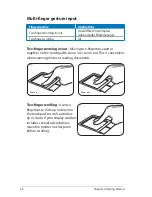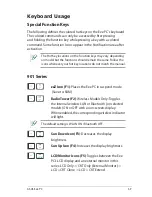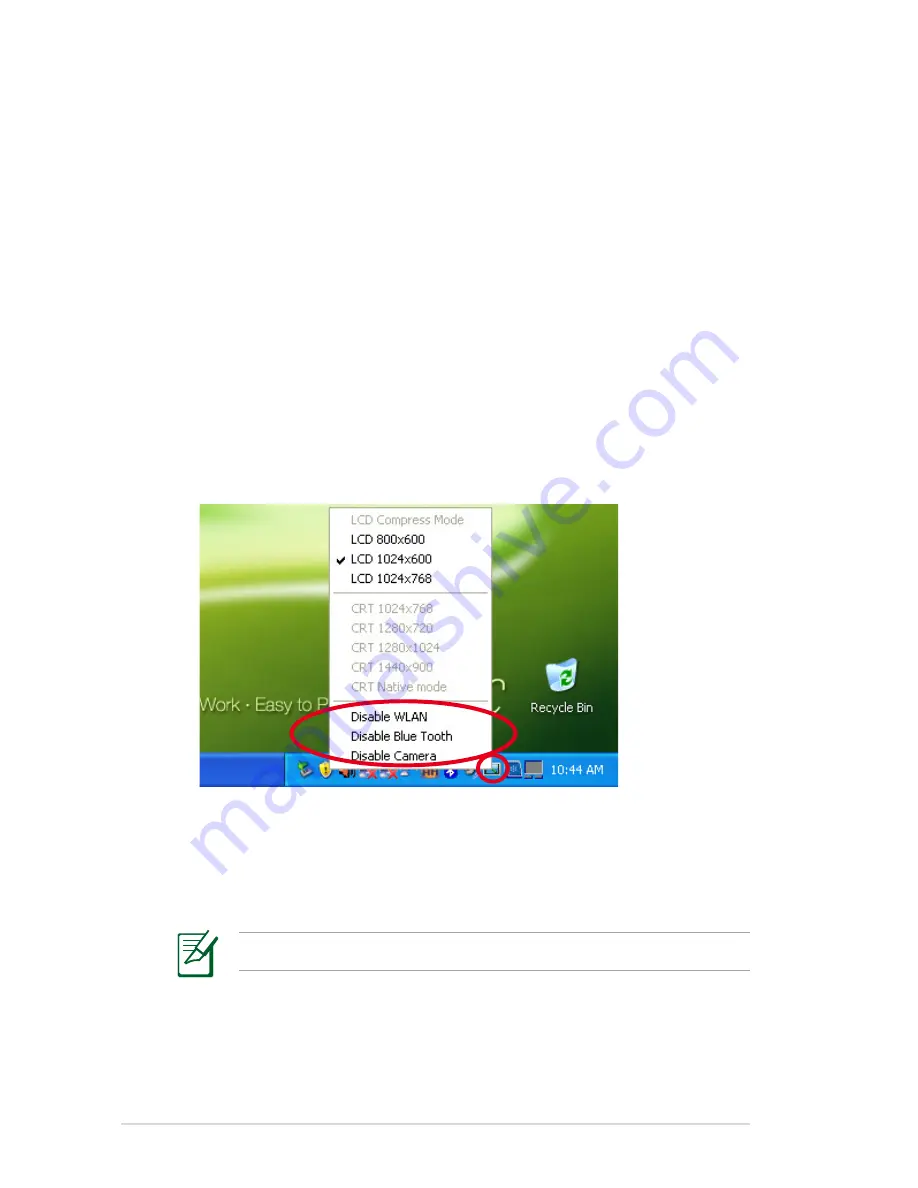
3-18
Chapter 3: Getting Started
ASUS EeePC Tray Utility
The preloaded ASUS EeePC Tray utility allows you to turn off some
devices to minimize the power consumption and helps you adjust
the display resolution easily.
Enabling and Disabling Devices
To disable or enable devices
1. Right-click the ASUS EeePC Tray Utility icon in the Notification
area and the utility shows the available options:
Disable WLAN
: Turns on and off the wireless LAN connection.
Disable Blue Tooth
: Turns on and off the Bluetooth connection.
Disable Camera
: Enable or disable the built-in camera.
2. Select an option to turn it on or off based on your needs. The
unavailable options are dimmed.
Bluetooth is available on selected models.
Содержание 1000HD - Eee PC Celeron M 900MHz 1GB 120GB 10.1" Netbook XP Home
Страница 13: ...Top Side Bottom Side Right Side Left Side Rear Side 2 Knowing the Parts ...
Страница 24: ...2 12 Chapter 2 Knowing the Parts ...
Страница 25: ...Power System Touchpad Usage Keyboard Usage First Run Wizard Operating Mode Shutdown 3 Getting Started ...
Страница 65: ...Support DVD System Recovery Boot Booster 5 Support DVD System Recovery ...
Страница 86: ...A 14 Appendix ...