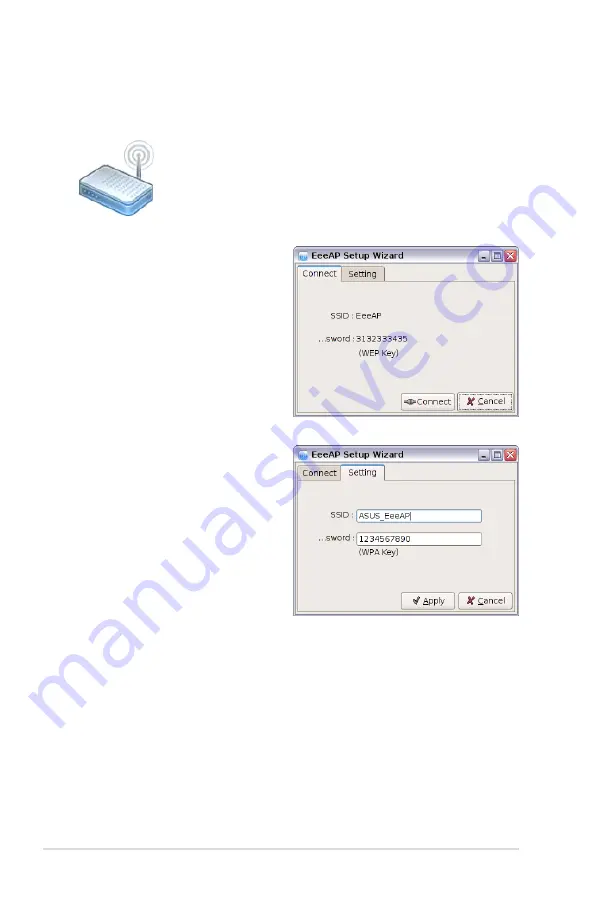
2-44
Chapter 2: Using the Eee PC
EeeAP
EeeAP allows you to connect to EeeAP wireless network easily.
Click to start EeeAP.
1. Click EeeAP to start the
EeeAP Setup Wizard. The
setup wizard detects the
nearby EeeAP wireless access
point and obtains SSID and
password automatically.
Click
Connect
to build the
connection.
2. To change the EeeAP
wireless access point, click
the Setting tab on the top
and enter a preferred SSID
and Password.
3. Click
Apply
to change the configuration.
4. Click the
Connect
tab on the top and click
Connect
on the
bottom to create the new connection.
Содержание 1000H - Eee PC - Atom 1.6 GHz
Страница 1: ...Eee PC Software Manual Eee PC 901 Series Eee PC 903 Series ...
Страница 5: ...About This User s Manual Notes for This Manual Safety Precautions 1 Introducing the Eee PC ...
Страница 8: ...1 4 Chapter 1 Introducing the Eee PC ...
Страница 9: ...Internet Work Learn Play Settings Favorites 2 Using the Eee PC ...
Страница 57: ...System Recovery 3 System Recovery ...
Страница 64: ...3 8 Chapter 3 System Recovery ...
Страница 65: ...Preparing to Install Windows XP Installing Windows XP Support CD Information 4 Installing Windows XP ...
Страница 86: ...A 16 Appendix ...






























