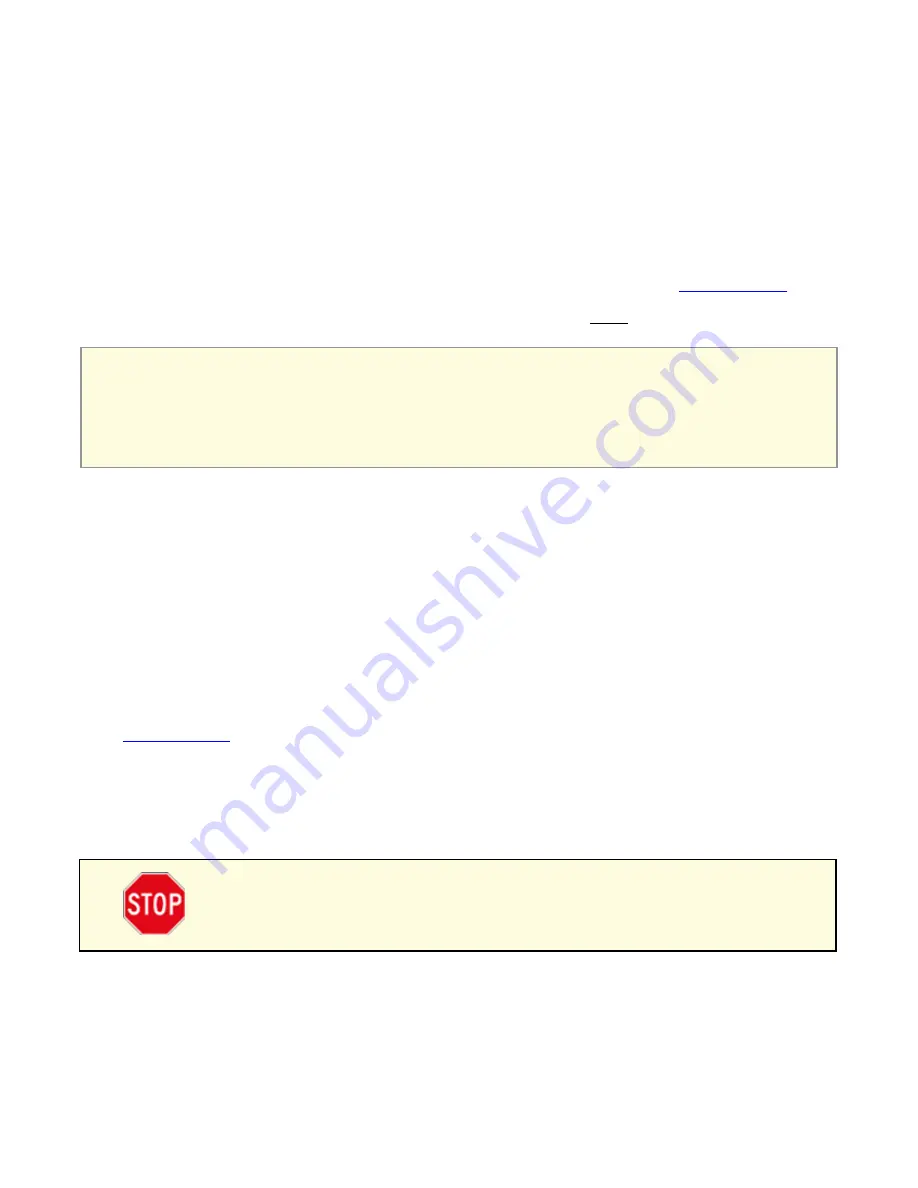
48
APPENDIX A: GTOCP4 AND GTOCP5 SOFTWARE UPDATE
Field Download of GTOCP4 or GTOCP5 Software
One of the advantages of the GTOCP4 or GTOCP5 (referred to as CP4/5) over the previous GTOCP1, 2 or 3 that updates
to the software can be downloaded over the internet and then uploaded to your control box. There are two methods of
updating CP4/5 software. The preferred method uses a standard Web Browser. The other involves the use of a serial or
USB port and a terminal emulator (HyperTerminal or TeraTerm). These instructions are for the Browser update. Terminal
emulator instructions may be prepared in the future, but they are significantly more complicated, and the process is slower.
At this time, we require that you update software using the Ethernet connection. Currently, download over the Wi-Fi is
slower and more error prone, so we are not allowing Wi-Fi updates.
Download the Package
If you have not downloaded the zipped software package yet from the
of our website or email you received, please do so now. We recommend that you create a folder in a location where it
will be easy to find, and unzip the package contents into this folder. The contents
MUST be unzipped prior to loading and
cannot be run from the zip folder. Additional instructions for the download are on the website’s downloads page.
IMPORTANT!
Park your Mount to a defined position. Do this BEFORE you start the upgrade. You will need to
resume from that same defined position after the upgrade to reestablish your calibration. If you are using the
keypad, first switch to auto-connect = NO, and then park the mount.
Note:
After parking the mount, you can remove the CP4/5 if you wish to perform the software upgrade; it does
not need to be connected to the mount. This may make establishing an Ethernet connection easier.
Determine Your IP Address
You may have already determined your IPv4 cabled Ethernet IP address. If you know this address, you can skip the
address, please refer to "Determine Your IP Address" on page 13.
The Find_Mount.jar file and Ethernet WiFi Poll utility will be included with the download package along with the new
version of the CP4/5 software.
Upgrade Using a Browser
These procedures are for ALL USERS, regardless of operating system.
1.
Save the program files.
If you have not already done so, save the new program files that you downloaded from the
section of the Astro-Physics website or from an email or the user group to a directory on the com-
puter that will be running the web browser.
2. Connect the CP4/5 via Ethernet and power up.
Connect the Ethernet (i.e. Cat 6) cable to the CP4/5 on one end,
and to your computer or a router or network switch (port) on the other end. This direct peer-to-peer connection is the
simplest and most reliable connection for software uploads.
IMPORTANT:
Allow several minutes for the connections to be fully established.
3.
IMPORTANT!! Disconnect ALL other cables and software from the CP4/5 for the
remainder of this procedure. Simultaneous activity can disrupt the download.
Disconnect APCC if you have it, and any other programs. Be sure that your Wi-Fi
devices and programs are not connected to the CP4/5.
The only cables that should remain connected are the:
**Power Cable
– The CP4/5 will remain powered during this procedure.
**Ethernet Cable
– The only Ethernet connection should be the CP4/5 webpage.
**RA and Dec Cables
– To the back plate of the Mach2GTO (optional – not required, but won’t hurt).
4. Start your browser.
Once you know the cabled IP address, start up your browser: Internet Explorer, Fire Fox, Safari,
etc. If you used the E-net_Wi-Fi_Poll program above, it will open an instance of Internet Explorer for you already con-
nected to the CP4/5. Use of Google Chrome may be a little more difficult because Chrome is optimized for the World
Wide Web, and may skip any search for local hosts.
























