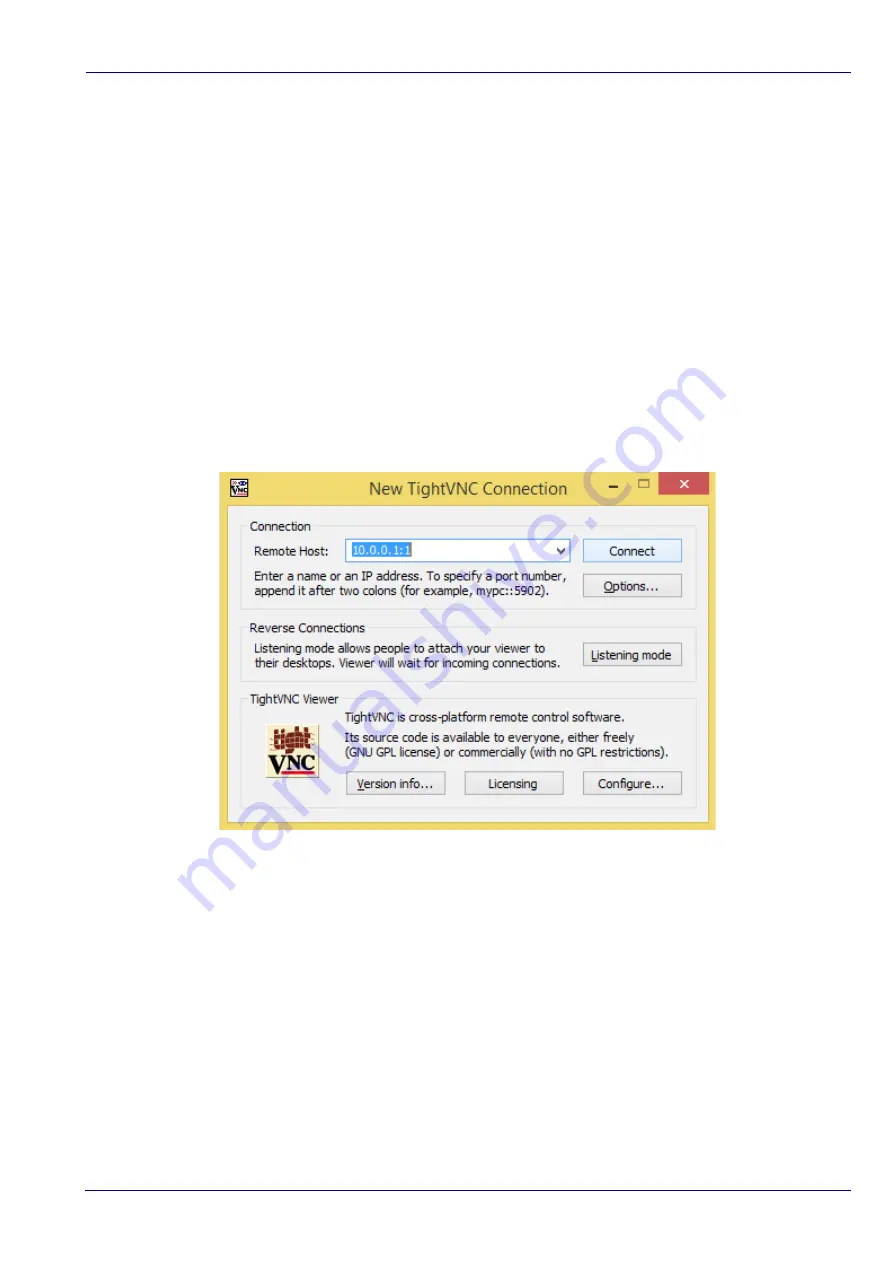
Astrel Instruments AST-8300-A
After booting (usually after less than one minute) the camera emits a sound and is ready for
operation: the LCD monitor will display the Desktop in Stand Alone mode, while in Connected
mode the camera is waiting for VNC connection.
STEP 3: connect to the camera
Only for Connected mode:
•
When using wifi, look for the camera access point name (the default one is ast8300ap)
and connect to it.
•
Windows will complain because the access is limited but this is normal because you don't
have an internet connection, only a local LAN connection.
•
Start the VNC viewer. When prompted, insert the camera IP address (
10.0.0.1:1
for wifi
or
192.168.0.18:1
for cable) in the Remote Host field, like in the following screenshot:
After connection, the TightVNC viewer window will display the camera Desktop:
Getting Started 14/20 rev D




















