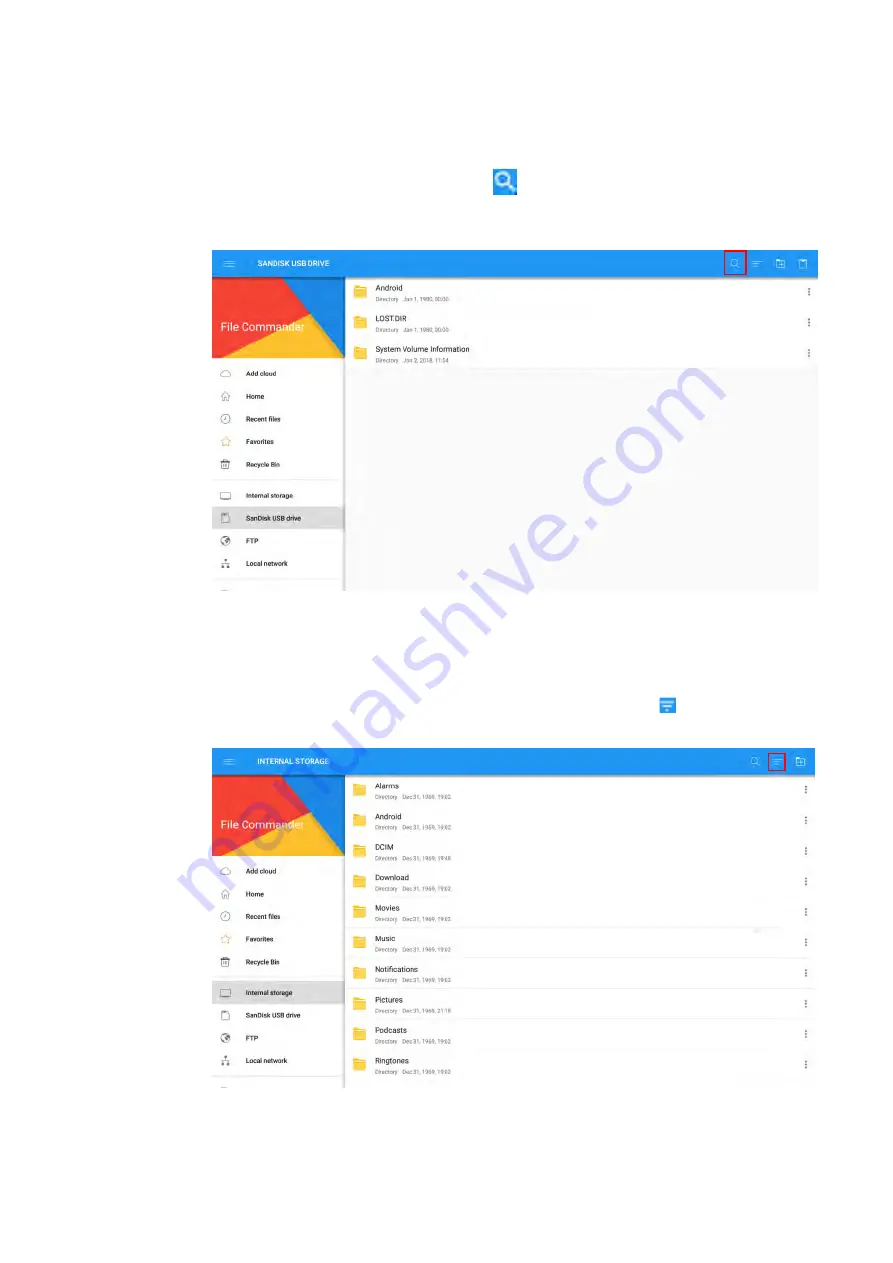
52
4.8.4
File Search
Enter the
File Viewer
application, and click
. In the dialog box that is displayed, enter
keywords in the search box according to requirements. The system will display a list of files
that match the keywords.
4.8.5
File Filtering
You can click the menu at the left side to display files by type, for example, document,
picture, music, video, archive and the downloaded. You can also click
to filter files by
picture, music and video.
Содержание AVSA PRO Series
Страница 1: ...AVSA PRO Interactive Touch Screen User Manual...
Страница 10: ...1 1 Overview 1 1 Parts Front View...
Страница 13: ...4 Rear Ports...
Страница 17: ...8 2 Installation Guide 2 1 Safety Precautions Installation Environment...
Страница 67: ...58 Icon Function Click the icon to freeze the current screen click again to exit the freeze function...
















































