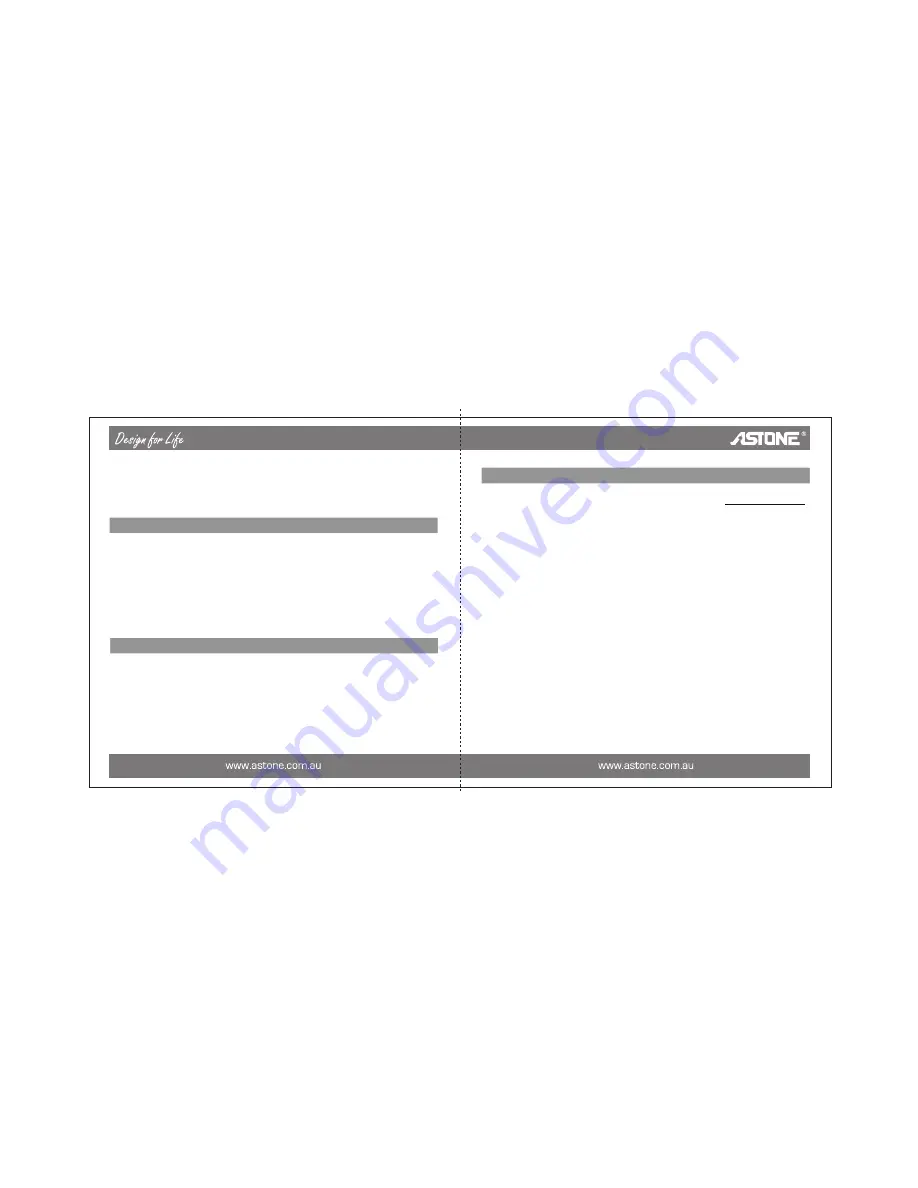
HOLD
Reset
1
Firmware Update
1
Please uninstall “Astone MP3” in you computer first, then double click the
download file “Setup.exe” – it will install new utilities automatically.
Run “Start -> Programs -> Astone MP3 -> Astone MP3 Firmware Download”,
click “Start” button in the “Astone MP3 Firmware Download” window to begin
update. It will display “Complete” after finishing, click “Close” button (fig.3.2),
then unplug Xinc FM from the computer to finish.
You can click the check box of “Format Data Area” in the window, click “Yes”
button on the question bar (fig3.3) to confirm. Xinc FM will delete all data saved
in Xinc FM while formatting. Please backup the data first if necessary!
Click “Start” button to begin format. The window will display “Complete” after
finishing, click “Close” button to finish.
)
2)
3)
4)
When Xinc FM is in non-USB mode, Xinc FM will power-off automatically if there is
no operation during the time, which is set in “Setup -> Power Set”. (Please refer to
“Setup” for details.)
In case Xinc FM doesn’t respond to any operation, poke the “RESET Hole” to power
off. You need to power-on Xinc FM again to complete the action. The settings of
Xinc FM will return to the last effective settings before restarting, and all files saved
in Xinc FM may be lost.
You can download the latest update utilities from our website www.astone.com.au
to update Xinc FM. The steps are as follows:
This function is used to prevent buttons from being operated accidentally. To lock
all buttons please simply lock [HOLD] switch, a lock icon will appear on the screen,
and no button will be able to operate. To release the lock status, please unlock
[HOLD] switch. If you attempt to power-on while [HOLD] switch is locked, Xinc FM
will power-off automatically shortly after prompting “Key Locked”. Please unlock
[HOLD] switch, then try again.
0
9
Содержание Xinc FM
Страница 1: ...English...


















