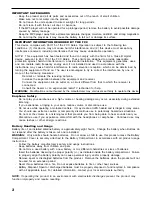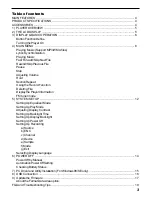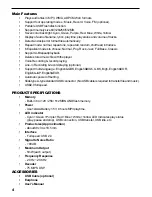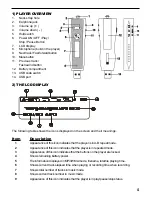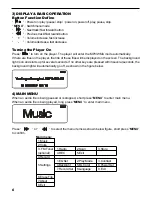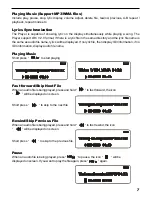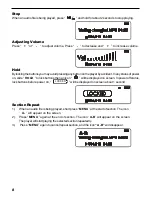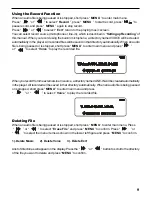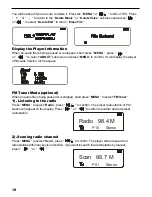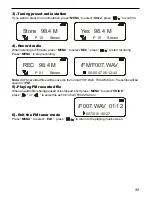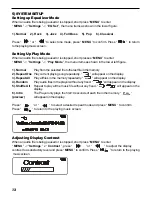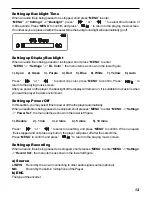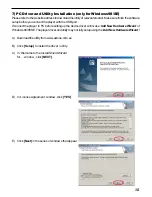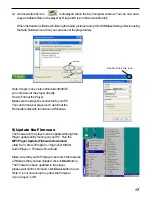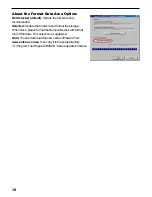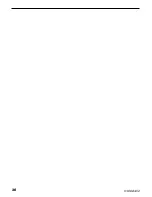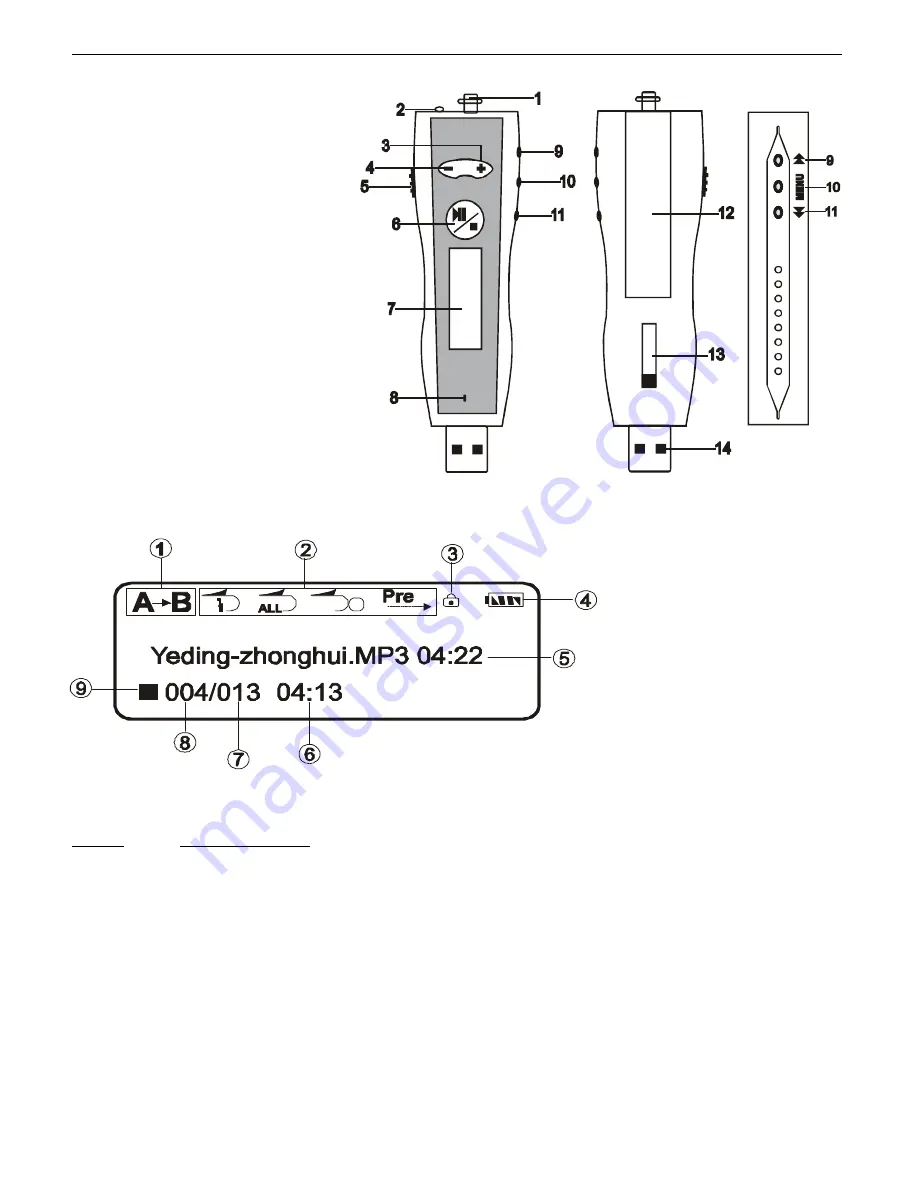
5
1) PLAYER OVERVIEW
1.
Neck strap hole
2.
Earphone jack
3.
Volume up (
+
)
4.
Volume down (
-
)
5.
Hold switch
6.
Power ON / OFF / Play /
Stop / Pause Button
7.
LCD display
8.
Microphone (build in the player)
9.
Next track / Fast forward button
10.
Menu button
11. Previous track /
Fast rewind button
12. Battery compartment
13. USB slide switch
14. USB port
2) THE LCD DISPLAY
The following table shows the icons displayed on the screen and their meanings.
Item
Description
1
Appearance of this icon indicates that the player is in A-B repeat mode.
2
Appearance of this icon indicates that the player is in repeated mode.
3
Appearance of this icon indicates that the buttons on the player are locked.
4
Shows remaining battery power.
5
File information displayed in MP3/WMA mode, filename, total file playing time.
6
Shows current track elapsed time when playing or recording time when recording.
7
Shows total number of tracks in music mode.
8
Shows current track number in music mode.
9
Appearance of this icon indicates that the player is in play/pause/stop status.
Содержание RUMBA 2000
Страница 1: ...1 ...
Страница 20: ...20 91 8DA4 02 ...