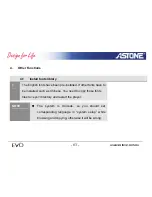Содержание EVO
Страница 4: ... 4 www astone com au 5 3 Disconnect USB 90 5 4 Product specification parameter 91 ...
Страница 11: ...2 Browse file 11 www astone com au Pop up Menu F3 Sequence Icon Name bar F1button F2 button Battery Title ...
Страница 14: ...4 Photo Viewer 14 www astone com au Pop up Menu F3 NOTE F1 To diminish a picture F2 To enlarge a picture ...
Страница 87: ...5 A local disk icon will appear in the windows explorer 87 www astone com au ...