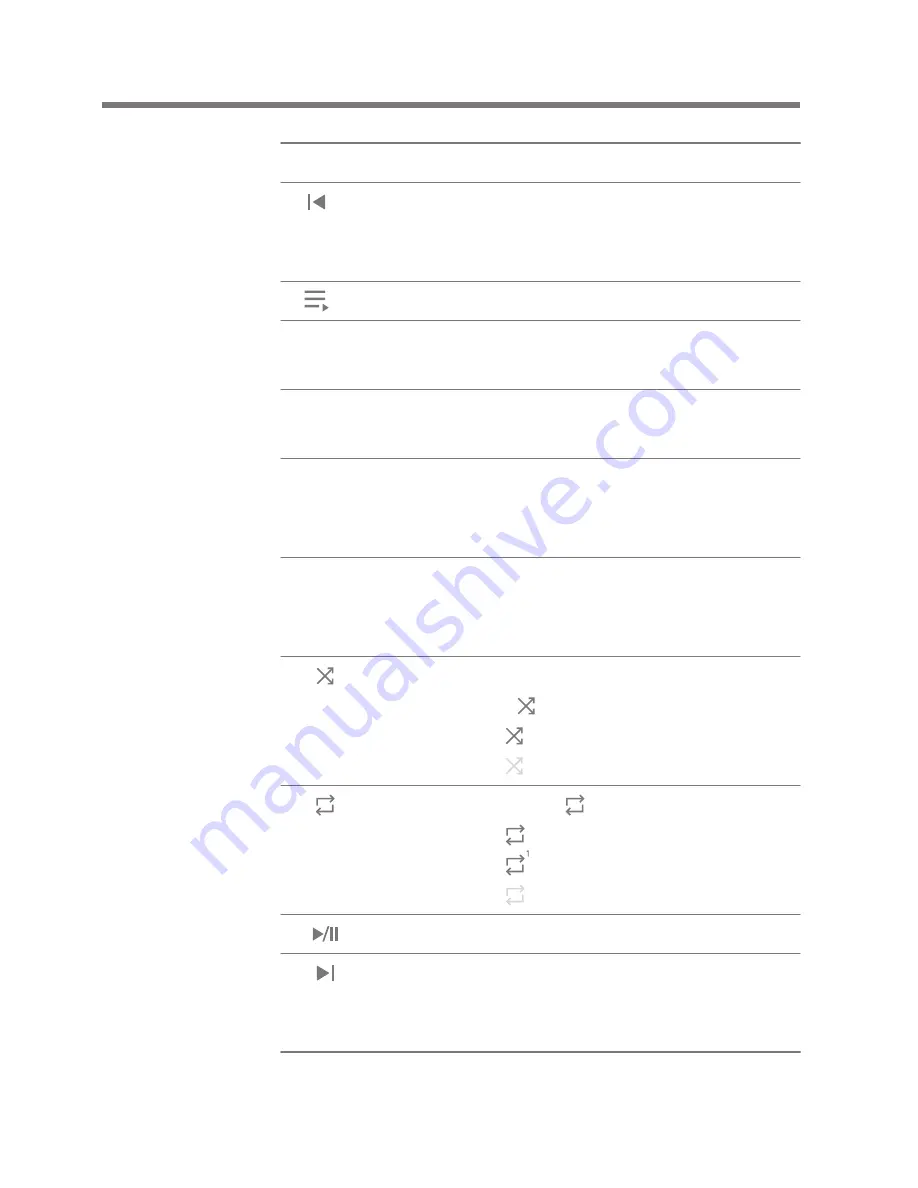
Using the Device
18
User Guide
Displays the artist and album info.
Short press: Plays the previous song.
Press and hold: Rewinds the
current song.
Display current playlist.
Displays the bit rate and sampling
frequency data.
Display album covers. Press the
album cover to view the lyrics.
Shows the playback progress bar.
Drag the indicator to move to the
desired track time.
Indicates the song’s total duration.
Press to switch from elapsed time
to remaining time.
Set the playing sequence by pressing
[ ].
:Sets random replaying.
:Sets sequential replaying.
Press [ ] to set the Repeat mode.
: Repeat entire playlist.
: Repeat current music.
: Undo repeat function.
Plays or pauses the current song.
Short press: Plays the next song.
Press and hold: Fast-forwards the
current song.
Artist/Album
Previous/
Rewind
Playlist
Format
information
Album Cover
Progress Bar
Song Duration
Play Mode
Repeat Mode
Play/Pause
Next/FF
7
8
9
10
11
12
13
14
15
16
17


















