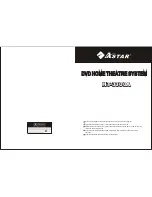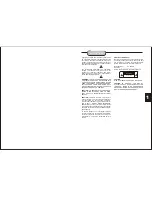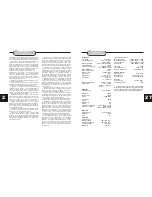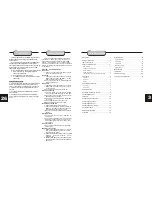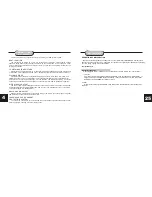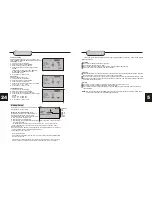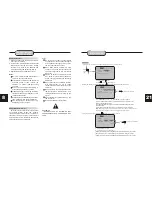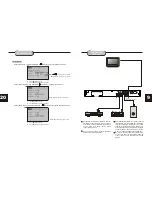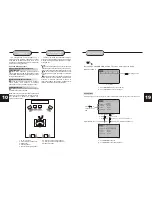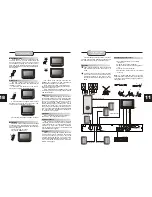3
TABLE OF CONTENTS
Precaution ................................................ 1
Safety Information .................................... .2
Table of Contents .......................................3
About Your DVD Player ............................ 4
Best Location..........................................................4
To Obtain a Clear Picture......................................... 4
Playable Discs........................................................4
Digital Audio Output ................................................4
Laser-Head Over-Current Protection System ............4
Use of Disc ...............................................5
Handling.................................................................5
Cleaning.................................................................5
Storing...................................................................5
Front and Back panels .. .............................6
Front Panel.............................................................6
Back Panel.............................................................6
Remote Control..........................................7
Operating the remote control.......................8
Connecting Devices....................................9
Speakers..................................................10
Arrangement of speakers...........................10
Connecting speakers.................................11
Connecting antenna..................................12
Connecting power supply...........................13
Playing the radio.......................................14
Basic DVD operation.................................15
Functions.................................................16
System Setup............................................19
Language Setup. .................................................... 19
Video Setup ............................................................21
Audio Setup ........................................................... 22
More
Audio Setup....................................................23
Rating Setup...........................................................24
Mp3 function.............................................25
JPEG files................................................ 26
Trouble shooting....................................... 26
Technical specifications ............................ 27
26
TROUBLE SHOOTING
This handy trouble-shooting your guide is
provided to save your time in case you
experience any inconvenience with this DVD
player. If the problem is not listed or if the
provided solution does not correct the problem,
please return to point of sales within 12 months
of purchase.
Problem Possible Solution
No power
1. Check to ensure that the power plug is
securely in the wall outlet.
No sound
1. Check the connection between the DVD
player and the TV set, amplifier, or any
other unit it is connected to.
2.Check to ensure the TV and amplifier are
in the correct mode.
No picture
1. Check the connection between the DVD
player and the TV set or any other unit it
is connected to.
2.Check to make sure TV is turned on.
Disc does not play
1.Check to make sure the disc is loaded
correctly label side facing up on disc tray.
2.Check that disc is clean from dirt, dust,
fingerprints, and smudges.
3.Check to ensure disc is with in the guides
on the tray.
4.Check if parental lock function is on.
5.Make sure disc is for use in region
Remote does not work
.
1. Check batteries; possibly replace.
2. Check to ensure there isn't any obstacles
between the remote sensor on the unit's
front panel and the remote control.
3.Be sure the remote is aimed at the remote
sensor.
Divided picture
1.Check that disc is clean and has no
scratches.
2.The unit is controlled by a micro computer,
which may need to be reset. Turn off the
unit's power, wait several seconds, then
turn back on.
No color picture
1.Check to see if the S connector is damag-
ed (bent pin).
MP3 discs don't play
1. Use another software edition to re burn
disc, as the edition used may not be com-
patible with the player.
2. Use new editions of software such as Audio
station 4,
asy CD Creator , To ast
Titanium, etc.
3. Make sure MP3 file is not encoded with a
variable bit rate, such as provided by Real
Networks.
"E
"
JPEG FILES
JPEG adoptting the most efficient compression is
widely used as picture storage type flattened and
stored format.
Even if pictures are compressed 15-20 times.they
still have good effect. Supported by most picture
processing software,fit for picture storage, it has small
data and easy use .This machine can read. JPEG-
fomat-made picture CD disc.
Press revelant number key to select picture display.
1. Put in disc correctly, the machine begins to
search disc information.
2. Press number key to select picture.
3. It s efficient only in present picture when press
number key.
Select to play by menu
1. Put in disc, machine searches disc information and
main menu displays on screen. press number key
from 1 to select picture. press play key to make sure.
2. Press direction key to select picture then press
play key.
3. In condition of stop. press direction key to select
other pictures.
4. In condition of stop. select the first line file item
on the right. Then press play key, to return to upper
menu.