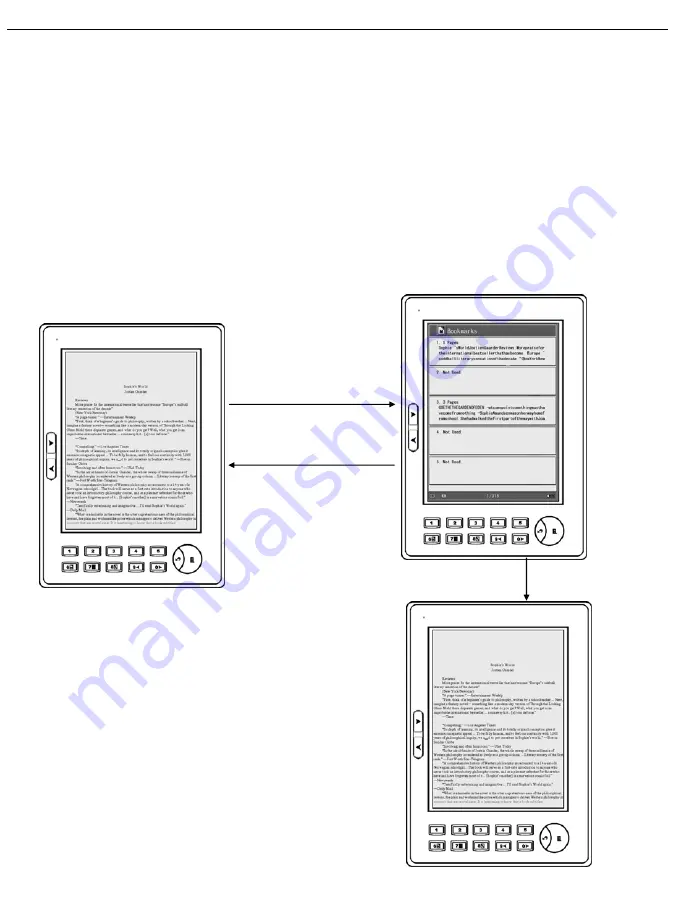
Operations
To Clear a Bookmark:
Go back to the bookmarked page, then press the
number key to clear the bookmark.
To Check All Bookmarks in an eBook:
Press and hold number key 6 for two seconds to see a
list of all the bookmarks and their status details. From
there, press number keys 1~5 to jump to the page with
bookmark.
Press & hold
Number key 6
Exit
1~5
Содержание EZReader PocketPro
Страница 1: ...User Manual Date 7 17 2009 Version 1 ...
Страница 23: ...Operations ...






























