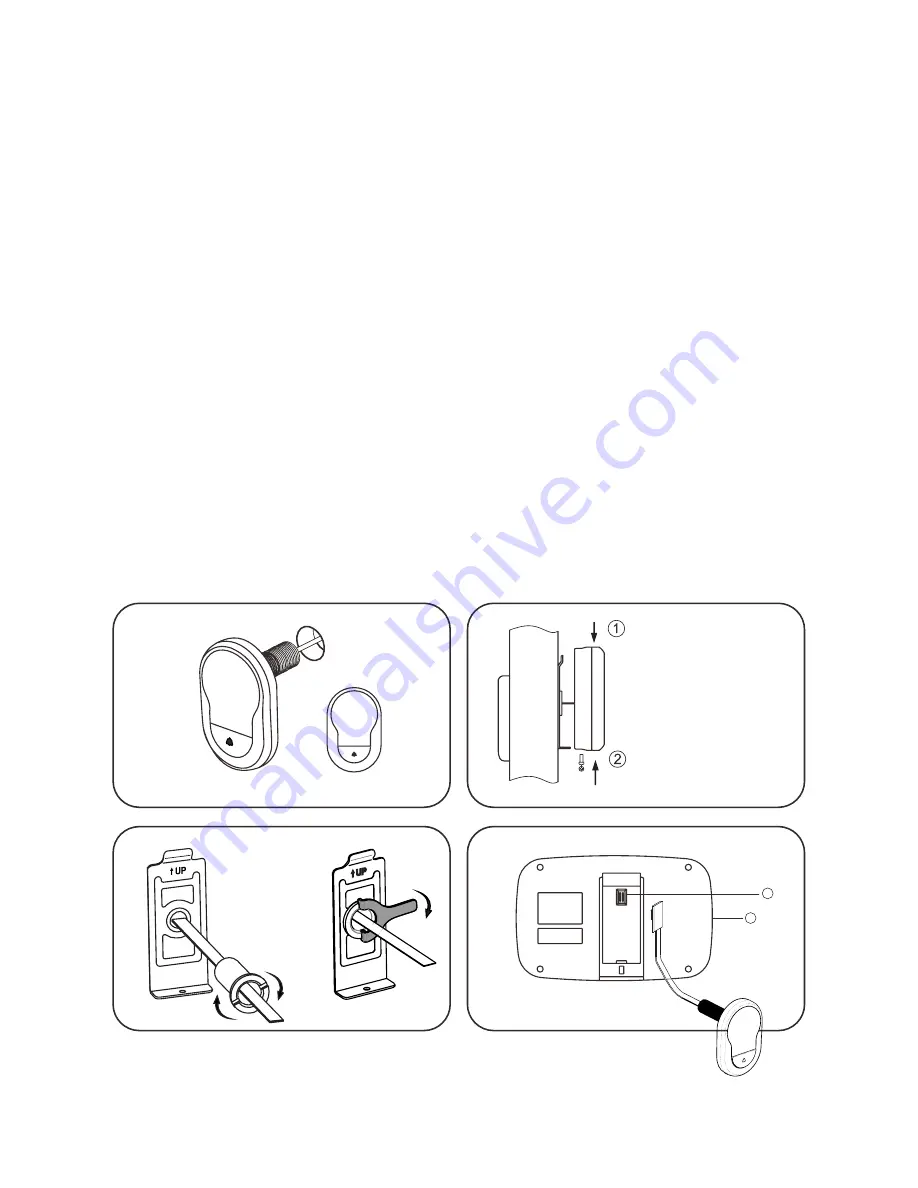
Installation instructions
:
1.
2.
3.
4.
5.
4
Fix the screen
case over the
bracket
Insert and fix
screw
DOOR
FIG
. 1
FIG. 2
FIG. 4
FIG
. 3
8
7
up
If there is an existing door viewer, remove and replace with the camera
front facing. If a door viewer does not exist, drill a 14mm hole in the
door at the required height and then insert the camera. The washer
should be fitted between the camera and the door. The doorbell should
be positioned at the bottom, while the camera should be adjusted so
that it is horizontal. (FIG. 1)
Peel the backing off the 3M stickers on the holding plate and fit it over
the end of the lens. Then screw the locking barrel on to the threaded
sleeve of the camera and tighten. This will hold the plate to the door.
Make sure that the arrow on the plate points upwards. (FIG. 2)
Securely plug the data wire into the back of the screen. Any excess
wire should be gently placed into the groove at the back of the screen.
Fix the screen over the bracket at the top of the plate. Then secure it by
inserting the screw at the bottom of the screen case. (FIG. 3)
Connect the camera to the back of the screen case. (FIG. 4)
Содержание Mul-T-Lock
Страница 2: ...2...






























