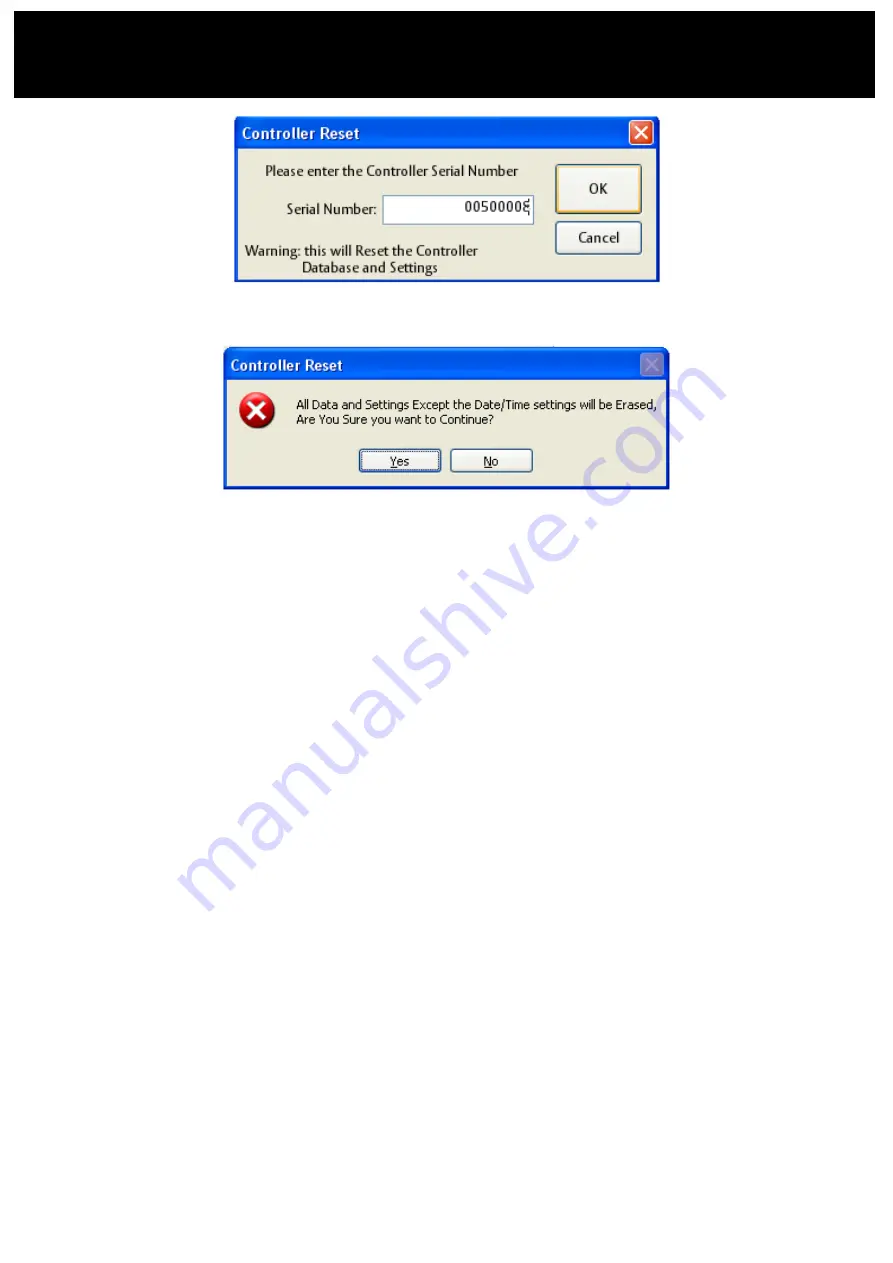
V1.0 9
(23)
Lockwood Standalone
User manual and Instructions
Figure 11: Controller Password - Forget Password
Figure 12: Controller Reset user details
4.1.1.2
Site and Location:
Under this section the user can check or modify site and location name.
Test software supports UTF8.
Refer figure 9.
4.1.1.3
Progress Bar:
This will show end user process of connect/disconnect of the Controller. Refer figure 9.
4.1.1.4
User Settings
As shown in below figure 9, this section is used to add, edit or delete user from the data base list,
by selecting
Add User, Edit User
and
Delete User
buttons see figure 7.
Name: Enter user name it should be minimum 3 characters.
Access Time: User can select particular start and end access time for user.
Access Days: Select particular days or all by select/deselect check box.
Enroll Card: Click this button, and place card near Reader. This will allocate card number for user.
Note: you only have 5 seconds to enroll card ensure you present card to reader within 5 second of
pressing the Enroll button. Typing card ID number will not store in HID card.
Note the enrolling process should normally happen when the reader is in close proximity of
the software application e.g. on a bench during setup.
Alternatively you will need a second person presenting the card during the enrolling process
Add User: Click this button to add user information. To add more number of users, select this
button and enter next user name and card ID. Up to 200 users can be stored in one controller.
Edit User: To modify user details, click “
Edit User
” button. Refer figure 7.
Delete User: To delete user from the list, hit “
Delete User
” button. Refer figure 7.























