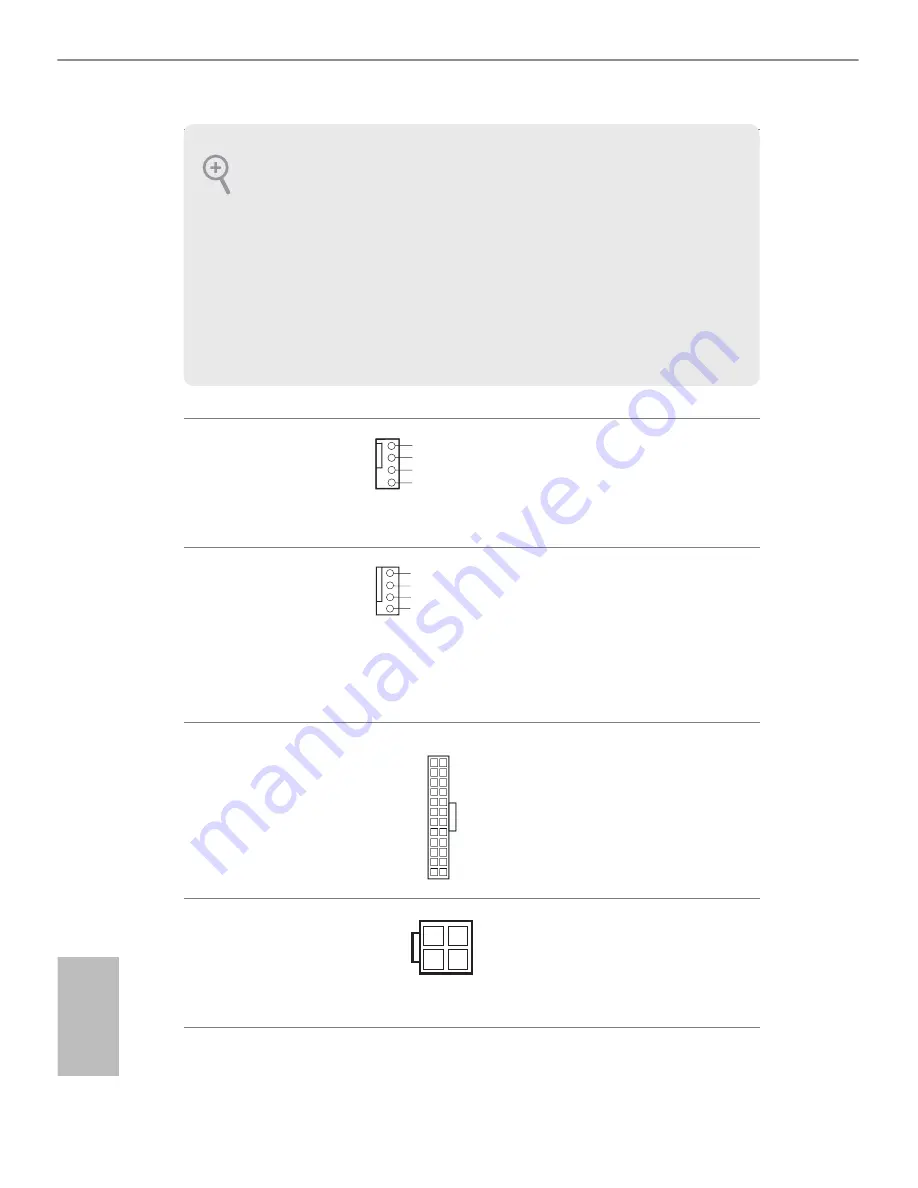
26
English
Chassis Fan Connector
(4-pin CHA_FAN1)
(see p.6, No. 3)
Please connect fan cable
to the fan connector and
match the black wire to
the ground pin.
CPU Fan Connector
(4-pin CPU_FAN1)
(see p.6, No. 1)
This motherboard pro-
vides a 4-Pin CPU fan
(Quiet Fan) connector.
If you plan to connect a
3-Pin CPU fan, please
connect it to Pin 1-3.
ATX Power Connector
(24-pin ATXPWR1)
(see p.6, No. 7)
This motherboard pro-
vides a 24-pin ATX power
connector. To use a 20-pin
ATX power supply, please
plug it along Pin 1 and Pin
13.
ATX 12V Power
Connector
(4-pin ATX12V1)
(see p.6, No. 2)
Please connect an ATX
12V power supply to this
connector.
1. High Definition Audio supports Jack Sensing, but the panel wire on the chassis must
support HDA to function correctly. Please follow the instructions in our manual and
chassis manual to install your system.
2. If you use an AC’97 audio panel, please install it to the front panel audio header by
the steps below:
A. Connect Mic_IN (MIC) to MIC2_L.
B. Connect Audio_R (RIN) to OUT2_R and Audio_L (LIN) to OUT2_L.
C. Connect Ground (GND) to Ground (GND).
D. MIC_RET and OUT_RET are for the HD audio panel only. You don’t need to
connect them for the AC’97 audio panel.
E. To activate the front mic, go to the “FrontMic” Tab in the Realtek Control panel
and adjust “Recording Volume”.
GND
+12V
CHA_FAN_SPEED
FAN_SPEED_CONTROL
GND
+12V
CPU_FAN_SPEED
FAN_SPEED_CONTROL
12
1
24
13
Содержание Z97M-AC
Страница 1: ...Z97M ITX ac Z97M ITX ac Z97M Pro4 Z97M Pro4...
Страница 22: ...Z97M ITX ac 17 English 4 5 3...
Страница 24: ...Z97M ITX ac 19 English 2 2 Installing the CPU Fan and Heatsink 1 2 C P U _ F A N...
Страница 26: ...Z97M ITX ac 21 English 1 2 3...
Страница 89: ...84 English 4 4 6 Super IO Configuration PS2 Y Cable Enable the PS2 Y Cable or set this option to Auto...
















































