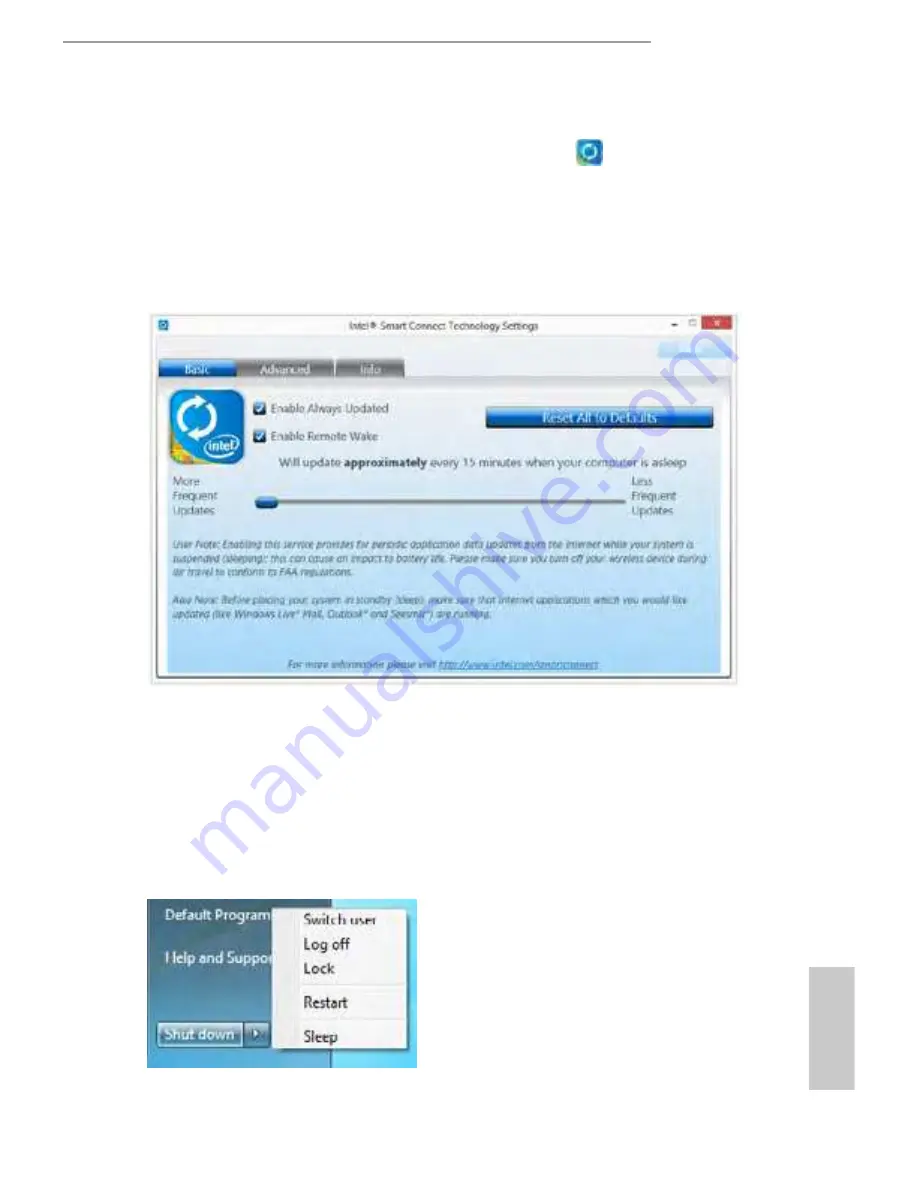
Z87E-ITX
43
English
Step 6
Double-click the Intel® Smart Connect Technology Manager icon in the
Windows system tray.
Step 7
Drag the slider to conigure how oten the system will connect to the network to
download updates. Shorter durations will provide more frequent updates, but may
cause more power consumption.
Using Smart Connect
1.
Keep the applications which you wish to connect to the internet and receive
updates while the system is in sleep state running. Foxmail for instance, keep
Foxmail running.
2.
Click on Windows Start -> the arrow next to Shut down, and click on
Sleep
.
3.
Windows system will enter sleep state.
Содержание Z87E-ITX
Страница 1: ...User Manual...
Страница 17: ...12 English mSATA mini PCIe 23...
Страница 24: ...Z87E ITX 19 English 4 5 3...
Страница 26: ...Z87E ITX 21 English 2 2 Installing the CPU Fan and Heatsink 1 2 C P U _ F A N...
Страница 28: ...Z87E ITX 23 English 1 2 3...
Страница 39: ...34 English Tech Service Contact Tech Service...
Страница 52: ...Z87E ITX 47 English Step 4 Click Install Update Step 5 Wait a minute for the New Machine to appear in My Device...
Страница 57: ...52 English Accessing Data Playing Video...
Страница 87: ...82 English 4 4 8 Trusted Computing Security Device Support Enable or disable BIOS support for security device...






























