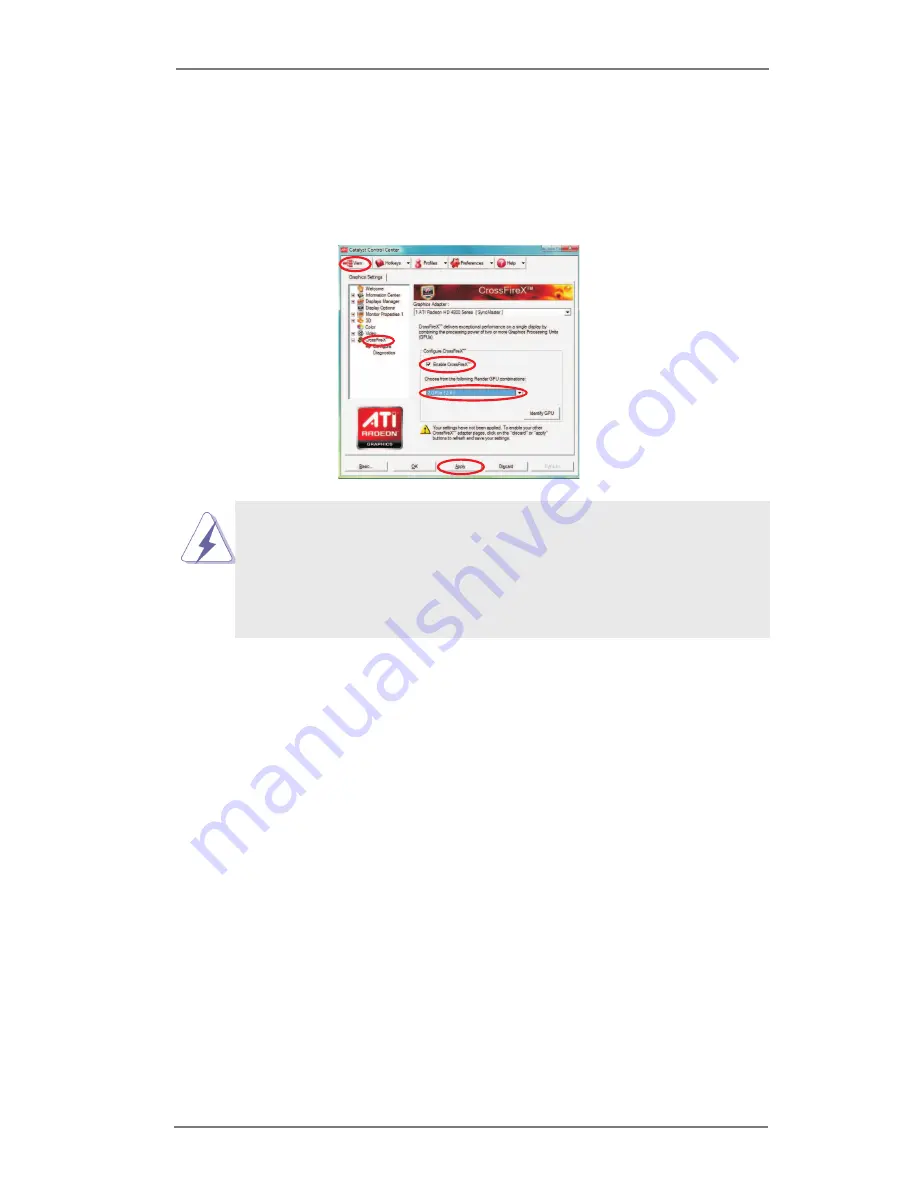
36
Although you have selected the option “Enable CrossFire
TM
”, the CrossFireX
TM
function may not work actually. Your computer will automatically reboot. After
restarting your computer, please conirm whether the option “Enable
CrossFire
TM
” in “ATI Catalyst Control Center” is selected or not; if not, please
select it again, and then you are able to enjoy the beneit of CrossFireX
TM
feature.
Step 7. You can freely enjoy the benefit of CrossFireX
TM
, 3-Way CrossFireX
TM
,
4-Way CrossFireX
TM
or Quad CrossFireX
TM
feature.
* CrossFireX
TM
appearing here is a registered trademark of AMD Technologies Inc., and is
used only for identiication or explanation and to the owners’ beneit, without intent to infringe.
* For further information of AMD CrossFireX
TM
technology, please check AMD website for
updates and details.
Step 6. Double-click “ATI Catalyst Control Center”. Click “View”, select “CrossFi-
reX
TM
”, and then check the item “Enable CrossFireX
TM
”. Select “2 GPUs”
and click “Apply” (if you install two Radeon graphics cards). Select “3
GPUs” and click “OK” (if you install three Radeon graphics cards). Select “4
GPUs” and click “OK” (if you install four Radeon graphics cards).






























