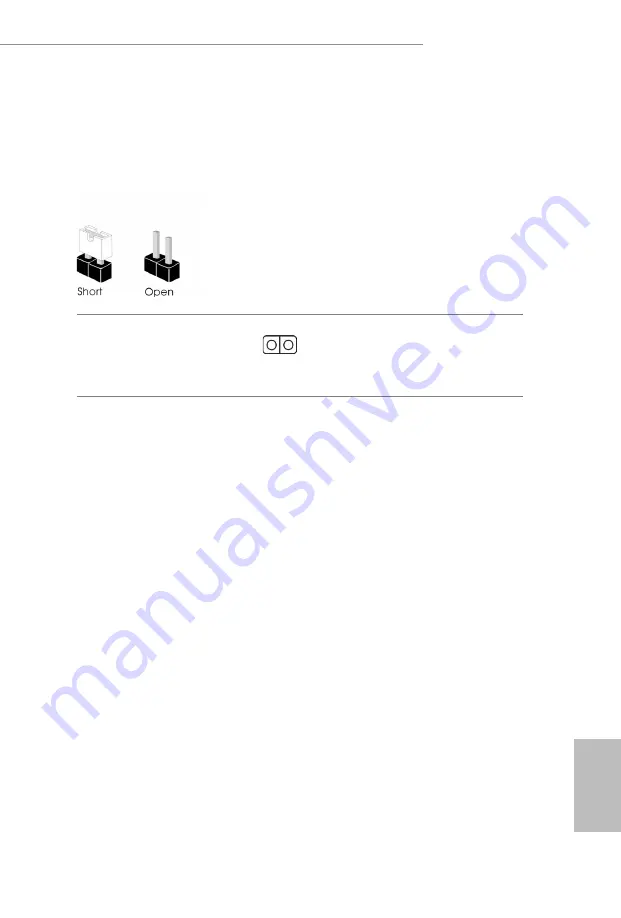
English
21
Z690 Extreme WiFi 6E
Z690 Extreme
2.5 Jumpers Setup
The illustration shows how jumpers are setup. When the jumper cap is placed on
the pins, the jumper is “Short”. If no jumper cap is placed on the pins, the jumper is
“Open”.
Clear CMOS Jumper
(CLRMOS1)
(see p.1, No. 20)
CLRMOS1 allows you to clear the data in CMOS. To clear and reset the system
parameters to default setup, please turn off the computer and unplug the power
cord from the power supply. After waiting for 15 seconds, use a jumper cap to
short the pins on CLRMOS1 for 5 seconds. However, please do not clear the
CMOS right after you update the BIOS. If you need to clear the CMOS when you
just finish updating the BIOS, you must boot up the system first, and then shut it
down before you do the clear-CMOS action. Please be noted that the password,
date, time, and user default profile will be cleared only if the CMOS battery is
removed. Please remember toremove the jumper cap after clearing the CMOS.
2-pin Jumper
Содержание Z690 Extreme
Страница 5: ...English 1 Z690 Extreme WiFi 6E Z690 Extreme Motherboard Layout...
Страница 19: ...English 15 Z690 Extreme WiFi 6E Z690 Extreme 5 7 6 4...
Страница 21: ...English 17 Z690 Extreme WiFi 6E Z690 Extreme 2 2 Installing the CPU Fan and Heatsink 1 2 C P U _ F A N...
Страница 23: ...English 19 Z690 Extreme WiFi 6E Z690 Extreme 1 2 3...
Страница 106: ...102 1 3 CMOS CLRMOS1 1 20 CLRMOS1 CMOS 15 CLRMOS1 5 CMOS BIOS CMOS BIOS CMOS CMOS CMOS 2...
Страница 158: ...154 1 3 CMOS CLRMOS1 p 1 No 20 CLRMOS1 CMOS 15 CLRMOS1 5 BIOS CMOS BIOS CMOS CMOS CMOS CMOS 2...
Страница 178: ...174 Pb Cd Hg Cr VI PBB PBDE SJ T 11364 2006 10 X O O O O O X O O O O O O SJ T 11363 2006 X SJ T 11363 2006 2002 95 EC...
















































