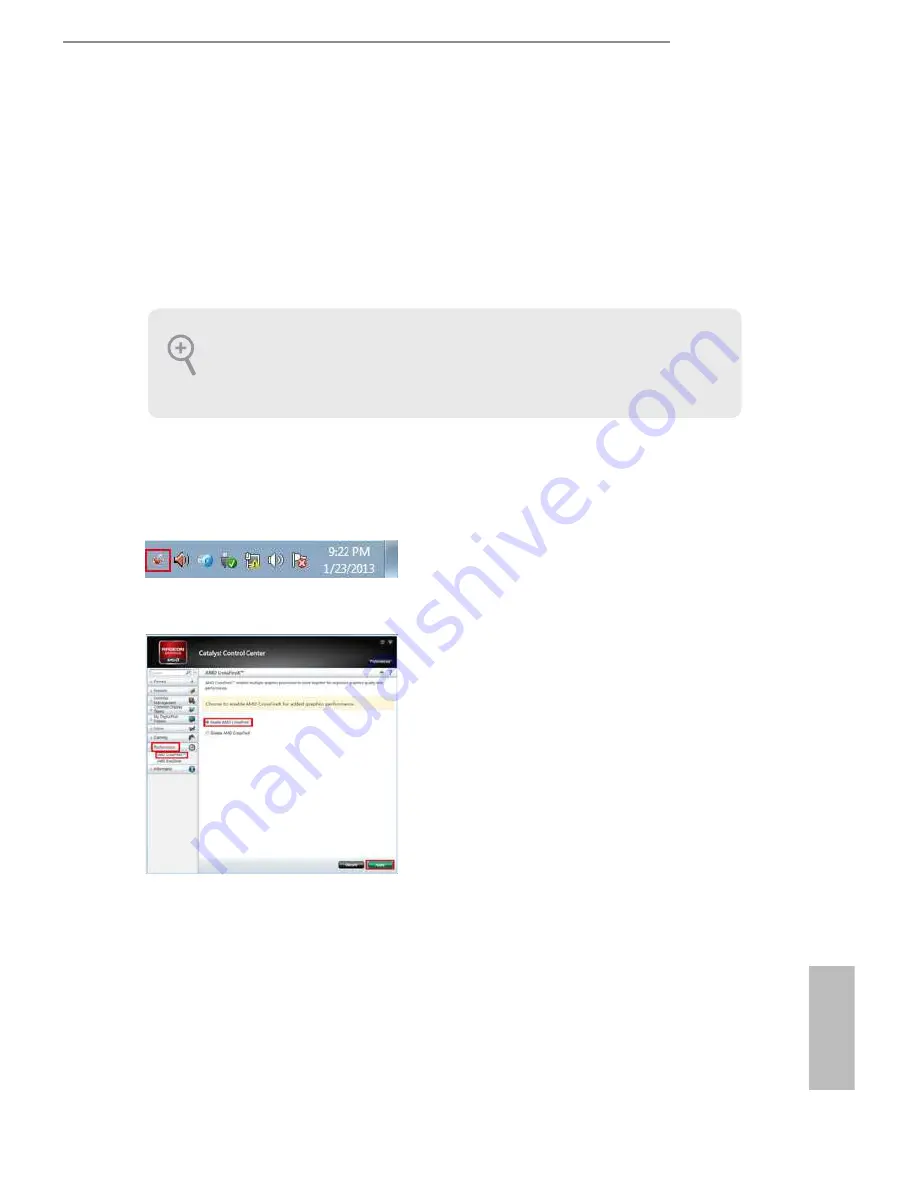
29
English
Z170 Extreme3
Step 1
Power on your computer and boot into OS.
Step 2
Remove the AMD drivers if you have any VGA drivers installed in your system.
Step 3
Install the required drivers and CATALYST Control Center then restart your
computer. Please check AMD’s website for details.
2.8.3 Driver Installation and Setup
Step 4
Double-click the
AMD Catalyst Control
Center
icon in the Windows
®
system tray.
Step 5
In the let pane, click
Performance
and
then
AMD CrossFireX
TM
. hen select
Enable AMD CrossFireX
and click
Apply
.
Select the GPU number according to your
graphics card and click
Apply
.
AMD Catalyst Control Center
he Catalyst Uninstaller is an optional download. We recommend using this utility
to uninstall any previously installed Catalyst drivers prior to installation. Please
check AMD’s website for AMD driver updates.
Содержание Z170 Extreme3
Страница 1: ......
Страница 18: ...12 English 4 5 3...
Страница 20: ...14 English 2 2 Installing the CPU Fan and Heatsink 1 2 C P U _ F A N...
Страница 22: ...16 English 1 2 3...
Страница 77: ...71 English Z170 Extreme3 USB Mouse Power On Allow the system to be waked up by an USB mouse...






























