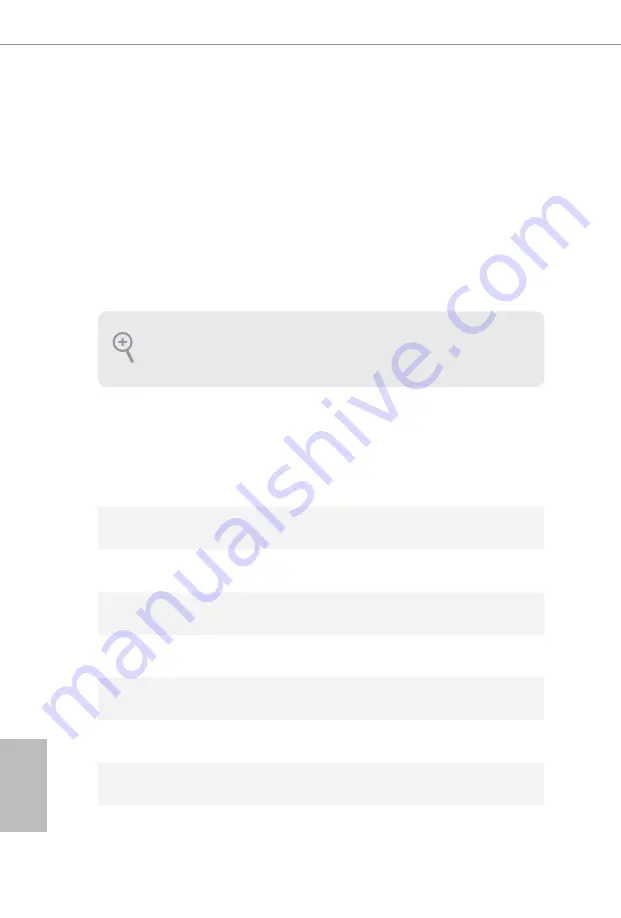
28
29
English
Chapter 4 UEFI SETUP UTILITY
4.1 Introduction
This section explains how to use the UEFI SETUP UTILITY to configure your
system. You may run the UEFI SETUP UTILITY by pressing <F2> or <Del> right
after you power on the computer, otherwise, the Power-On-Self-Test (POST) will
continue with its test routines. If you wish to enter the UEFI SETUP UTILITY after
POST, restart the system by pressing <Ctl> + <Alt> + <Delete>, or by pressing the
reset button on the system chassis. You may also restart by turning the system off
and then back on.
4.1.1 UEFI Menu Bar
The top of the screen has a menu bar with the following selections:
Main
For setting system time/date information
OC Tweaker
For overclocking configurations
Advanced
For advanced system configurations
Tool
Useful tools
H/W Monitor
Displays current hardware status
Boot
For configuring boot settings and boot priority
Security
For security settings
Exit
Exit the current screen or the UEFI Setup Utility
Because the UEFI software is constantly being updated, the following UEFI setup screens
and descriptions are for reference purpose only, and they may not exactly match what you
see on your screen.
Содержание X300D4-P1/DASH
Страница 1: ......
Страница 16: ...11 English X300D4 P1 DASH 2 1 Installing the CPU Unplug all power cables before installing the CPU 2 1...
Страница 17: ...12 English 3...
Страница 18: ...13 English X300D4 P1 DASH 2 2 Installing the CPU Fan and Heatsink 1 2 C P U _ F A N...
Страница 48: ...43 English X300D4 P1 DASH 4 4 6 AMD Firmware Version This page shows all of AMD Firmware Version...






























