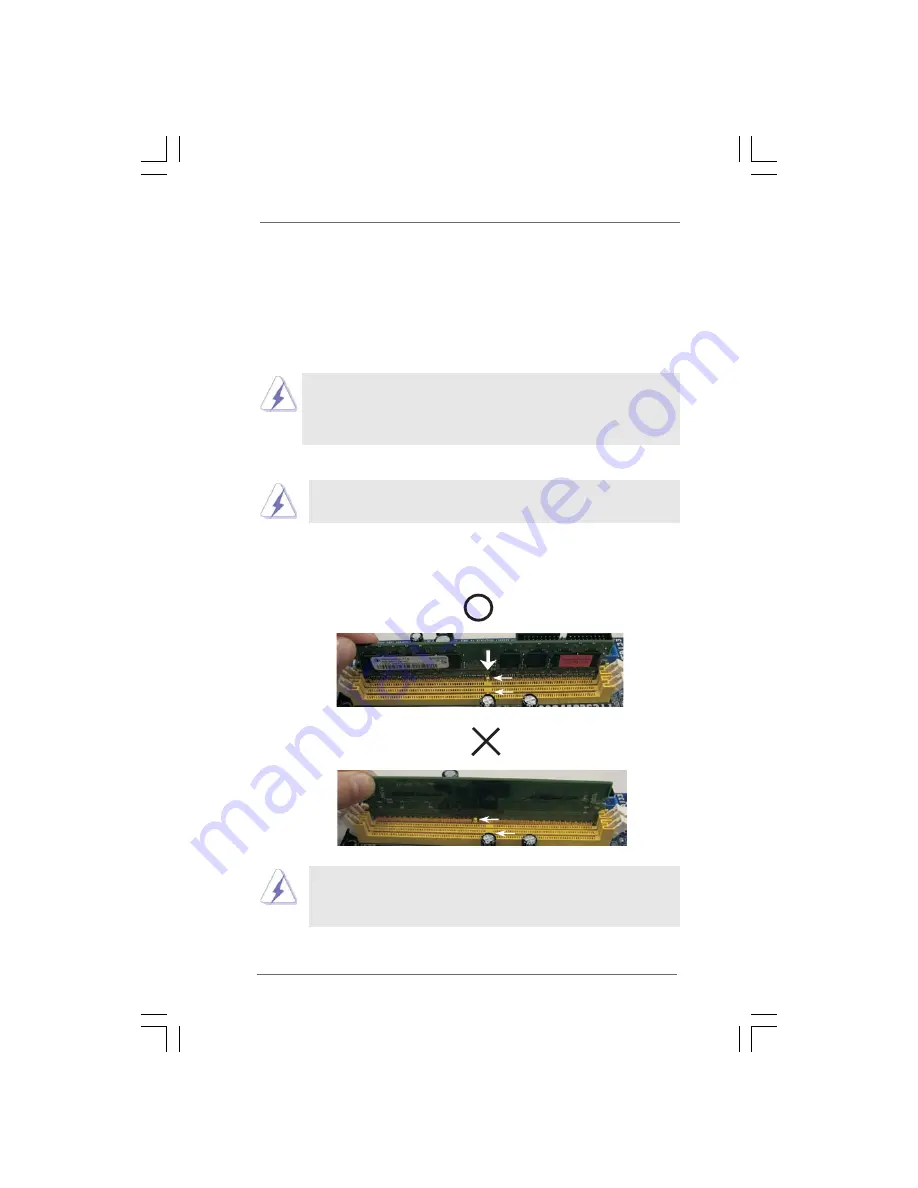
1 6
1 6
1 6
1 6
1 6
2.5 Installation of Memor
2.5 Installation of Memor
2.5 Installation of Memor
2.5 Installation of Memor
2.5 Installation of Memory Modules (DIMM)
y Modules (DIMM)
y Modules (DIMM)
y Modules (DIMM)
y Modules (DIMM)
Wolfdale1333-GLAN
motherboard provides two 240-pin DDRII (Double Data Rate)
DIMM slots, and supports Dual Channel Memory Technology. For dual channel
configuration, you always need to install two
identical
(the same brand, speed, size
and chip-type) memory modules in the DDRII DIMM slots to activate Dual Channel
Memory Technology. Otherwise, it will operate at single channel mode.
1.
It is not allowed to install a DDR memory module into DDRII slot;
otherwise, this motherboard and DIMM may be damaged.
2.
If you install only one memory module or two non-identical memory
modules, it is unable to activate the Dual Channel Memory Technology.
Installing a DIMM
Installing a DIMM
Installing a DIMM
Installing a DIMM
Installing a DIMM
Please make sure to disconnect power supply before adding or
removing DIMMs or the system components.
Step 1.
Unlock a DIMM slot by pressing the retaining clips outward.
Step 2.
Align a DIMM on the slot such that the notch on the DIMM matches the break
on the slot.
The DIMM only fits in one correct orientation. It will cause permanent
damage to the motherboard and the DIMM if you force the DIMM into the
slot at incorrect orientation.
Step 3.
Firmly insert the DIMM into the slot until the retaining clips at both ends fully
snap back in place and the DIMM is properly seated.
notch
break
notch
break
















































