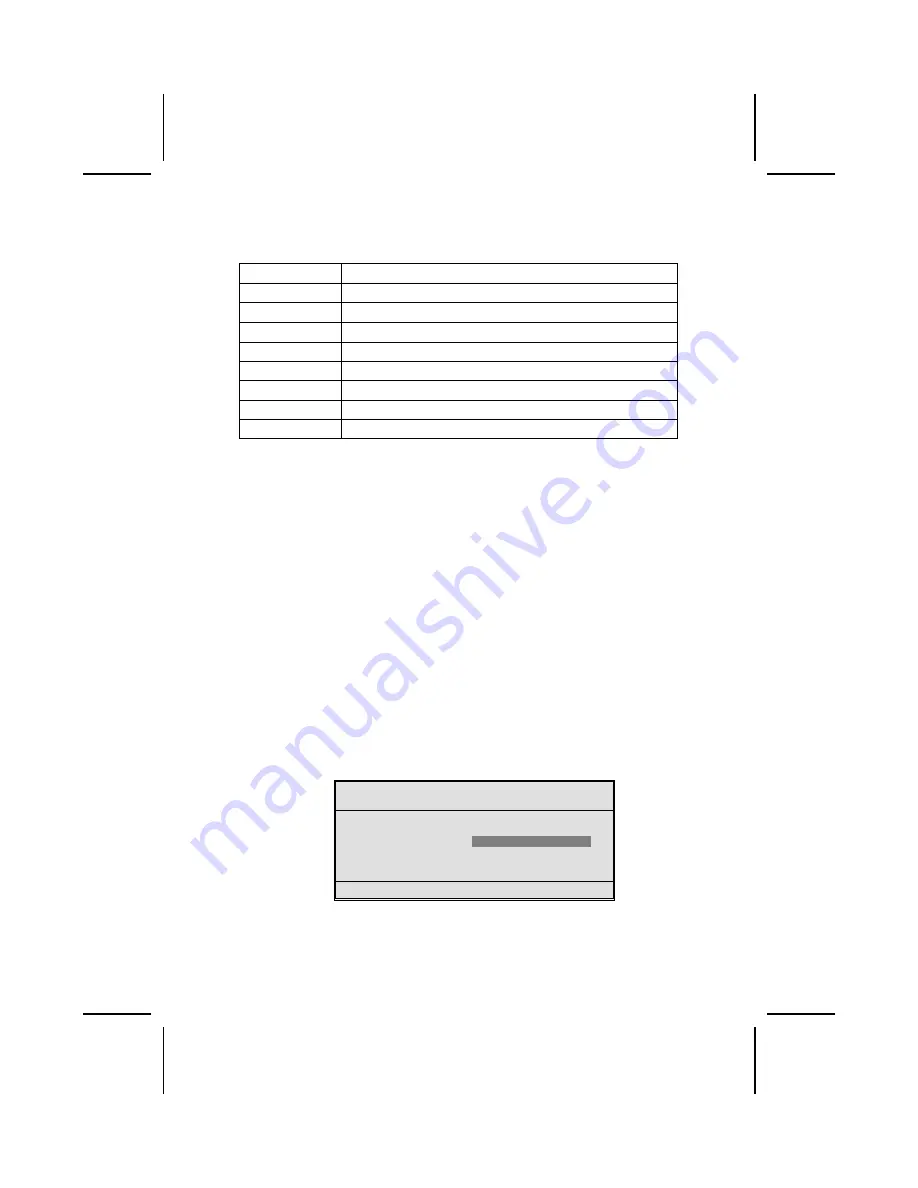
26
BIOS Navigation Keys
The BIOS navigation keys are listed below:
Key Function
Esc
Exits the current menu
←↑↓→
Scrolls through the items on a menu
+/–/PU/PD
Modifies the selected field's values
F10
Saves the current configuration and exits setup
F1
Displays a screen that describes all key functions
F5
Loads previously saved values to CMOS
F6
Loads a minimum configuration for troubleshooting.
F7
Loads an optimum set of values for peak performance
Updating the BIOS
You can download and install updated BIOS for this motherboard from the
manufacturer's Web site. New BIOS provides support for new peripherals,
improvements in performance, or fixes for known bugs. Install new BIOS as
follows:
1.
If your motherboard has a BIOS protection jumper, change the setting to
allow BIOS flashing.
2.
If your motherboard has an item called Firmware Write Protect in Advanced
BIOS features, disable it. (Firmware Write Protect prevents BIOS from being
overwritten.)
3.
Create a bootable system disk. (Refer to Windows online help for infor-
mation on creating a bootable system disk.)
4.
Download the Flash Utility and new BIOS file from the manufacturer's
Web site. Copy these files to the system diskette you created in Step 3.
5.
Turn off your computer and insert the system diskette in your computer's
diskette drive. (You might need to run the Setup Utility and change the boot
priority items on the Advanced BIOS Features Setup page, to force your
computer to boot from the floppy diskette drive first.)
6.
At the A:\ prompt, type the Flash Utility program name and press <En-
ter>. You see a screen similar to the following:
FLASH MEMORY WRITER V7.33
(C) Award Software 1999 All Rights Reserved
For (MOTHERBOARD NAME)
DATE: 10/26/2000
Flash Type
File Name to Program :____________________
Error Message
7.
Type the filename of the new BIOS in the “File Name to Program” text
box. Follow the onscreen directions to update the motherboard BIOS.






























