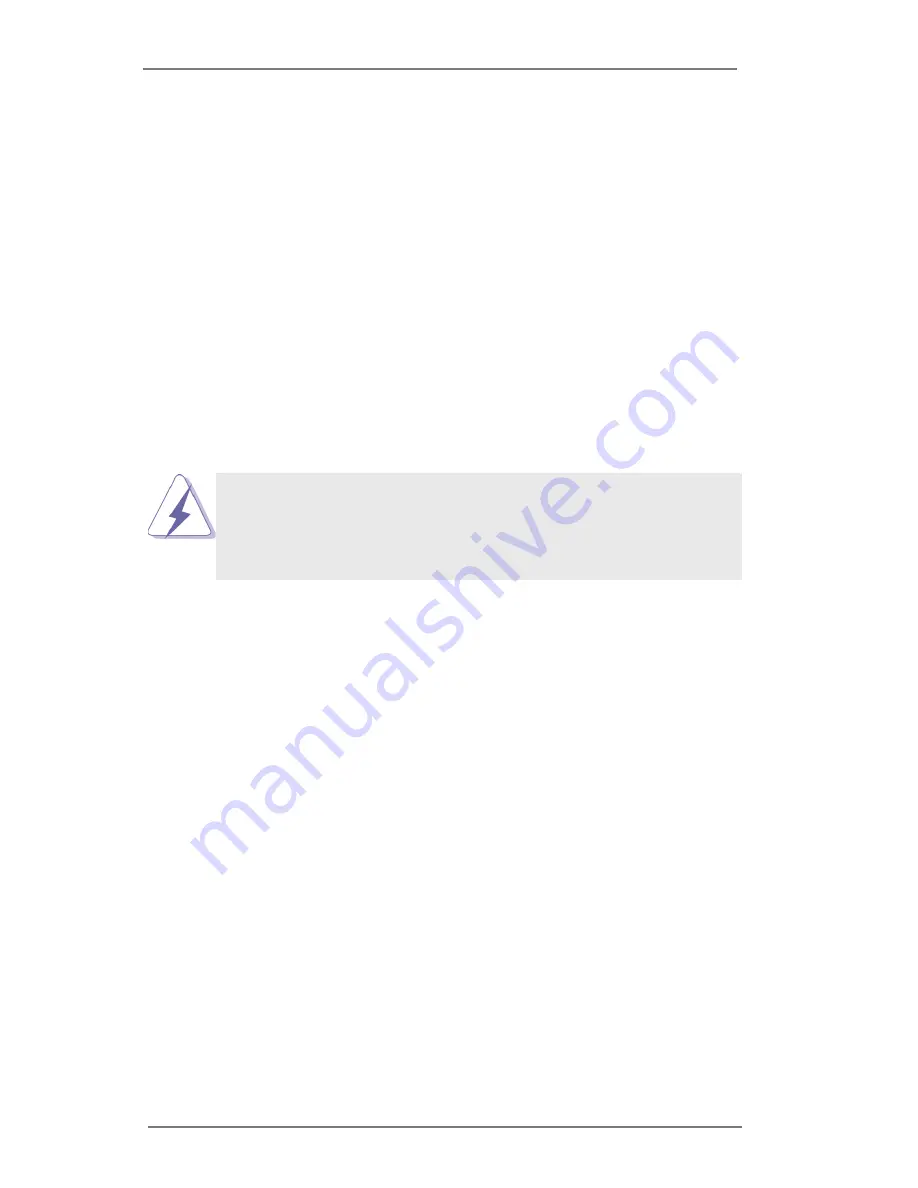
31
Chapter 3: UEFI SETUP UTILITY
3.1 Introduction
This section explains how to use the UEFI SETUP UTILITY to configure
your system. The UEFI chip on the motherboard stores the UEFI SETUP
UTILITY. You may run the UEFI SETUP UTILITY when you start up the
computer. Please press <F2> or <Del> during the Power-On-Self-Test
(POST) to enter the UEFI SETUP UTILITY, otherawise, POST will continue
with its test routines.
If you wish to enter the UEFI SETUP UTILITY after POST, restart the sys-
tem by pressing <Ctl> + <Alt> + <Delete>, or by pressing the reset button
on the system chassis. You may also restart by turning the system off and
then back on.
Because the UEFI software is constantly being updated, the
following UEFI setup screens and descriptions are for reference
purpose only, and they may not exactly match what you see on
your screen.
3.1.1 UEFI Menu Bar
The top of the screen has a menu bar with the following selections:
Main
For setting system time/date information
Advanced
For advanced system configurations
H/W Monitor
Displays current hardware status
IntelRCSetup
For Intel CPU and chipset settings
Server Mgmt
For managing the server
Event Logs
For event log configuration
Security
For security settings
Boot
For configuring boot settings and boot priority
Exit
Exit the current screen or the UEFI Setup Utility
Содержание Rack C2550D4I
Страница 21: ...21 1 2 3 ...
Страница 41: ...41 3 3 7 Voltage DRAM Voltage Use this to select DRAM Voltage The default value is Auto ...
Страница 49: ...49 SATA Aggressive Link Power Management Use this item to configure Aggressive Link Power Management ...
Страница 50: ...50 3 5 5 System Event Log Whea Settings Use this option to configure Windows Hardware Error Architecture ...
Страница 61: ...61 3 Check the box next to Net Framework 3 5 1 and then click Next Click Next to continue ...
Страница 62: ...62 4 Click Install to start installing Net Framework 3 5 1 5 After the installation completes click Close ...






























