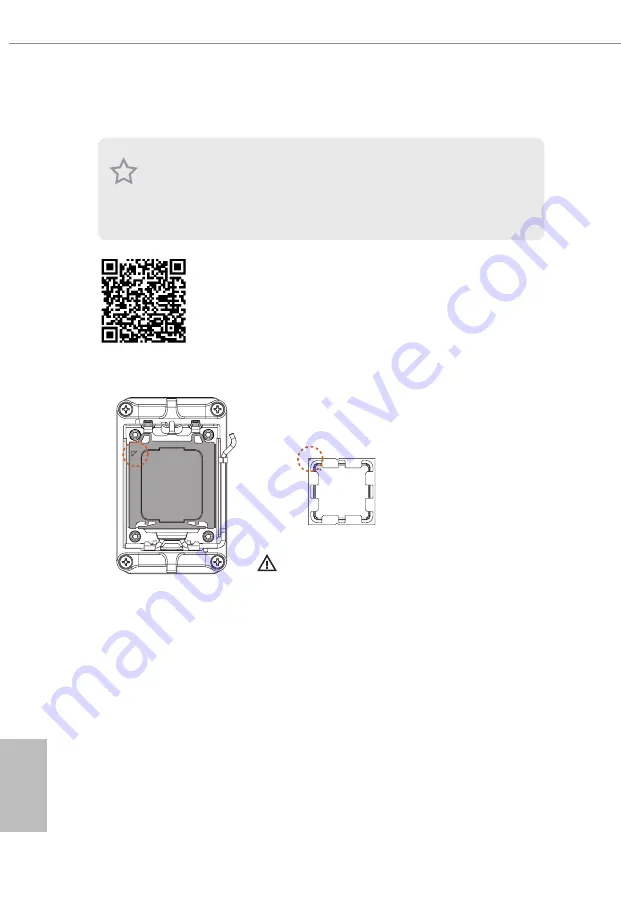
English
12
2.1 Installing the CPU
1. Before you insert the 1718-Pin CPU into the socket, please check if the
PnP cap
is on the socket, if the CPU surface is unclean, or if there are any
bent pins
in the
socket. Do not force to insert the CPU into the socket if above situation is found.
Otherwise, the CPU will be seriously damaged.
2. Unplug all power cables before installing the CPU.
Tutorial Video
Turn your CPU to the correct orientation before opening
the CPU socket cover.
Содержание PHANTOM GAMING X670E PG Lightning
Страница 1: ......
Страница 10: ...English 6 1 3 Motherboard Layout ...
Страница 17: ...English 13 X670E PG Lightning Carefully place the CPU in as flat as possible Do not drop it 4 1 2 A B 3 ...
Страница 20: ...English 16 4 3 C P U _ F A N 1 ...
Страница 21: ...English 17 X670E PG Lightning Installing the CPU Cooler Type 2 2 1 ...
Страница 22: ...English 18 3 4 C P U _ F A N 1 ...
Страница 24: ...English 20 Installing the CPU Cooler Type 3 2 1 ...
Страница 25: ...English 21 X670E PG Lightning 4 3 ...
Страница 26: ...English 22 5 C P U _ F A N 1 ...
Страница 29: ...English 25 X670E PG Lightning 1 2 3 ...
Страница 31: ...English 27 X670E PG Lightning 2 5 Installing the Motherboard ...
Страница 32: ...English 28 2 6 Installing SATA Drives 1 2 Optical Drive SATA Drive SATA Data Cable ...
Страница 33: ...English 29 X670E PG Lightning 3 4 SATA Power Connector SATA Data Connector ...
Страница 34: ...English 30 2 7 Installing a Graphics Card 1 CLICK ...
Страница 36: ...English 32 2 8 Connecting Peripheral Devices ...
Страница 37: ...English 33 X670E PG Lightning 2 9 Connecting the Power Connectors 7 3 5 7 9 ...
Страница 38: ...English 34 2 10 Power On 2 3 4 1 ...






























