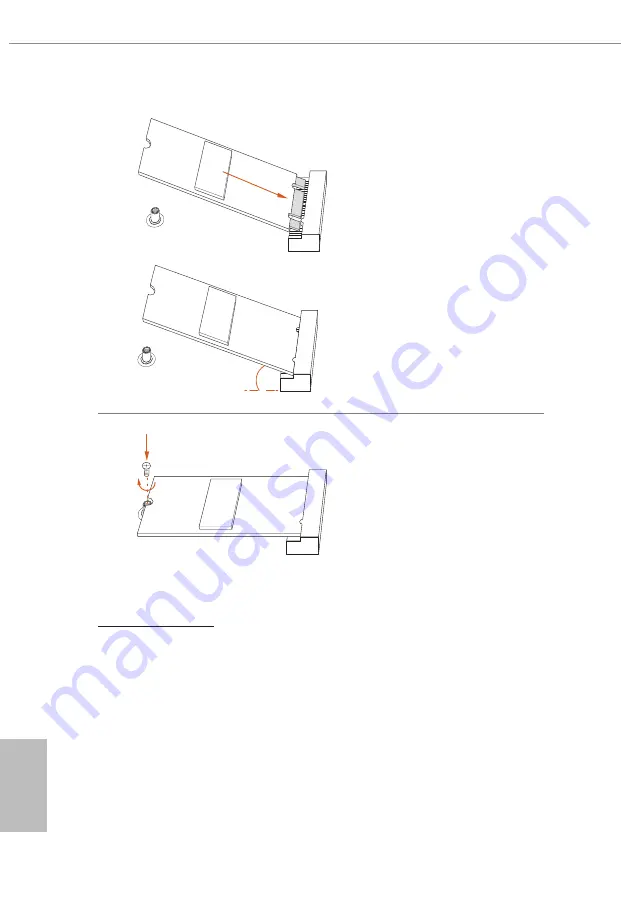
English
52
Step 3
Peel off the yellow protective film on
the nut to be used. Align and gently
insert the M.2 SSD module into the
M.2 slot. Please be aware that the
M.2 SSD module only fits in one
orientation.
Step 4
Tighten the screw with a screwdriver
to secure the module into place.
Please do not overtighten the screw
as this might damage the module.
For the latest updates of M.2 SSD module support list, please visit our website for details:
http://www.asrock.com
A
A
20
o
NUT1
NUT2
Содержание PHANTOM GAMING B650E PG-ITX WiFi
Страница 1: ......
Страница 4: ...2 14 M 2 SSD Module Installation Guide M2_2 51 2 15 Change Screen Brightness for eDP in Windows 53 ...
Страница 10: ...English 6 1 3 Motherboard Layout Top Side View ...
Страница 11: ...English 7 B650E PG ITX WiFi Back Side View ...
Страница 19: ...English 15 B650E PG ITX WiFi Carefully place the CPU in as flat as possible Do not drop it 4 1 2 A B 3 ...
Страница 22: ...English 18 4 3 C P U _ F A N 1 ...
Страница 23: ...English 19 B650E PG ITX WiFi Installing the CPU Cooler Type 2 2 1 ...
Страница 24: ...English 20 3 4 C P U _ F A N 1 ...
Страница 26: ...English 22 Installing the CPU Cooler Type 3 2 1 ...
Страница 27: ...English 23 B650E PG ITX WiFi 4 3 ...
Страница 28: ...English 24 5 C P U _ F A N 1 ...
Страница 31: ...English 27 B650E PG ITX WiFi 1 2 3 ...
Страница 33: ...English 29 B650E PG ITX WiFi 2 5 Installing the Motherboard ...
Страница 34: ...English 30 2 6 Installing SATA Drives 1 2 Optical Drive SATA Drive SATA Data Cable ...
Страница 35: ...English 31 B650E PG ITX WiFi 3 4 SATA Power Connector SATA Data Connector ...
Страница 36: ...English 32 2 7 Installing a Graphics Card 1 CLICK ...
Страница 38: ...English 34 2 8 Connecting Peripheral Devices ...
Страница 39: ...English 35 B650E PG ITX WiFi 2 9 Connecting the Power Connectors 7 3 5 7 9 ...
Страница 40: ...English 36 2 10 Power On 2 3 4 1 ...







































