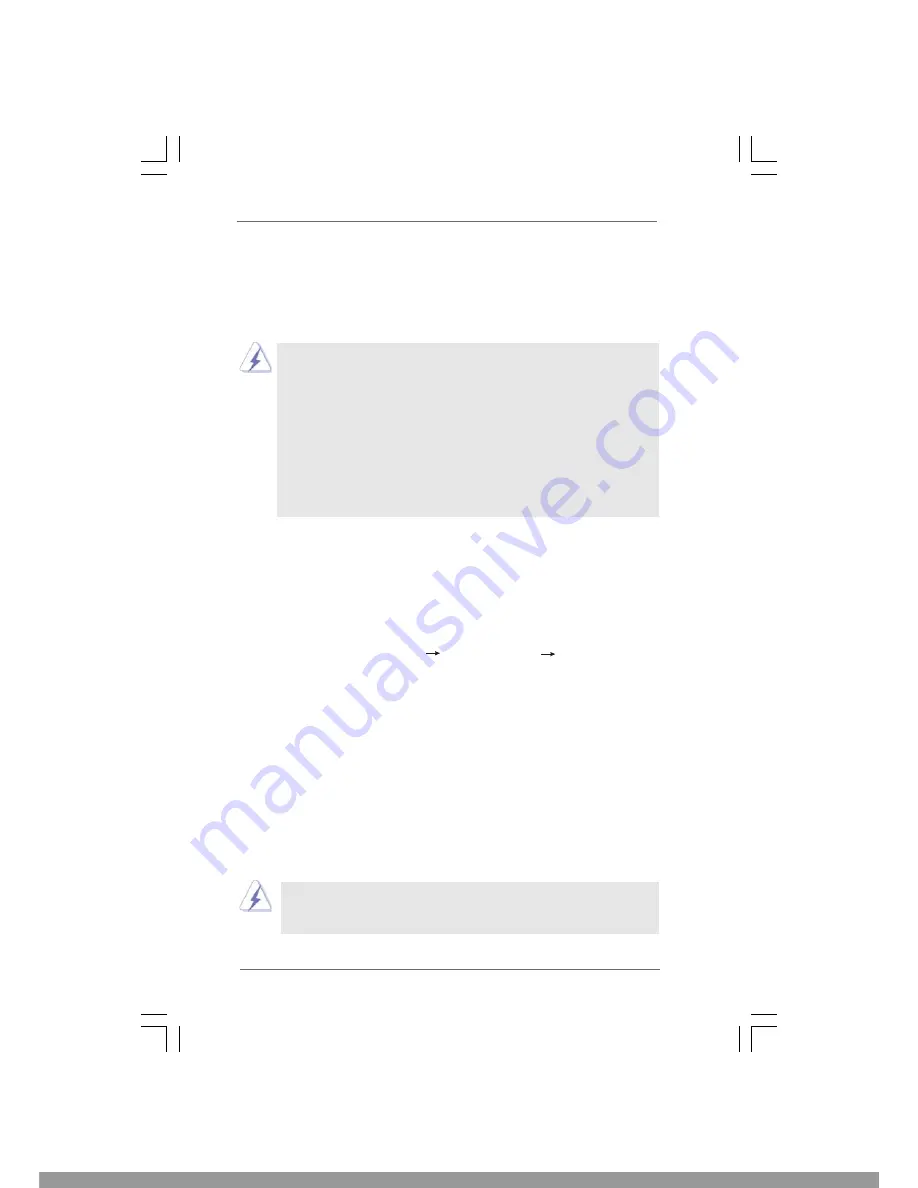
2 7
2 7
2 7
2 7
2 7
2.15
2.15
2.15
2.15
2.15 Untied Overclocking T
Untied Overclocking T
Untied Overclocking T
Untied Overclocking T
Untied Overclocking Technology
echnology
echnology
echnology
echnology
This motherboard supports Untied Overclocking Technology, which means during
overclocking, FSB enjoys better margin due to fixed PCI / PCIE bus. You may set
“CPU Host Frequency” option of BIOS setup to [Auto], which will show you the
actual CPU host frequency in the following item. Therefore, CPU FSB is untied
during overclocking, but PCI / PCIE bus is in the fixed mode so that FSB can
operate under a more stable overclocking environment.
Please refer to the warning on page 7 for the possible overclocking risk before
you apply Untied Overclocking Technology.
2.14
2.14
2.14
2.14
2.14 Installing Windows
Installing Windows
Installing Windows
Installing Windows
Installing Windows
®
2000 / XP / Vista
2000 / XP / Vista
2000 / XP / Vista
2000 / XP / Vista
2000 / XP / Vista
TM
TM
TM
TM
TM
Without RAID
Without RAID
Without RAID
Without RAID
Without RAID
Functions
Functions
Functions
Functions
Functions
If you want to install Windows
®
2000 / XP / Vista
TM
OS on your SATA / SATAII
HDDs without RAID functions, please follow below steps.
STEP 1: Set up BIOS.
A.
Enter BIOS SETUP UTILITY
Advanced screen
IDE Configuration.
B.
Set the “SATA Operation Mode” option to [non-RAID].
STEP 2: Install Windows
®
2000 / XP / Vista
TM
OS on your system.
After setting up BIOS, you can start to install Windows
®
2000 / XP / Vista
TM
on
your system.
bottom to load the VIA
®
RAID drivers. VIA
®
RAID drivers are in the following path in
our Support CD:
.. \ I386
After that, please insert Windows
®
Vista
TM
optical disk into the optical drive again to
continue the installation.
1. If you install Windows
®
Vista
TM
on IDE HDDs and want to manage (create,
convert, delete or rebuild) RAID functions on SATA / SATAII HDDs, please set
the RAID configuration by using the Windows RAID installation guide in the
following path in the Support CD:
.. \ RAID Installation Guide
2. If you want to use “VIA RAID Tool” in Windows
®
environment, please install SATA
/ SATAII drivers from the Support CD again so that “VIA RAID Tool” will be
installed to your system as well.
3. To operate SATA RAID utility under Windows
®
Vista
TM
, please right-click “VIA
V-Raid Utility” icon on the desktop and select “Run as administrator” item to
execute.
This Manual: http://www.manuallib.com/file/2586909






























