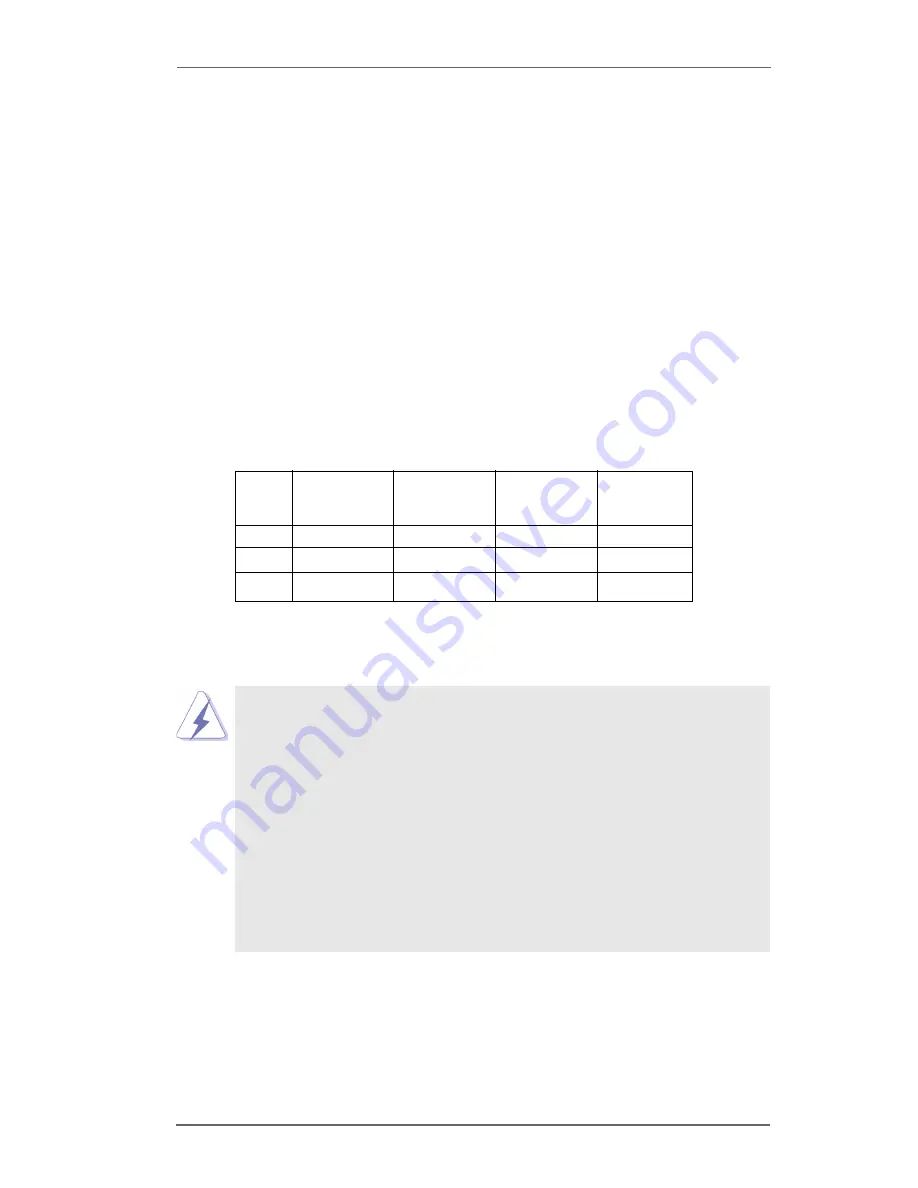
1 2
2.3 Installation of Memory Modules (DIMM)
P4V88/P4V88+ motherboard provides four 184-pin DDR (Double Data Rate)
DIMM slots, and supports Dual Channel Memory Technology. For dual channel
configuration, you always need to install identical (the same brand, speed,
size and chip-type) DDR DIMM pair in the slots of the same color. In other words,
you have to install identical DDR DIMM pair in Dual Channel A (DDR1 and
DDR3; Blue slots; see p.8 No.6) or identical DDR DIMM pair in Dual Channel B
(DDR2 and DDR4; Black slots; see p.8 No.10), so that Dual Channel Memory
Technology can be activated. This motherboard also allows you to install four
DDR DIMMs for dual channel configuration, and please install identical DDR
DIMMs in all four slots. You may refer to the Dual Channel Memory Configuration
Table below.
Dual Channel Memory Configurations
DDR1
DDR2
DDR3
DDR4
(Blue Slot)
(Black Slot)
(Blue Slot)
(Black Slot)
(1)
Populated
-
Populated
-
(2)
-
Populated
-
Populated
(3)*
Populated
Populated
Populated
Populated
*
For the configuration (3), please install identical DDR DIMMs in all four slots.
1.
If you want to install two memory modules, for optimal compatibility
and reliability, it is recommended to install them in the slots of the
same color. In other words, install them either in the set of blue slots
(DDR1 and DDR3), or in the set of black slots (DDR2 and DDR4).
2.
If only one memory module or three memory modules are installed
in the DDR DIMM slots on this motherboard, it is unable to activate
the Dual Channel Memory Technology.
3.
If a pair of memory modules is NOT installed in the same Dual
Channel, for example, installing a pair of memory modules in DDR1
and DDR2, it is unable to activate the Dual Channel Memory Tech-
nology .













































