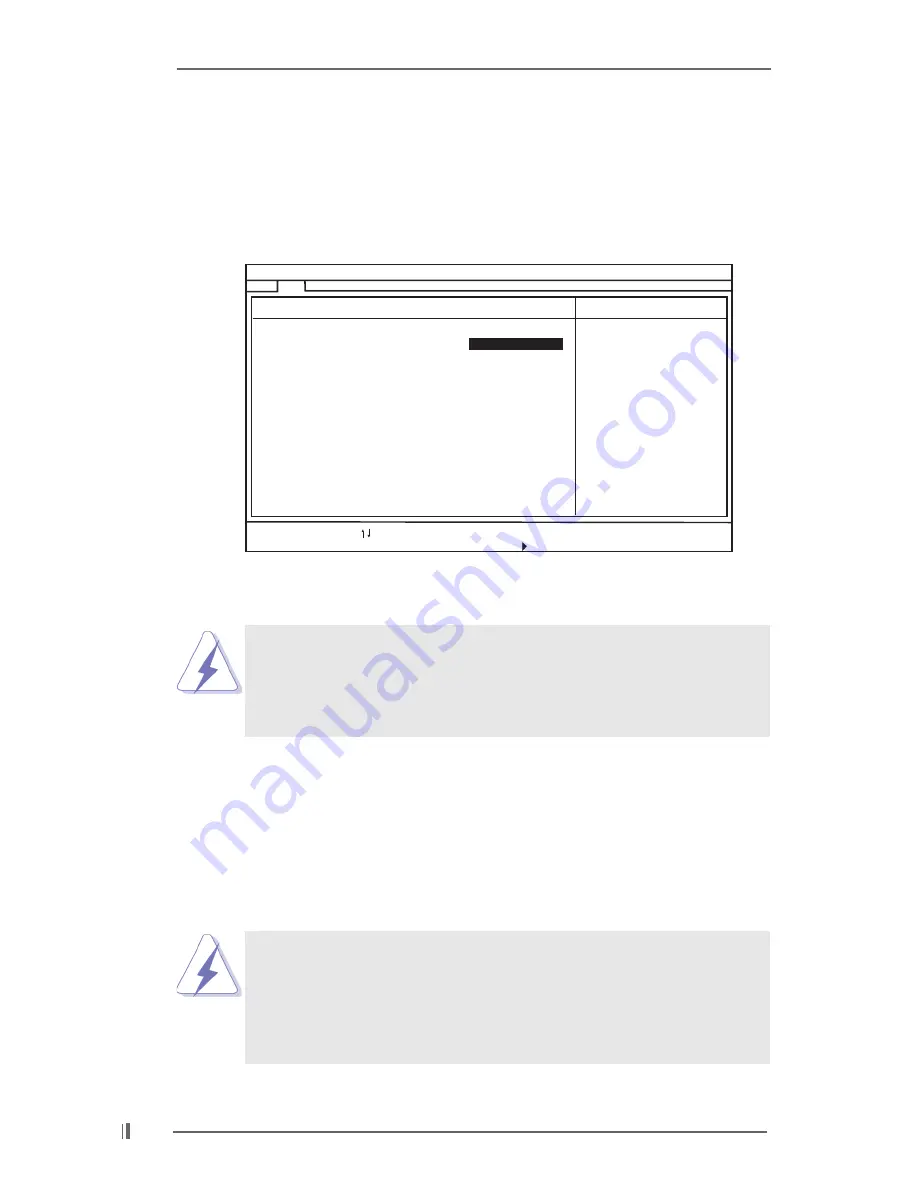
1 8
TYPE
To set the type of the IDE device, first, please select “IDE Devices” on Main
menu and press <Enter> to get into the sub-menu. Then, select among
“Primary IDE Master”, “Primary IDE Slave”, “Secondary IDE Master”, and
“Secondary IDE Slave” to make configuration of its type. Below are the
configuration options.
[USER]:
It allows user to manually enter the number of cylinders, heads,
and sectors per track for the drive.
Before attempting to configure a hard disk drive, make sure you
have the correct configuration information supplied by the drive
manufacturer. Incorrect settings may cause the system to fail
to recognize the installed hard disk.
[Auto]:
Select [Auto] to automatically detect hard disk drive. If auto-
detection is successful, the BIOS Setup automatically fills in the
correct values for the remaining fields on this sub-menu. If the auto-
detection fails, it may due to that the hard disk is too old or too new.
If the hard disk was already formatted on an older system, the BIOS
Setup may detect incorrect parameters. In these cases, select [User]
to manually enter the IDE hard disk drive parameters.
After entering the hard disk information into BIOS, use a disk utility,
such as FDISK, to partition and format new IDE hard disk drives.
This is necessary so that you can write or read data from the hard
disk. Make sure to set the partition of the Primary IDE hard disk
drives to active.
AMIBIOS SETUP UTILITY - VERSION 3.31a
Main
Type
Cylinders
Heads
Write Precompensation
Sectors
Maximum Capacity
LBA Mode
Block Mode
Fast Programmed I/O Modes
32 Bit Transfer Mode
Ultra DMA Mode
[
Setup Help
]
F1:Help
Esc:Previous Menu
F9:Setup Defaults
F10:Save & Exit
+/-:Change Values
Enter:Select
Sub-Menu
:Select Item
Primary IDE Master:
On
On
Auto
On
Auto
Select how to set the
parameters of drive,
Or
Select [AUTO] to set
all HDD parameters
automatically.
Auto

























