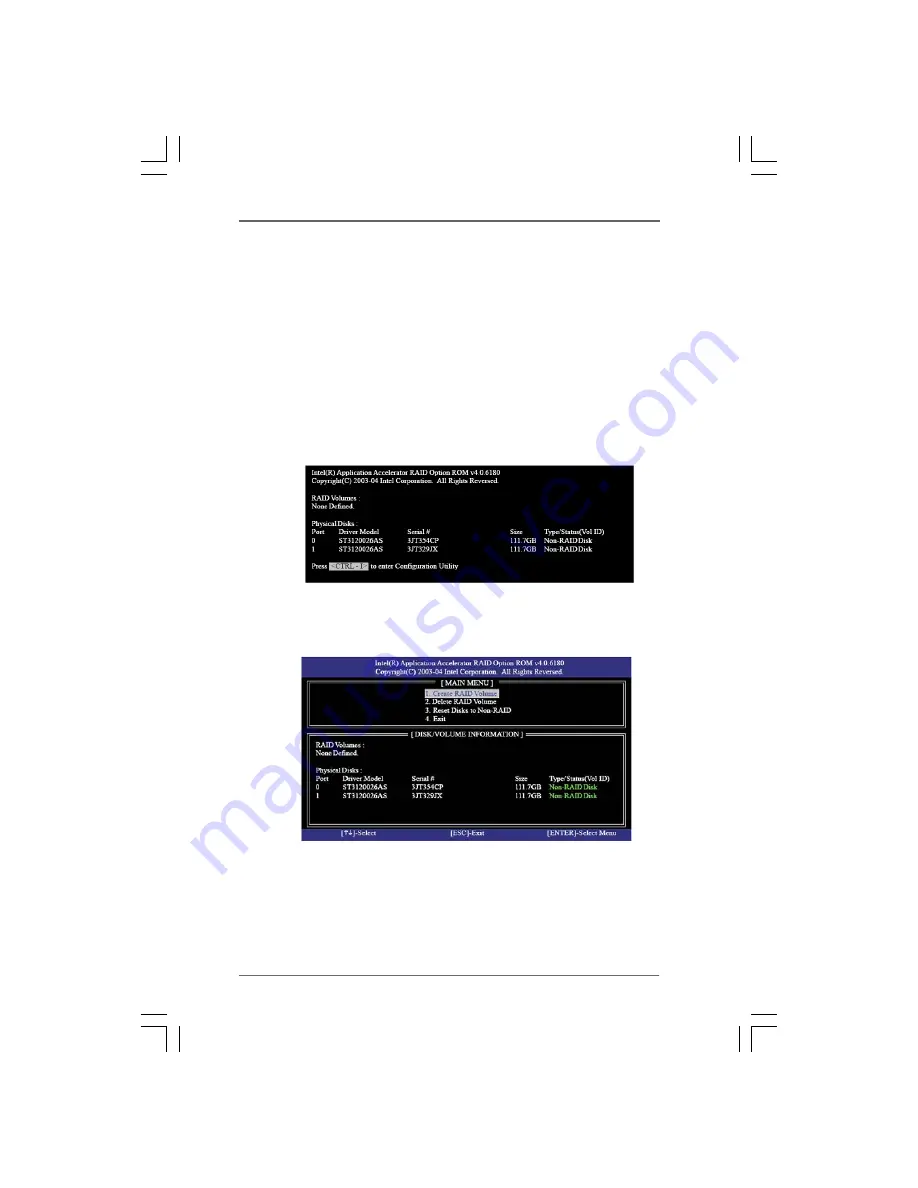
11
2.4 Setting the BIOS RAID Items
After installing the hard disk drives, please set the necessary RAID
items in the BIOS before setting your RAID configuration. Boot your
system, and press <F2> key to enter BIOS setup utility. Highlight
Advanced
and press <Enter>, then the main interface of BIOS
setup utility will appear. Please set the option
Configure SATA as
to [RAID]. Save your change before you exit BIOS setup.
2.5 Configuring the Intel RAID BIOS
Reboot your computer. Wait until you see the RAID software
prompting you to press <Ctrl+I>.
Press <Ctrl+I>. Then, the Intel RAID Utility -
Create RAID Volume
window appears.
Select the option
Create RAID Volume
and press <Enter>.















