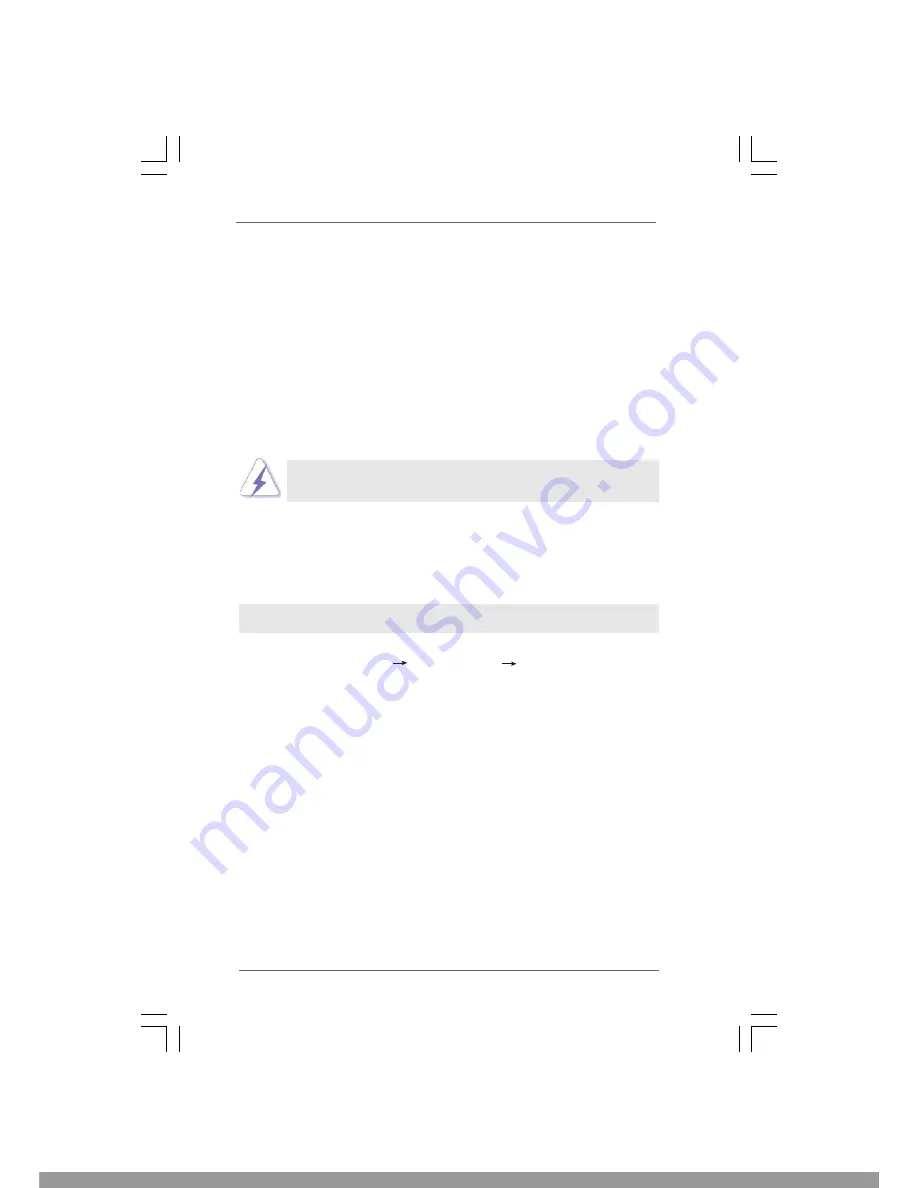
3 1
3 1
3 1
3 1
3 1
2.15
2.15
2.15
2.15
2.15 Installing Windows
Installing Windows
Installing Windows
Installing Windows
Installing Windows
®
®
®
®
®
2000 / XP / XP 64-bit / Vista
2000 / XP / XP 64-bit / Vista
2000 / XP / XP 64-bit / Vista
2000 / XP / XP 64-bit / Vista
2000 / XP / XP 64-bit / Vista
TM
TM
TM
TM
TM
/////
Vista
Vista
Vista
Vista
Vista
TM
TM
TM
TM
TM
64-bit W
64-bit W
64-bit W
64-bit W
64-bit Without RAID F
ithout RAID F
ithout RAID F
ithout RAID F
ithout RAID Functions
unctions
unctions
unctions
unctions
If you want to install Windows
®
2000 / XP / XP 64-bit / Vista
TM
/ Vista
TM
64-bit OS
on your SATA / SATAII HDDs without RAID functions, please follow below
procedures according to the OS you install.
2.15.1 Installing Windows
2.15.1 Installing Windows
2.15.1 Installing Windows
2.15.1 Installing Windows
2.15.1 Installing Windows
®
®
®
®
®
2000 / XP / XP 64-bit
2000 / XP / XP 64-bit
2000 / XP / XP 64-bit
2000 / XP / XP 64-bit
2000 / XP / XP 64-bit
W
W
W
W
Without RAID F
ithout RAID F
ithout RAID F
ithout RAID F
ithout RAID Functions
unctions
unctions
unctions
unctions
If you want to install Windows
®
2000 / XP / XP 64-bit OS on your SATA / SATAII HDDs
without RAID functions, please follow below steps.
Using SATA / SATAII HDDs with NCQ function
Since Windows
®
2000 AHCI driver is not provided by the chipset vendor,
AHCI function is not supported under Windows
®
2000.
2.14
2.14
2.14
2.14
2.14 Driver Installation Guide
Driver Installation Guide
Driver Installation Guide
Driver Installation Guide
Driver Installation Guide
To install the drivers to your system, please insert the support CD to your optical drive
first. Then, the drivers compatible to your system can be auto-detected and listed on
the support CD driver page. Please follow the order from up to bottom side to install
those required drivers. Therefore, the drivers you install can work properly.
STEP 1: Set Up BIOS.
A. Enter BIOS SETUP UTILITY Advanced screen Storage Configuration.
B. Set “SATAII Configuration” to [Enhanced], and then in the option “Configure
SATAII as”, please set the option to [AHCI].
STEP 2: Make a SATA / SATAII driver diskette.
A. Insert the Support CD into your optical drive to boot your system.
B. During POST at the beginning of system boot-up, press <F11> key, and then a
window for boot devices selection appears. Please select CD-ROM as the boot
device.
C. When you see the message on the screen, “Do you want to generate Serial
ATA driver diskette [YN]?”, press <Y>.
D. Then you will see these messages,
Please insert a diskette into the floppy drive.
WARNING! Formatting the floppy diskette will
lose ALL data in it!
Start to format and copy files [YN]?
Please insert a floppy diskette into the floppy drive, and press <Y>.
E. The system will start to format the floppy diskette and copy SATA / SATAII
drivers into the floppy diskette.
This Manual: http://www.manuallib.com/file/2441065
















































