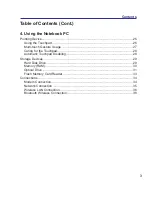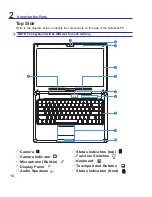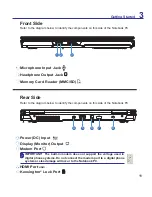2
Contents
Table of Contents
Table of Contents (Cont.)
1. Introducing the Notebook PC
About This User Manual .............................................................................................6
Notes For This Manual ...........................................................................................6
Safety Precautions .....................................................................................................7
2. Knowing the Parts
Top Side....................................................................................................................10
Front Side ................................................................................................................. 11
Rear Side.................................................................................................................. 11
Right Side .................................................................................................................12
Left Side ...................................................................................................................12
3. Getting Started
Power System ..........................................................................................................14
Using AC Power ...................................................................................................14
Using Battery Power ............................................................................................15
Powering ON the Notebook PC ...........................................................................16
Checking Battery Power ......................................................................................17
Charging the Battery Pack ...................................................................................17
Power Options .....................................................................................................18
Power Management Modes .................................................................................19
Special Keyboard Functions .....................................................................................20
Colored Hot Keys .................................................................................................20
Microsoft Windows Keys ......................................................................................22
Keyboard as a Numeric Keypad .........................................................................22
Keyboard as Cursors ...........................................................................................22
Switches and Status Indicators ................................................................................23
Switches...............................................................................................................23
Status Indicators ..................................................................................................24
Table of Contents
Содержание MultiBook F14
Страница 1: ...MultiBook F14 User Manual MEGA 1 3 ...
Страница 4: ...4 Notes ...
Страница 8: ...8 Notes ...