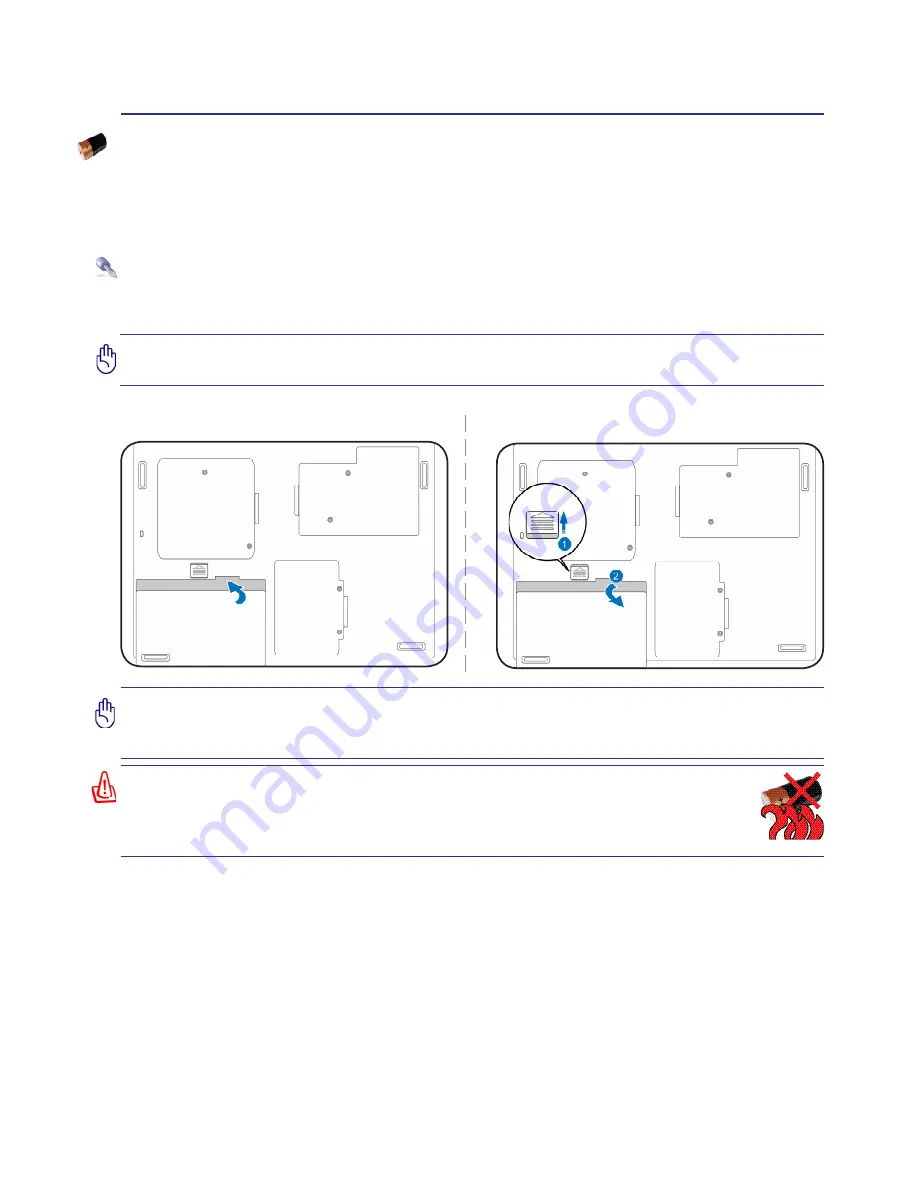
19
Getting Started
3
IMPORTANT! Never attempt to remove the battery pack while the Notebook PC is
turned ON, as this may result in the loss of working data.
IMPORTANT! Only use battery packs and power adapters supplied with this Notebook
PC or specifically approved by the manufacturer or retailer for use with this model or
else damage may occur to the Notebook PC.
To install the battery pack:
To remove the battery pack:
WARNING! For safety reasons, DO NOT throw the battery in fire, DO NOT
short circuit the contacts, and DO NOT disassemble the battery. If there is
any abnormal operation or damage to the battery pack caused by impact,
turn OFF the Notebook PC and contact an authorized service center.
Using Battery Power
The Notebook PC is designed to work with a removable battery pack. The battery pack consists of a set
of battery cells housed together. A fully charged pack will provide several hours of battery life, which
can be further extended by using power management features through the BIOS setup. Additional battery
packs are optional and can be purchased separately through a Notebook PC retailer.
Installing and Removing the Battery Pack
Your Notebook PC may or may not have its battery pack installed. If your Notebook PC does not have
its battery pack installed, use the following procedures to install the battery pack.
Содержание M15 BLACK/W7HP
Страница 1: ...Multi Book M15 User Manual...
Страница 4: ...4 Contents...
Страница 8: ...8 1 Introducing the Notebook PC...
Страница 16: ...16 2 Knowing the Parts...
















































