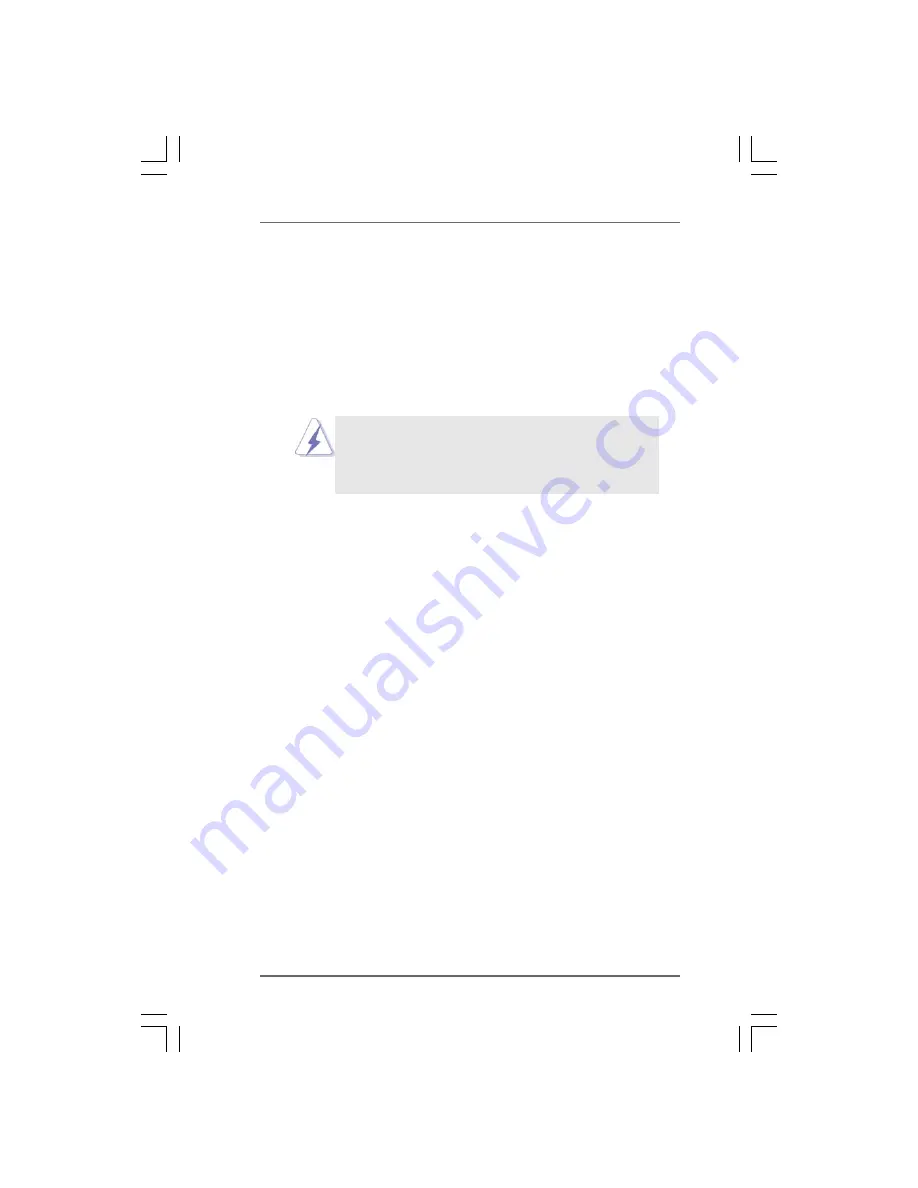
1 0
1 0
1 0
1 0
1 0
2.
2.
2.
2.
2. Installation
Installation
Installation
Installation
Installation
K8Upgarde-VM800
is a Micro ATX form factor (9.0-in x 9.6-in, 22.9 cm x 24.4 cm)
motherboard. Before you install the motherboard, study the configuration of your
chassis to ensure that the motherboard fits into it.
Pre-installation Precautions
Pre-installation Precautions
Pre-installation Precautions
Pre-installation Precautions
Pre-installation Precautions
Take note of the following precautions before you install motherboard
components or change any motherboard settings.
Before you install or remove any component, ensure that the
power is switched off or the power cord is detached from the
power supply. Failure to do so may cause severe damage to the
motherboard, peripherals, and/or components.
1.
Unplug the power cord from the wall socket before touching any
component.
2.
To avoid damaging the motherboard components due to static
electricity, NEVER place your motherboard directly on the carpet or
the like. Also remember to use a grounded wrist strap or touch a
safety grounded object before you handle components.
3.
Hold components by the edges and do not touch the ICs.
4.
Whenever you uninstall any component, place it on a grounded anti-
static pad or in the bag that comes with the component.
5.
When placing screws into the screw holes to secure the motherboard
to the chassis, please do not over-tighten the screws! Doing so may
damage the motherboard.










































