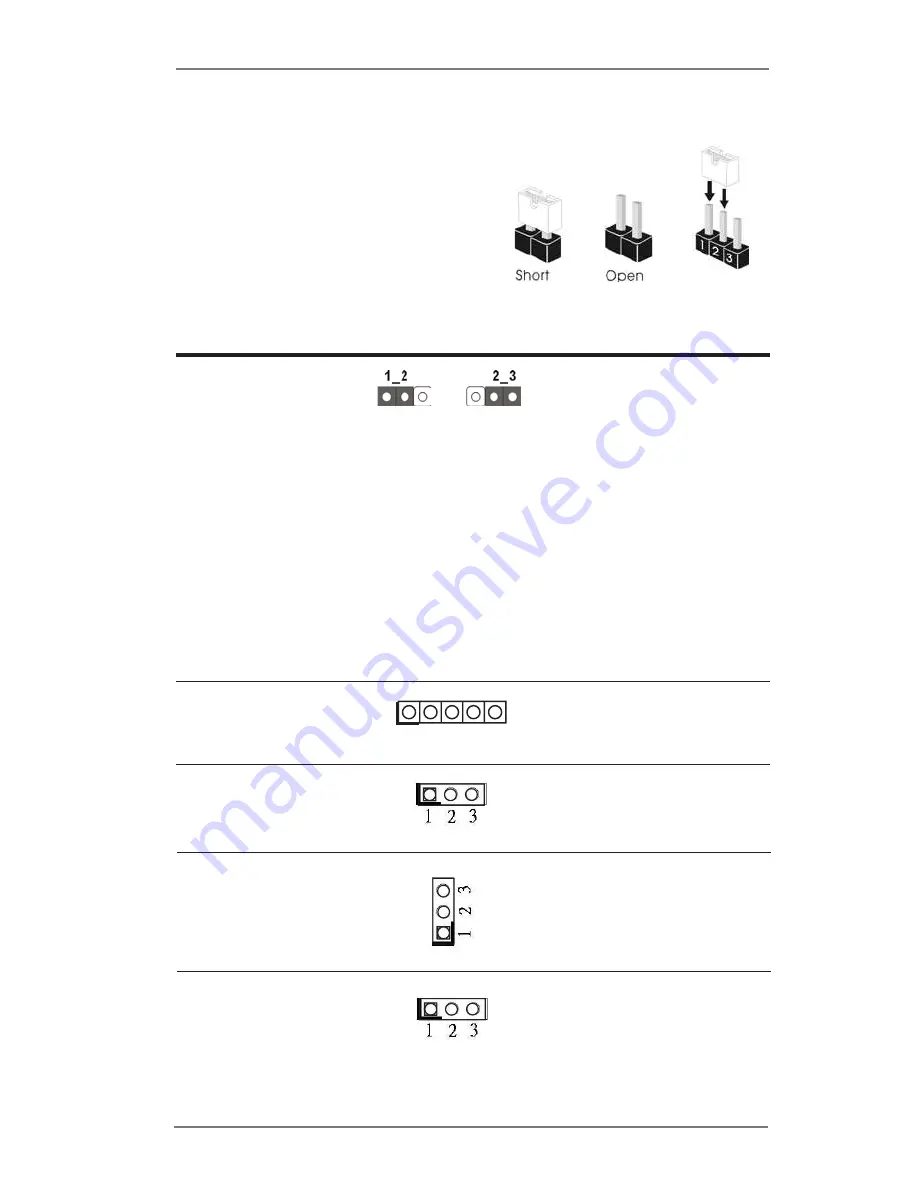
18
2.5 Jumpers Setup
The illustration shows how jumpers are
setup. When the jumper cap is placed on
pins, the jumper is “Short”. If no jumper cap
is placed on pins, the jumper is “Open”. The
illustration shows a 3-pin jumper whose
pin1 and pin2 are “Short” when jumper cap
is placed on these 2 pins.
Jumper
Setting
Description
Clear CMOS Jumper
(3-pin CLRCMOS1)
(see p.10, No. 41)
Note: CLRCMOS1 allows you to clear the data in CMOS. To clear and reset the
system parameters to default setup, please turn off the computer and unplug
the power cord from the power supply. After waiting for 15 seconds, use a
jumper cap to short pin2 and pin3 on CLRCMOS1 for 5 seconds. However,
please do not clear the CMOS right after you update the BIOS. If you need
to clear the CMOS when you just inish updating the BIOS, you must boot up
the system irst, and then shut it down before you do the clear-CMOS action.
Please be noted that the password, date, time, user default proile and MAC
address will be cleared only if the CMOS battery is removed.
Panel Power Selection
1-2 : +3V
(5-pin PNL_PWR1)
2-3 : +5V
(see p.10, No. 7)
4-5 : +12V
Backlight Power Selection
1-2 : +5V
(3-pin BKT_PWR1)
2-3 : +12V
(see p.10, No. 6)
ATX/AT Mode Selection
1-2 : AT Mode
(3-pin PWR_JP1)
2-3 : ATX Mode
(see p.10, No. 21)
Backlight PWM Header
1-2 : +3V
(3-pin BLT_PWM1)
2-3 : +5V
(see p.10, No. 2)
Clear CMOS
Default
1
















































