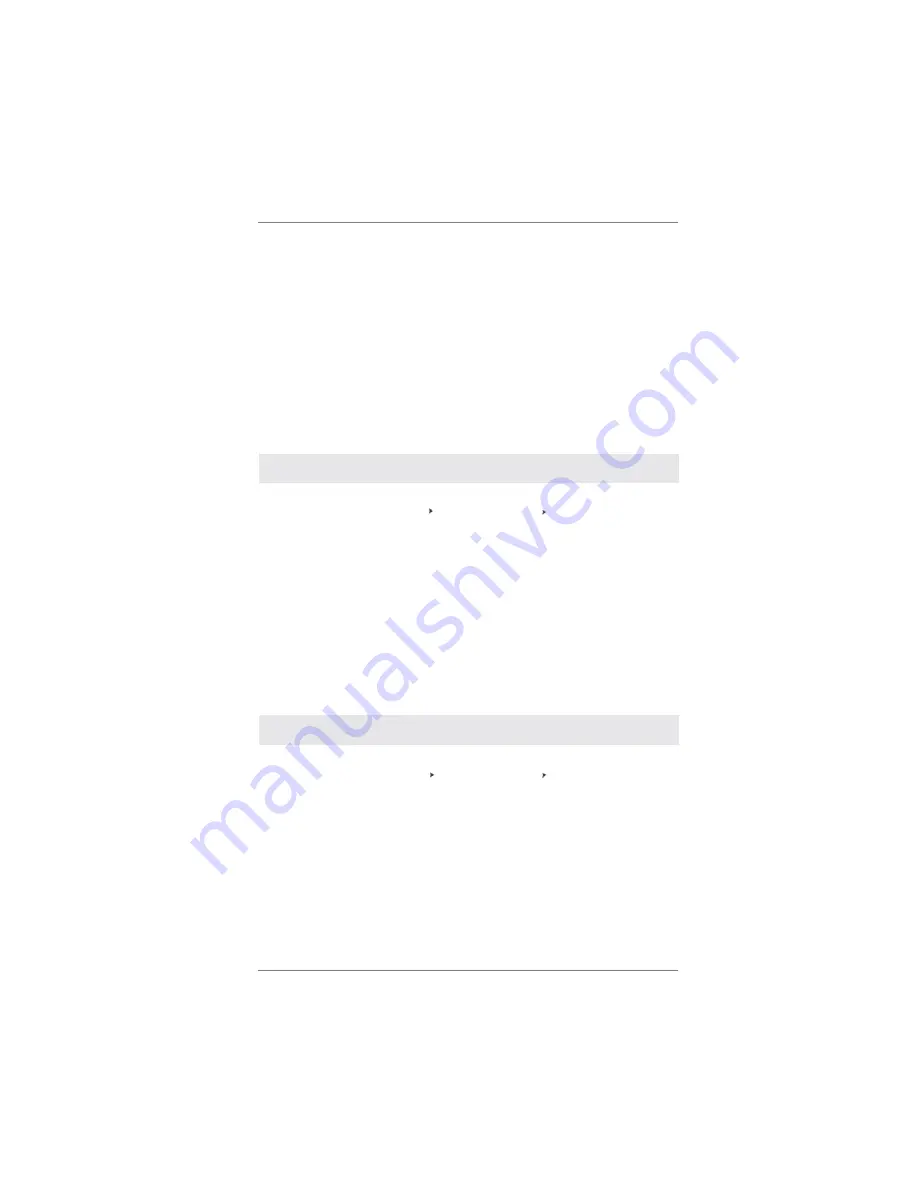
40
STEP 1: Set Up BIOS.
A. Enter BIOS SETUP UTILITY Advanced screen SATA Con guration.
B. Set the option “SATA Mode” to [AHCI].
STEP 2: Make a SATA / SATAII / SATA3 driver diskette.
Please make a SATA / SATAII / SATA3 driver diskette by following section 2.16.1
step 2 on page 36.
STEP 3: Install Windows
®
XP / XP 64-bit OS on your system.
After making a SATA / SATAII / SATA3 driver diskette, you can start to install Win-
dows
®
XP / XP 64-bit on your system. At the beginning of Windows
®
setup, press
F6 to install a third-party AHCI driver. When prompted, insert the SATA / SATAII /
SATA3 driver diskette containing the Intel
®
AHCI driver. After reading the oppy disk,
the driver will be presented. Select the driver to install according to the mode you
choose and the OS you install.
2.17 Installing
Windows
®
7 / 7 64-bit / Vista
TM
/ Vista
TM
64-bit / XP
/ XP 64-bit Without RAID Functions
If you want to install Windows
®
7 / 7 64-bit / Vista
TM
/ Vista
TM
64-bit / XP / XP 64-
bit OS on your SATA / SATAII / SATA3 HDDs without RAID functions, please follow
below procedures according to the OS you install.
2.17.1 Installing Windows
®
XP / XP 64-bit Without RAID
Functions
If you want to install Windows
®
XP / XP 64-bit OS on your SATA / SATAII / SATA3
HDDs without RAID functions, please follow below steps.
Using SATA / SATAII / SATA3 HDDs with NCQ function
STEP 1: Set up BIOS.
A. Enter BIOS SETUP UTILITY Advanced screen SATA Con guration.
B. Set the option “SATA Mode” to [IDE].
STEP 2: Install Windows
®
XP / XP 64-bit OS on your system.
Using SATA / SATAII / SATA3 HDDs without NCQ function






























