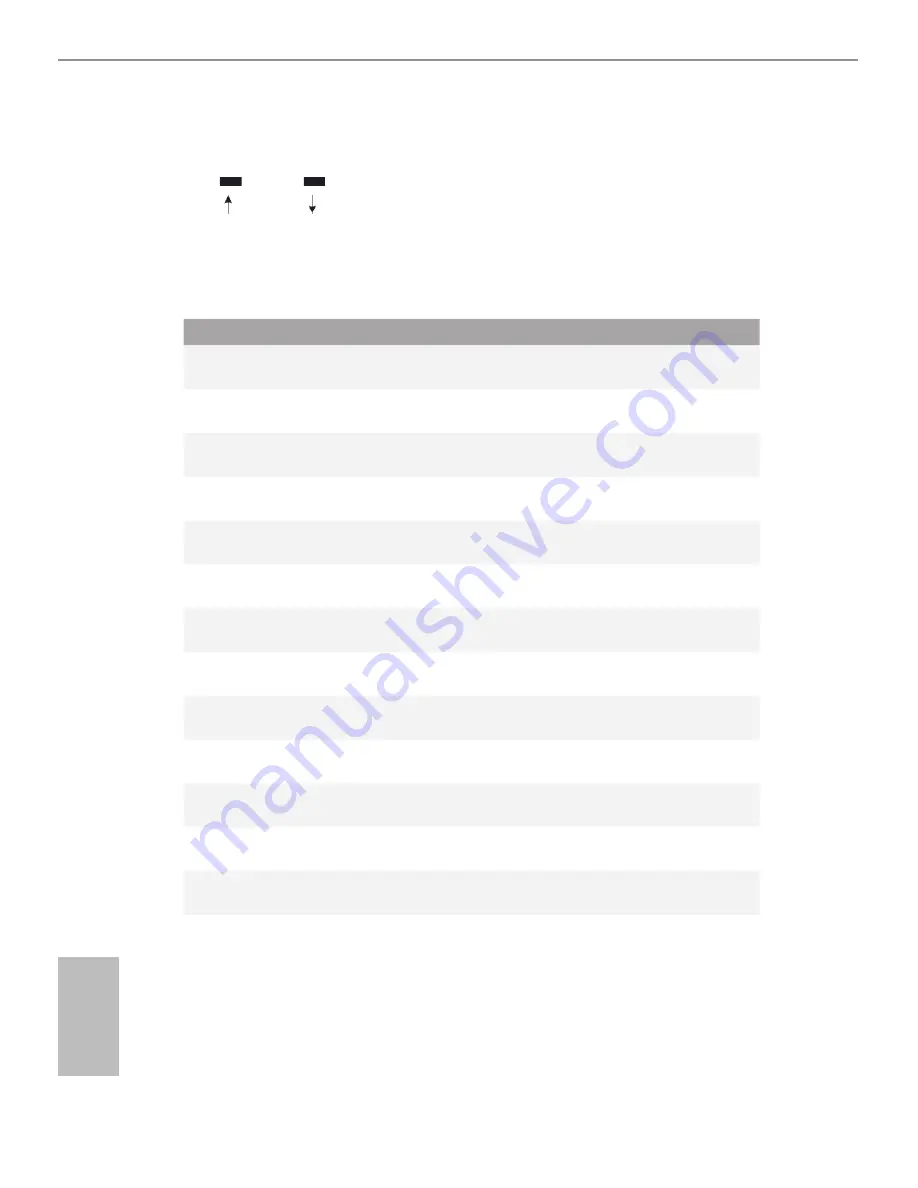
34
35
English
4.3.2 Navigation Keys
Use < > key or < > key to choose among the selections on the menu bar, and
use < > key or < > key to move the cursor up or down to select items, then
press <Enter> to get into the sub screen. You can also use the mouse to click your
required item.
Please check the following table for the descriptions of each navigation key.
Navigation Key(s) Description
+ / -
To change option for the selected items
<Tab>
Switch to next function
<PGUP>
Go to the previous page
<PGDN>
Go to the next page
<HOME>
Go to the top of the screen
<END>
Go to the bottom of the screen
<F1>
To display the General Help Screen
<F5>
Add / Remove Favorite
<F7>
Discard changes and exit the SETUP UTILITY
<F9>
Load optimal default values for all the settings
<F10>
Save changes and exit the SETUP UTILITY
<F12>
Print screen
<ESC>
Jump to the Exit Screen or exit the current screen
Содержание H110M-DGS
Страница 1: ...H110M DGS ...
Страница 15: ...11 English H110M DGS 4 5 3 ...
Страница 17: ...13 English H110M DGS 2 2 Installing the CPU Fan and Heatsink 1 2 C P U _ F A N ...
Страница 19: ...15 English H110M DGS 1 2 3 ...
Страница 55: ...51 English H110M DGS USB Mouse Power On Allow the system to be waked up by an USB mouse ...














































