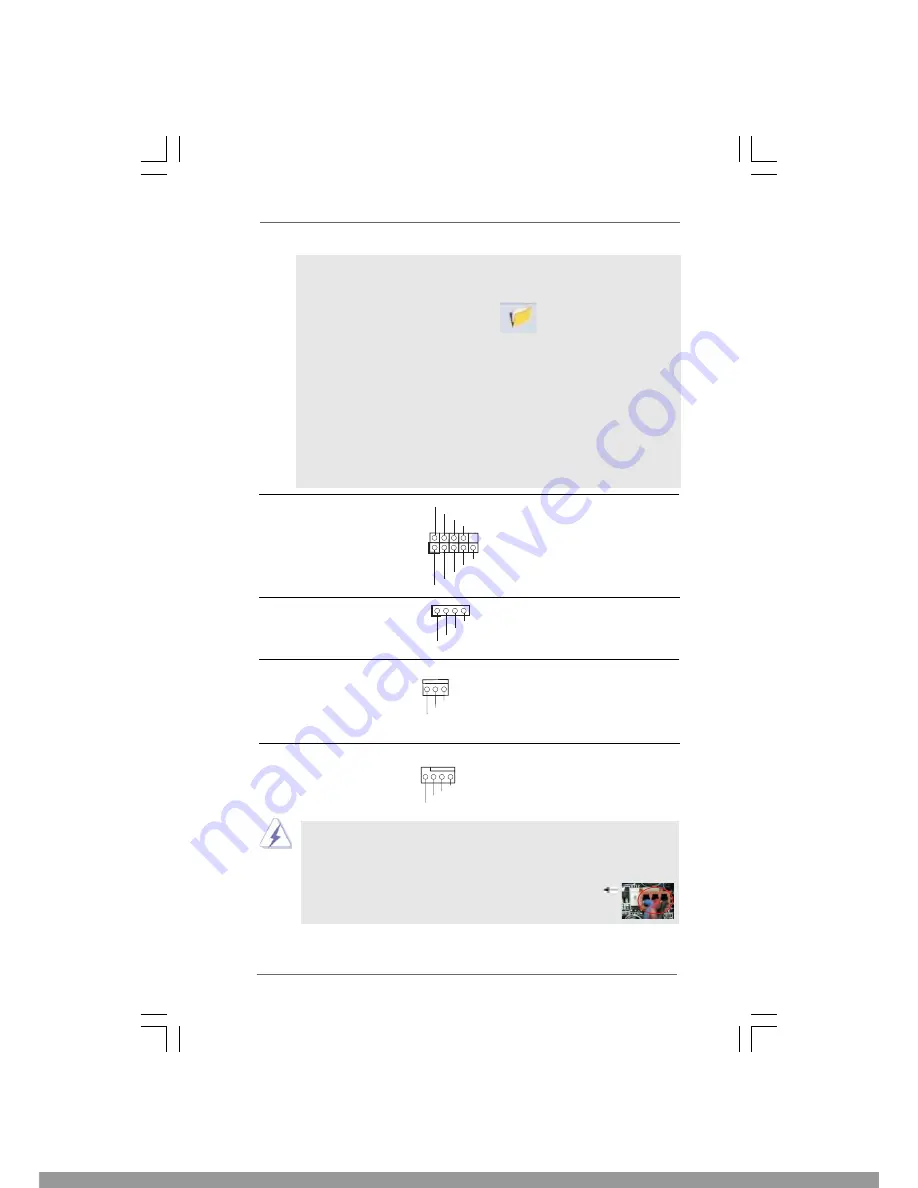
2 2
2 2
2 2
2 2
2 2
+5V
DUMMY
DUMMY
SPEAKER
1
GND
PWR
B
TN#
PLED-
PLED+
DUMMY
RESET#
GND
HDLED+
HDLED-
1
System Panel Header
This header accommodates
(9-pin PANEL1)
several system front panel
(see p.10 No. 17)
functions.
Chassis Speaker Header
Please connect the chassis
(4-pin SPEAKER 1)
speaker to this header.
(see p.10 No. 14)
Chassis Fan Connector
Please connect a chassis fan
(3-pin CHA_FAN1)
cable to this connector and
(see p.10 No. 19)
match the black wire to the
ground pin.
CPU Fan Connector
Please connect a CPU fan cable
(4-pin CPU_FAN1)
to this connector and match
(see p.10 No. 4)
the black wire to the ground pin.
G
N
D
+1
2
V
C
HA_FAN_
SP
EE
D
GND
+12V
CPU_FAN_SPEED
FAN_SPEED_CONTROL
4 3 2 1
“Disable front panel jack detection”, and save the change by
clicking “OK”.
For Windows
®
7 / 7 64-bit / Vista
TM
/ Vista
TM
64-bit OS:
Click the right-top “Folder” icon , choose “Disable front
panel jack detection”, and save the change by clicking “OK”.
G. To activate the front mic.
For Windows
®
XP / XP 64-bit OS:
Please select “Front Mic” as default record device.
If you want to hear your voice through front mic, please deselect "Mute"
icon in “Front Mic” of “Playback” portion.
For Windows
®
7 / 7 64-bit / Vista
TM
/ Vista
TM
64-bit OS:
Go to the "Front Mic" Tab in the Realtek Control panel.
Click "Set Default Device" to make the Front Mic as the default record
device.
Though this motherboard provides 4-Pin CPU fan (Quiet Fan) support, the 3-Pin
CPU fan still can work successfully even without the fan speed control function.
If you plan to connect the 3-Pin CPU fan to the CPU fan connector on this
motherboard, please connect it to Pin 1-3.
3-Pin Fan Installation
Pin 1-3 Connected
This Manual: http://www.manuallib.com/file/2586536
















































